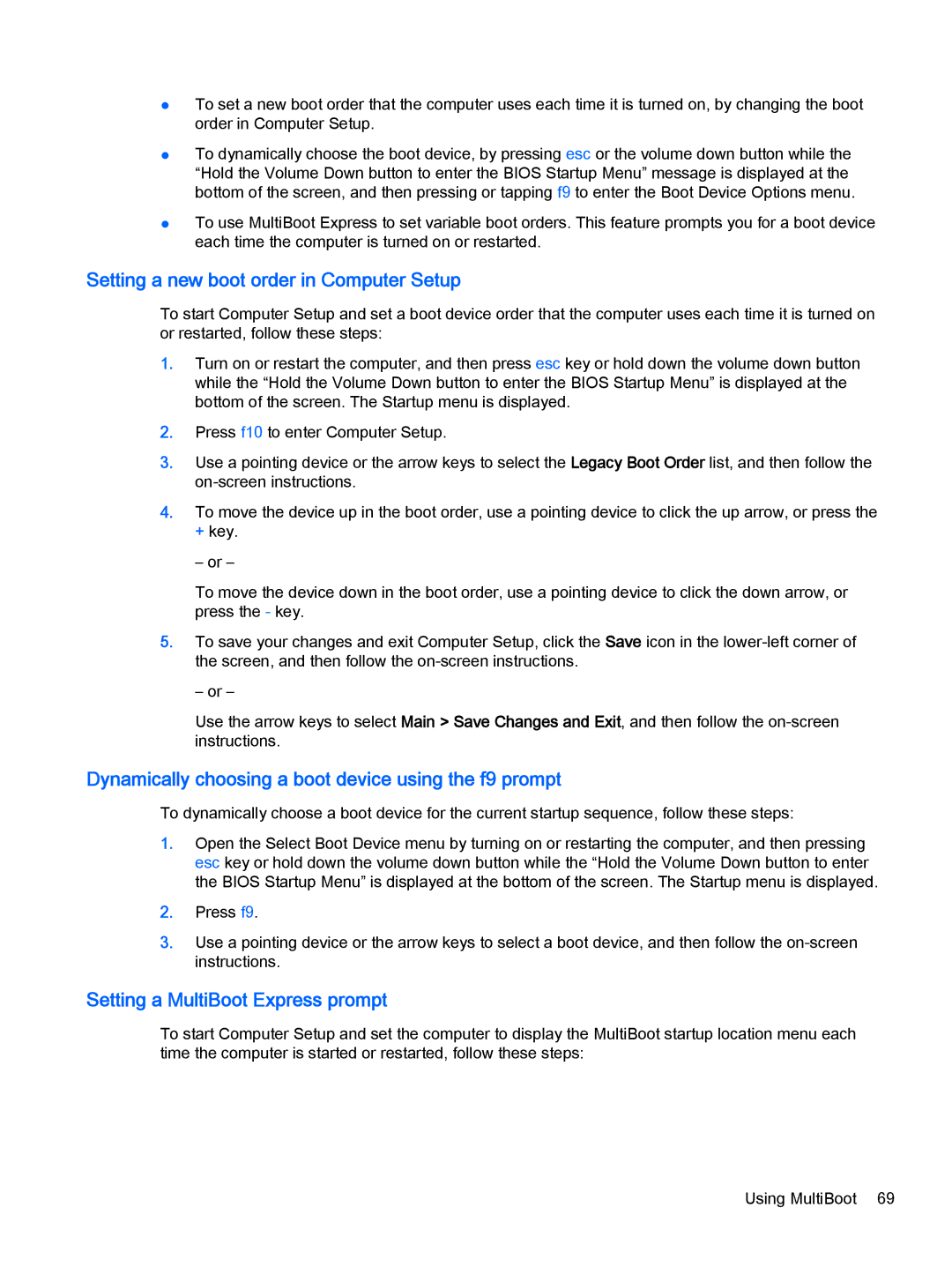●To set a new boot order that the computer uses each time it is turned on, by changing the boot order in Computer Setup.
●To dynamically choose the boot device, by pressing esc or the volume down button while the “Hold the Volume Down button to enter the BIOS Startup Menu” message is displayed at the bottom of the screen, and then pressing or tapping f9 to enter the Boot Device Options menu.
●To use MultiBoot Express to set variable boot orders. This feature prompts you for a boot device each time the computer is turned on or restarted.
Setting a new boot order in Computer Setup
To start Computer Setup and set a boot device order that the computer uses each time it is turned on or restarted, follow these steps:
1.Turn on or restart the computer, and then press esc key or hold down the volume down button while the “Hold the Volume Down button to enter the BIOS Startup Menu” is displayed at the bottom of the screen. The Startup menu is displayed.
2.Press f10 to enter Computer Setup.
3.Use a pointing device or the arrow keys to select the Legacy Boot Order list, and then follow the
4.To move the device up in the boot order, use a pointing device to click the up arrow, or press the + key.
– or –
To move the device down in the boot order, use a pointing device to click the down arrow, or press the - key.
5.To save your changes and exit Computer Setup, click the Save icon in the
– or –
Use the arrow keys to select Main > Save Changes and Exit, and then follow the
Dynamically choosing a boot device using the f9 prompt
To dynamically choose a boot device for the current startup sequence, follow these steps:
1.Open the Select Boot Device menu by turning on or restarting the computer, and then pressing esc key or hold down the volume down button while the “Hold the Volume Down button to enter the BIOS Startup Menu” is displayed at the bottom of the screen. The Startup menu is displayed.
2.Press f9.
3.Use a pointing device or the arrow keys to select a boot device, and then follow the
Setting a MultiBoot Express prompt
To start Computer Setup and set the computer to display the MultiBoot startup location menu each time the computer is started or restarted, follow these steps:
Using MultiBoot 69