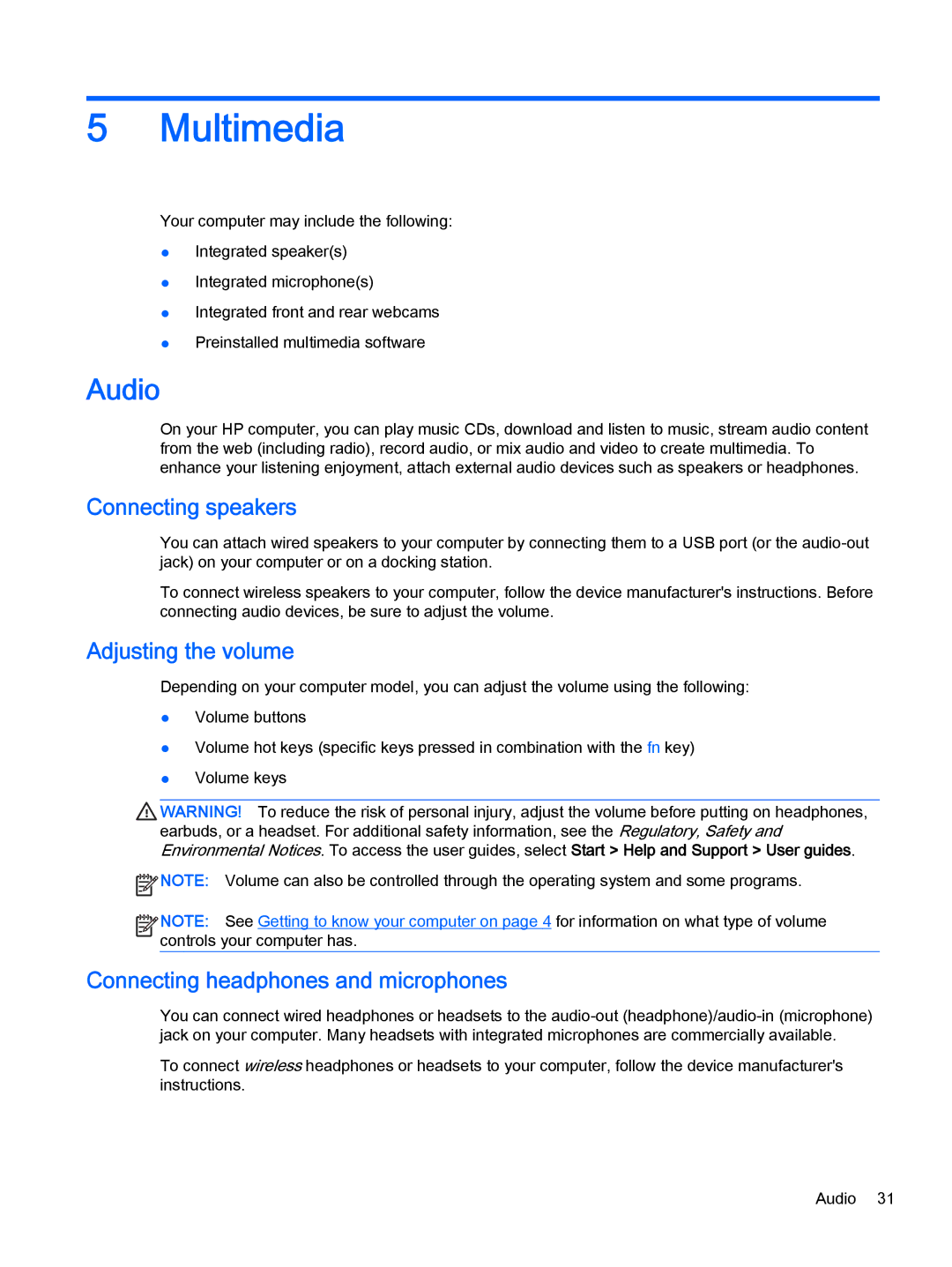5Multimedia
Your computer may include the following:
●Integrated speaker(s)
●Integrated microphone(s)
●Integrated front and rear webcams
●Preinstalled multimedia software
Audio
On your HP computer, you can play music CDs, download and listen to music, stream audio content from the web (including radio), record audio, or mix audio and video to create multimedia. To enhance your listening enjoyment, attach external audio devices such as speakers or headphones.
Connecting speakers
You can attach wired speakers to your computer by connecting them to a USB port (or the
To connect wireless speakers to your computer, follow the device manufacturer's instructions. Before connecting audio devices, be sure to adjust the volume.
Adjusting the volume
Depending on your computer model, you can adjust the volume using the following:
●Volume buttons
●Volume hot keys (specific keys pressed in combination with the fn key)
●Volume keys
![]() WARNING! To reduce the risk of personal injury, adjust the volume before putting on headphones, earbuds, or a headset. For additional safety information, see the Regulatory, Safety and Environmental Notices. To access the user guides, select Start > Help and Support > User guides.
WARNING! To reduce the risk of personal injury, adjust the volume before putting on headphones, earbuds, or a headset. For additional safety information, see the Regulatory, Safety and Environmental Notices. To access the user guides, select Start > Help and Support > User guides.
![]() NOTE: Volume can also be controlled through the operating system and some programs.
NOTE: Volume can also be controlled through the operating system and some programs.
![]()
![]()
![]()
![]() NOTE: See Getting to know your computer on page 4 for information on what type of volume
NOTE: See Getting to know your computer on page 4 for information on what type of volume ![]()
![]() controls your computer has.
controls your computer has.
Connecting headphones and microphones
You can connect wired headphones or headsets to the
To connect wireless headphones or headsets to your computer, follow the device manufacturer's instructions.
Audio 31