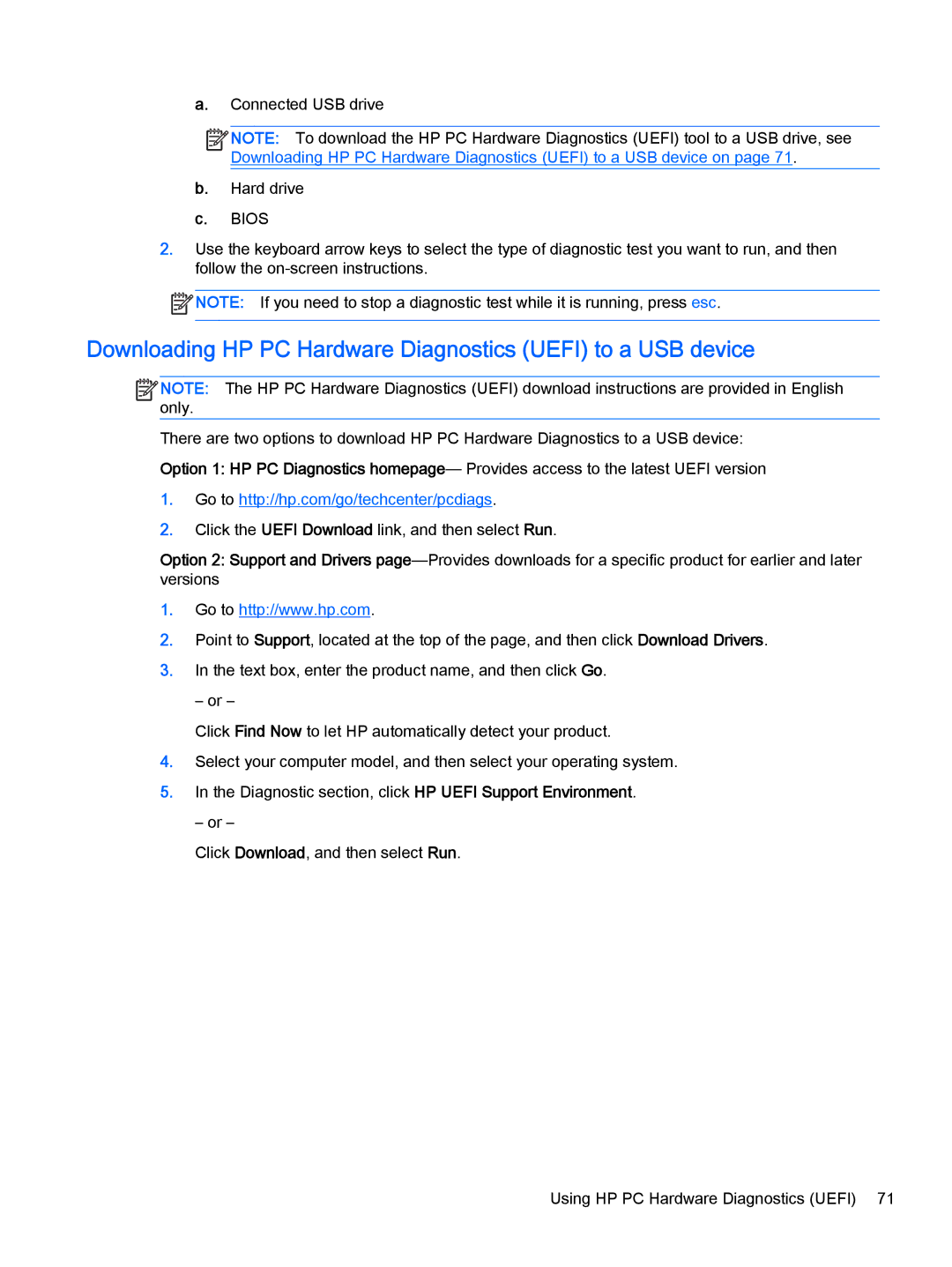a.Connected USB drive
![]()
![]()
![]()
![]() NOTE: To download the HP PC Hardware Diagnostics (UEFI) tool to a USB drive, see Downloading HP PC Hardware Diagnostics (UEFI) to a USB device on page 71.
NOTE: To download the HP PC Hardware Diagnostics (UEFI) tool to a USB drive, see Downloading HP PC Hardware Diagnostics (UEFI) to a USB device on page 71.
b.Hard drive
c.BIOS
2.Use the keyboard arrow keys to select the type of diagnostic test you want to run, and then follow the
NOTE: If you need to stop a diagnostic test while it is running, press esc.
Downloading HP PC Hardware Diagnostics (UEFI) to a USB device
![]()
![]()
![]()
![]() NOTE: The HP PC Hardware Diagnostics (UEFI) download instructions are provided in English only.
NOTE: The HP PC Hardware Diagnostics (UEFI) download instructions are provided in English only.
There are two options to download HP PC Hardware Diagnostics to a USB device: Option 1: HP PC Diagnostics homepage— Provides access to the latest UEFI version
1.Go to http://hp.com/go/techcenter/pcdiags.
2.Click the UEFI Download link, and then select Run.
Option 2: Support and Drivers
1.Go to http://www.hp.com.
2.Point to Support, located at the top of the page, and then click Download Drivers.
3.In the text box, enter the product name, and then click Go.
– or –
Click Find Now to let HP automatically detect your product.
4.Select your computer model, and then select your operating system.
5.In the Diagnostic section, click HP UEFI Support Environment.
– or –
Click Download, and then select Run.
Using HP PC Hardware Diagnostics (UEFI) 71