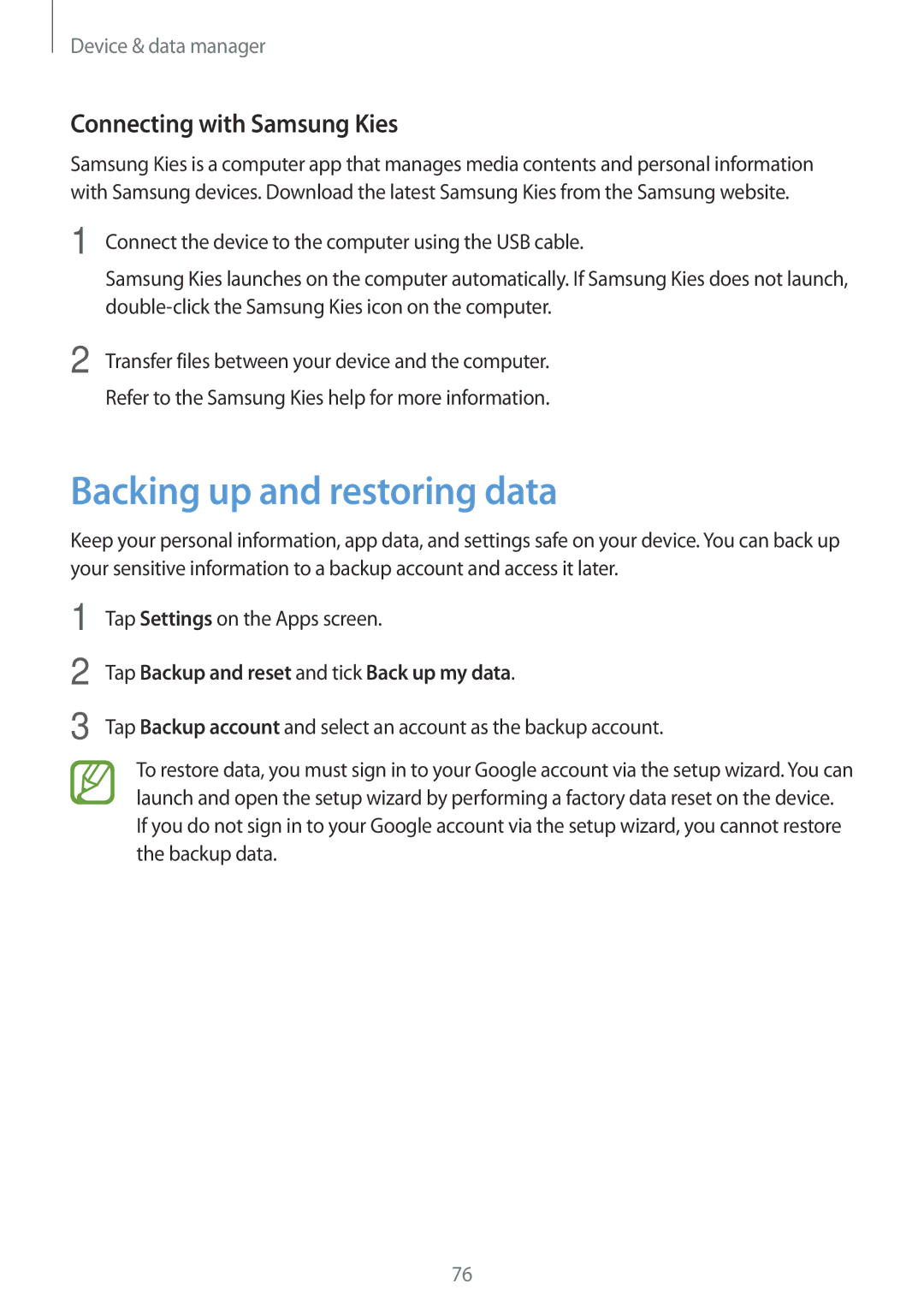Device & data manager
Connecting with Samsung Kies
Samsung Kies is a computer app that manages media contents and personal information with Samsung devices. Download the latest Samsung Kies from the Samsung website.
1 Connect the device to the computer using the USB cable.
Samsung Kies launches on the computer automatically. If Samsung Kies does not launch,
2 Transfer files between your device and the computer. Refer to the Samsung Kies help for more information.
Backing up and restoring data
Keep your personal information, app data, and settings safe on your device. You can back up your sensitive information to a backup account and access it later.
1 | Tap Settings on the Apps screen. |
2 | Tap Backup and reset and tick Back up my data. |
3 | Tap Backup account and select an account as the backup account. |
To restore data, you must sign in to your Google account via the setup wizard. You can launch and open the setup wizard by performing a factory data reset on the device. If you do not sign in to your Google account via the setup wizard, you cannot restore the backup data.
76