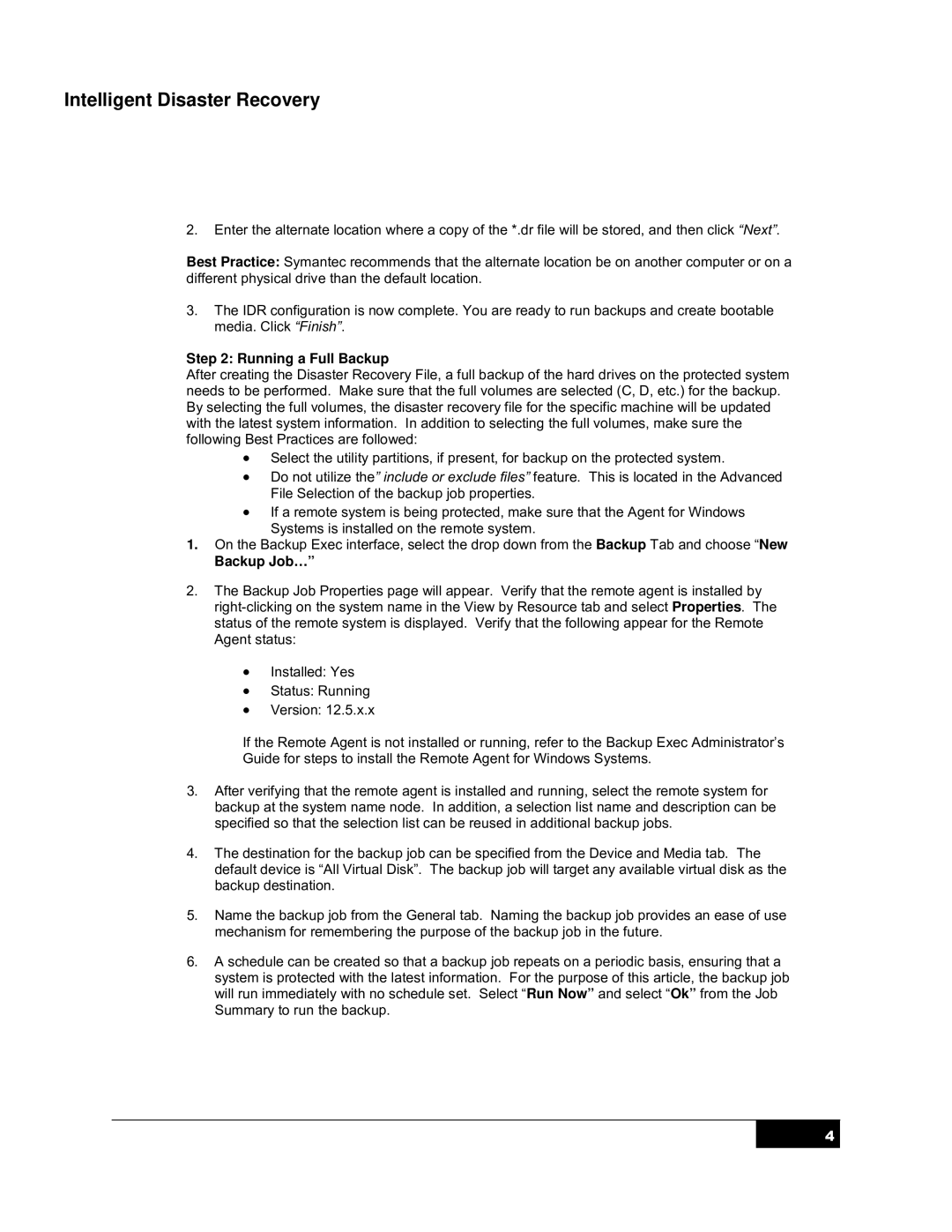Intelligent Disaster Recovery
2.Enter the alternate location where a copy of the *.dr file will be stored, and then click “Next”.
Best Practice: Symantec recommends that the alternate location be on another computer or on a different physical drive than the default location.
3.The IDR configuration is now complete. You are ready to run backups and create bootable media. Click “Finish”.
Step 2: Running a Full Backup
After creating the Disaster Recovery File, a full backup of the hard drives on the protected system needs to be performed. Make sure that the full volumes are selected (C, D, etc.) for the backup. By selecting the full volumes, the disaster recovery file for the specific machine will be updated with the latest system information. In addition to selecting the full volumes, make sure the following Best Practices are followed:
•Select the utility partitions, if present, for backup on the protected system.
•Do not utilize the” include or exclude files” feature. This is located in the Advanced File Selection of the backup job properties.
•If a remote system is being protected, make sure that the Agent for Windows Systems is installed on the remote system.
1.On the Backup Exec interface, select the drop down from the Backup Tab and choose “New
Backup Job…”
2.The Backup Job Properties page will appear. Verify that the remote agent is installed by
•Installed: Yes
•Status: Running
•Version: 12.5.x.x
If the Remote Agent is not installed or running, refer to the Backup Exec Administrator’s
Guide for steps to install the Remote Agent for Windows Systems.
3.After verifying that the remote agent is installed and running, select the remote system for backup at the system name node. In addition, a selection list name and description can be specified so that the selection list can be reused in additional backup jobs.
4.The destination for the backup job can be specified from the Device and Media tab. The default device is “All Virtual Disk”. The backup job will target any available virtual disk as the backup destination.
5.Name the backup job from the General tab. Naming the backup job provides an ease of use mechanism for remembering the purpose of the backup job in the future.
6.A schedule can be created so that a backup job repeats on a periodic basis, ensuring that a system is protected with the latest information. For the purpose of this article, the backup job will run immediately with no schedule set. Select “Run Now” and select “Ok” from the Job Summary to run the backup.
4