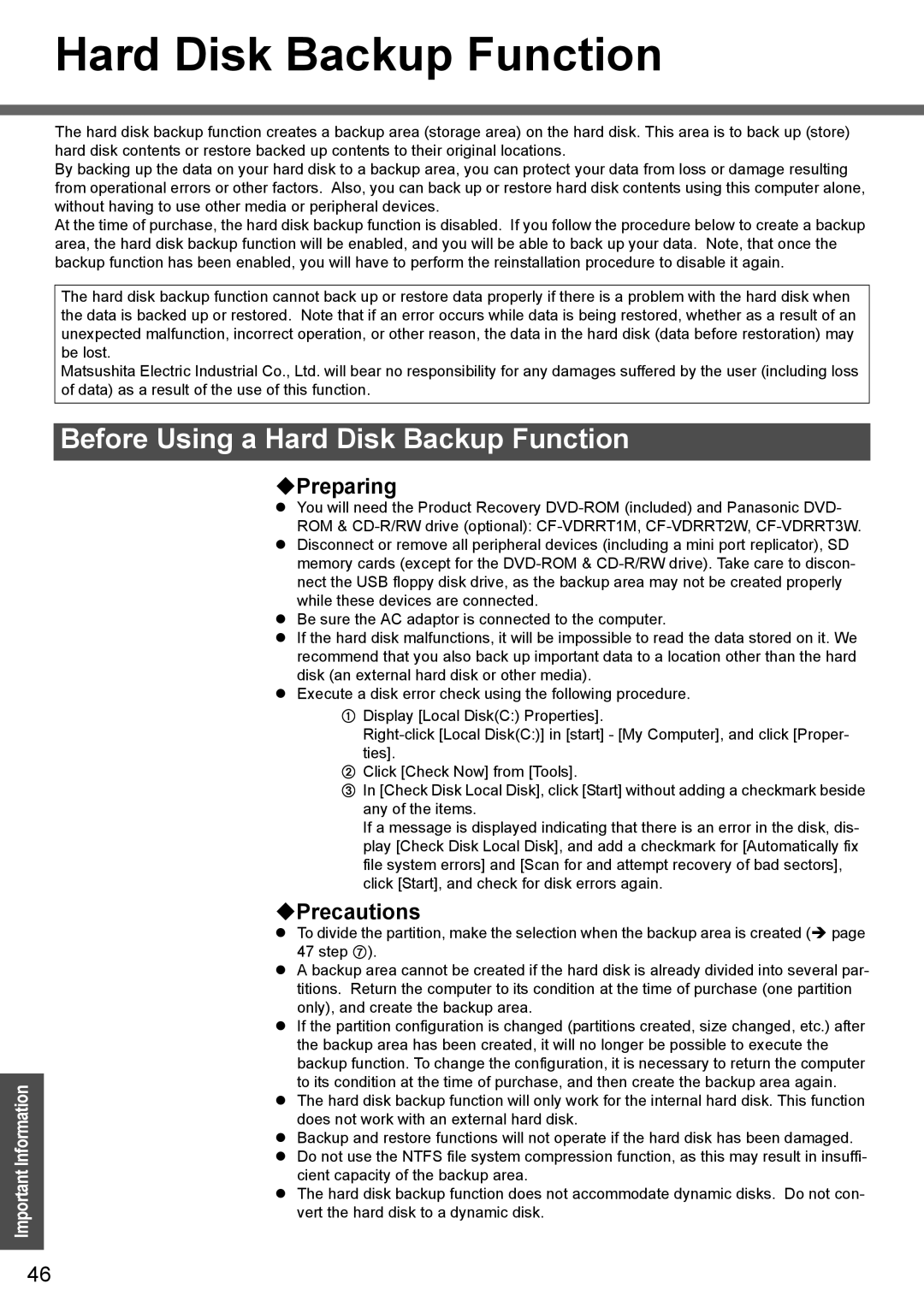Hard Disk Backup Function
Important Information
The hard disk backup function creates a backup area (storage area) on the hard disk. This area is to back up (store) hard disk contents or restore backed up contents to their original locations.
By backing up the data on your hard disk to a backup area, you can protect your data from loss or damage resulting from operational errors or other factors. Also, you can back up or restore hard disk contents using this computer alone, without having to use other media or peripheral devices.
At the time of purchase, the hard disk backup function is disabled. If you follow the procedure below to create a backup area, the hard disk backup function will be enabled, and you will be able to back up your data. Note, that once the backup function has been enabled, you will have to perform the reinstallation procedure to disable it again.
The hard disk backup function cannot back up or restore data properly if there is a problem with the hard disk when the data is backed up or restored. Note that if an error occurs while data is being restored, whether as a result of an unexpected malfunction, incorrect operation, or other reason, the data in the hard disk (data before restoration) may be lost.
Matsushita Electric Industrial Co., Ltd. will bear no responsibility for any damages suffered by the user (including loss of data) as a result of the use of this function.
Before Using a Hard Disk Backup Function
Preparing
zYou will need the Product Recovery
zDisconnect or remove all peripheral devices (including a mini port replicator), SD memory cards (except for the
zBe sure the AC adaptor is connected to the computer.
zIf the hard disk malfunctions, it will be impossible to read the data stored on it. We recommend that you also back up important data to a location other than the hard disk (an external hard disk or other media).
zExecute a disk error check using the following procedure.
ADisplay [Local Disk(C:) Properties].
BClick [Check Now] from [Tools].
CIn [Check Disk Local Disk], click [Start] without adding a checkmark beside any of the items.
If a message is displayed indicating that there is an error in the disk, dis- play [Check Disk Local Disk], and add a checkmark for [Automatically fix file system errors] and [Scan for and attempt recovery of bad sectors], click [Start], and check for disk errors again.
Precautions
zTo divide the partition, make the selection when the backup area is created (Î page 47 step G).
zA backup area cannot be created if the hard disk is already divided into several par- titions. Return the computer to its condition at the time of purchase (one partition only), and create the backup area.
zIf the partition configuration is changed (partitions created, size changed, etc.) after the backup area has been created, it will no longer be possible to execute the backup function. To change the configuration, it is necessary to return the computer to its condition at the time of purchase, and then create the backup area again.
zThe hard disk backup function will only work for the internal hard disk. This function does not work with an external hard disk.
zBackup and restore functions will not operate if the hard disk has been damaged.
zDo not use the NTFS file system compression function, as this may result in insuffi- cient capacity of the backup area.
zThe hard disk backup function does not accommodate dynamic disks. Do not con- vert the hard disk to a dynamic disk.
46