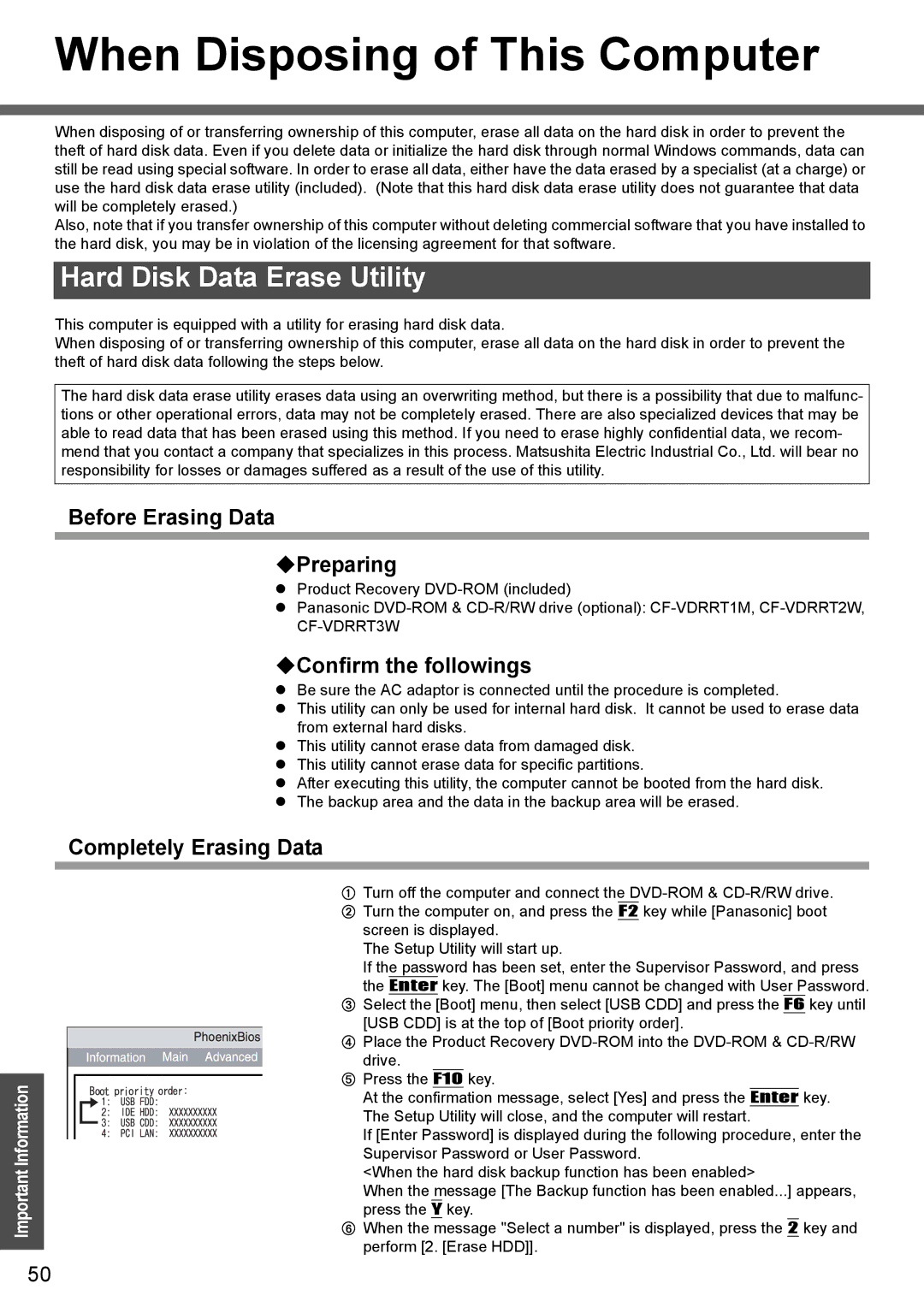When Disposing of This Computer
When disposing of or transferring ownership of this computer, erase all data on the hard disk in order to prevent the theft of hard disk data. Even if you delete data or initialize the hard disk through normal Windows commands, data can still be read using special software. In order to erase all data, either have the data erased by a specialist (at a charge) or use the hard disk data erase utility (included). (Note that this hard disk data erase utility does not guarantee that data will be completely erased.)
Also, note that if you transfer ownership of this computer without deleting commercial software that you have installed to the hard disk, you may be in violation of the licensing agreement for that software.
Hard Disk Data Erase Utility
This computer is equipped with a utility for erasing hard disk data.
When disposing of or transferring ownership of this computer, erase all data on the hard disk in order to prevent the theft of hard disk data following the steps below.
The hard disk data erase utility erases data using an overwriting method, but there is a possibility that due to malfunc- tions or other operational errors, data may not be completely erased. There are also specialized devices that may be able to read data that has been erased using this method. If you need to erase highly confidential data, we recom- mend that you contact a company that specializes in this process. Matsushita Electric Industrial Co., Ltd. will bear no responsibility for losses or damages suffered as a result of the use of this utility.
Important Information
50
Before Erasing Data
Preparing
zProduct Recovery
zPanasonic
Confirm the followings
zBe sure the AC adaptor is connected until the procedure is completed.
zThis utility can only be used for internal hard disk. It cannot be used to erase data from external hard disks.
zThis utility cannot erase data from damaged disk.
zThis utility cannot erase data for specific partitions.
zAfter executing this utility, the computer cannot be booted from the hard disk.
zThe backup area and the data in the backup area will be erased.
Completely Erasing Data
ATurn off the computer and connect the
BTurn the computer on, and press the F2 key while [Panasonic] boot screen is displayed.
The Setup Utility will start up.
If the password has been set, enter the Supervisor Password, and press the Enter key. The [Boot] menu cannot be changed with User Password.
CSelect the [Boot] menu, then select [USB CDD] and press the F6 key until [USB CDD] is at the top of [Boot priority order].
D Place the Product Recovery
EPress the F10 key.
At the confirmation message, select [Yes] and press the Enter key. The Setup Utility will close, and the computer will restart.
If [Enter Password] is displayed during the following procedure, enter the Supervisor Password or User Password.
<When the hard disk backup function has been enabled>
When the message [The Backup function has been enabled...] appears, press the Y key.
FWhen the message "Select a number" is displayed, press the 2 key and perform [2. [Erase HDD]].