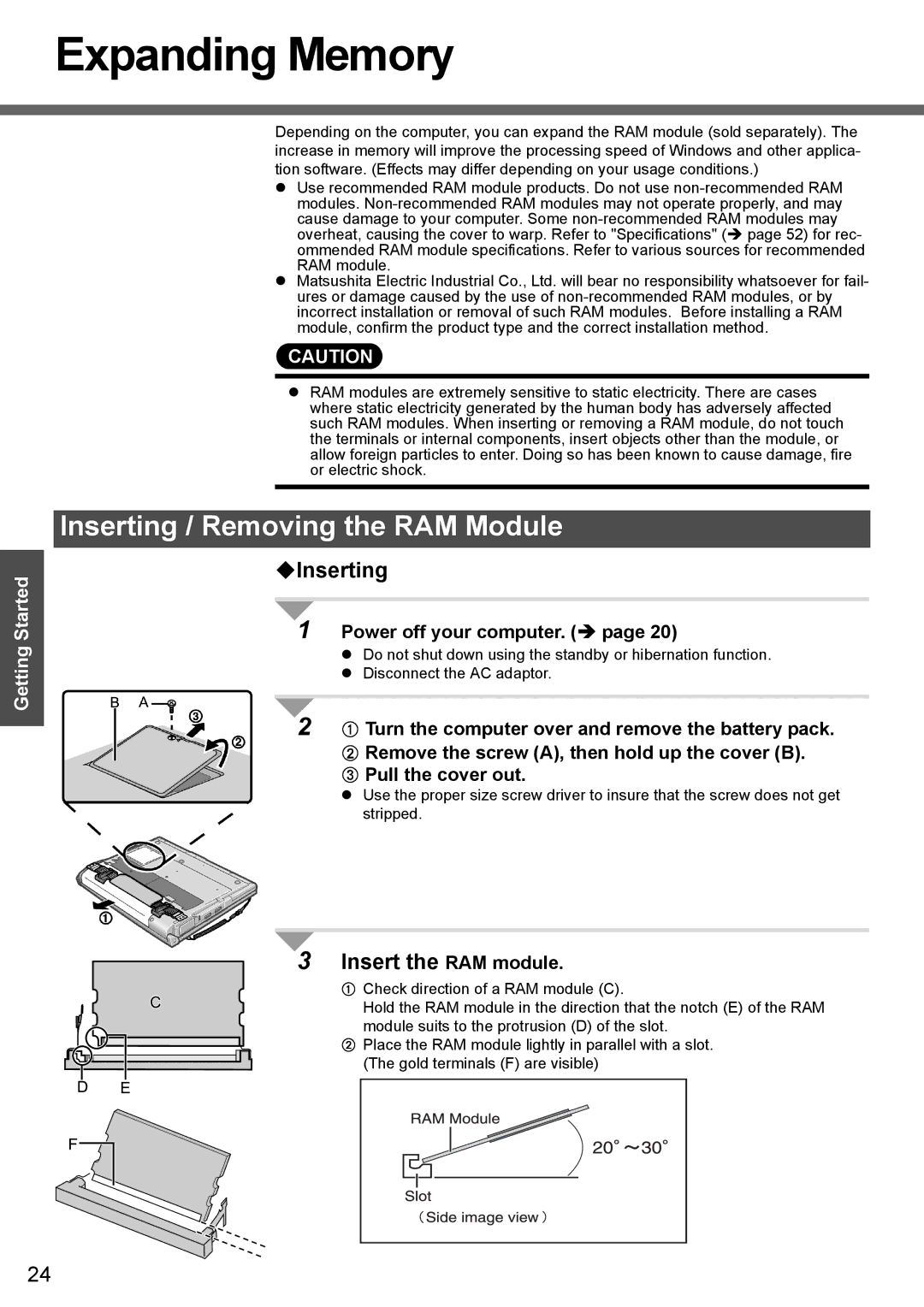Expanding Memory
Getting Started
Depending on the computer, you can expand the RAM module (sold separately). The increase in memory will improve the processing speed of Windows and other applica- tion software. (Effects may differ depending on your usage conditions.)
zUse recommended RAM module products. Do not use
zMatsushita Electric Industrial Co., Ltd. will bear no responsibility whatsoever for fail- ures or damage caused by the use of
CAUTION
zRAM modules are extremely sensitive to static electricity. There are cases where static electricity generated by the human body has adversely affected such RAM modules. When inserting or removing a RAM module, do not touch the terminals or internal components, insert objects other than the module, or allow foreign particles to enter. Doing so has been known to cause damage, fire or electric shock.
Inserting / Removing the RAM Module
Inserting
1 Power off your computer. (Î page 20)
zDo not shut down using the standby or hibernation function.
zDisconnect the AC adaptor.
2 A Turn the computer over and remove the battery pack. B Remove the screw (A), then hold up the cover (B).
C Pull the cover out.
zUse the proper size screw driver to insure that the screw does not get stripped.
3Insert the RAM module.
ACheck direction of a RAM module (C).
Hold the RAM module in the direction that the notch (E) of the RAM module suits to the protrusion (D) of the slot.
B Place the RAM module lightly in parallel with a slot. (The gold terminals (F) are visible)
24