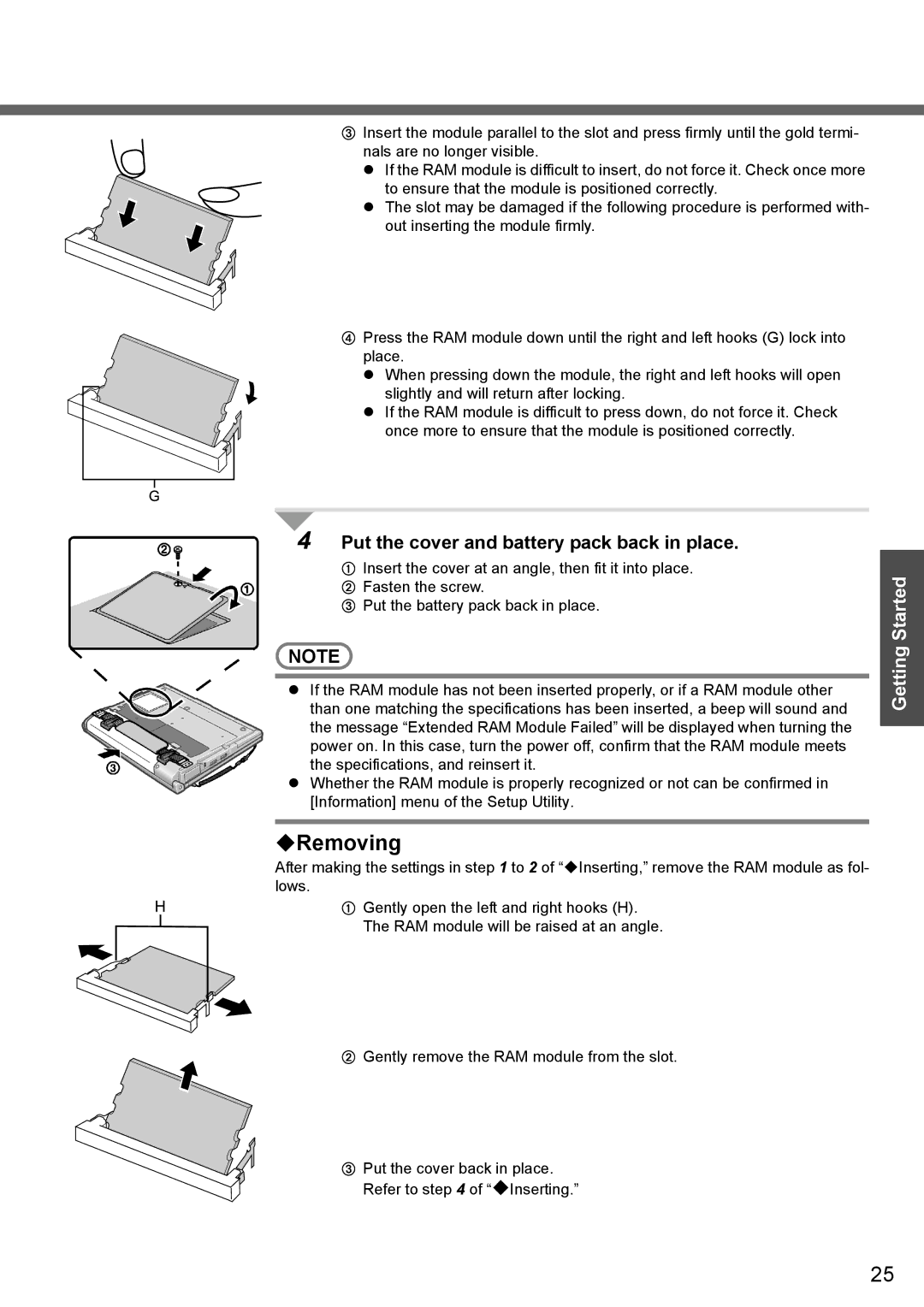CInsert the module parallel to the slot and press firmly until the gold termi- nals are no longer visible.
z If the RAM module is difficult to insert, do not force it. Check once more to ensure that the module is positioned correctly.
z The slot may be damaged if the following procedure is performed with- out inserting the module firmly.
DPress the RAM module down until the right and left hooks (G) lock into place.
z When pressing down the module, the right and left hooks will open slightly and will return after locking.
z If the RAM module is difficult to press down, do not force it. Check once more to ensure that the module is positioned correctly.
4 Put the cover and battery pack back in place.
AInsert the cover at an angle, then fit it into place.
BFasten the screw.
CPut the battery pack back in place.
![]() NOTE
NOTE ![]()
zIf the RAM module has not been inserted properly, or if a RAM module other than one matching the specifications has been inserted, a beep will sound and the message “Extended RAM Module Failed” will be displayed when turning the power on. In this case, turn the power off, confirm that the RAM module meets the specifications, and reinsert it.
zWhether the RAM module is properly recognized or not can be confirmed in [Information] menu of the Setup Utility.
Removing
After making the settings in step 1 to 2 of “Inserting,” remove the RAM module as fol- lows.
AGently open the left and right hooks (H). The RAM module will be raised at an angle.
BGently remove the RAM module from the slot.
CPut the cover back in place. Refer to step 4 of “Inserting.”
Getting Started
25