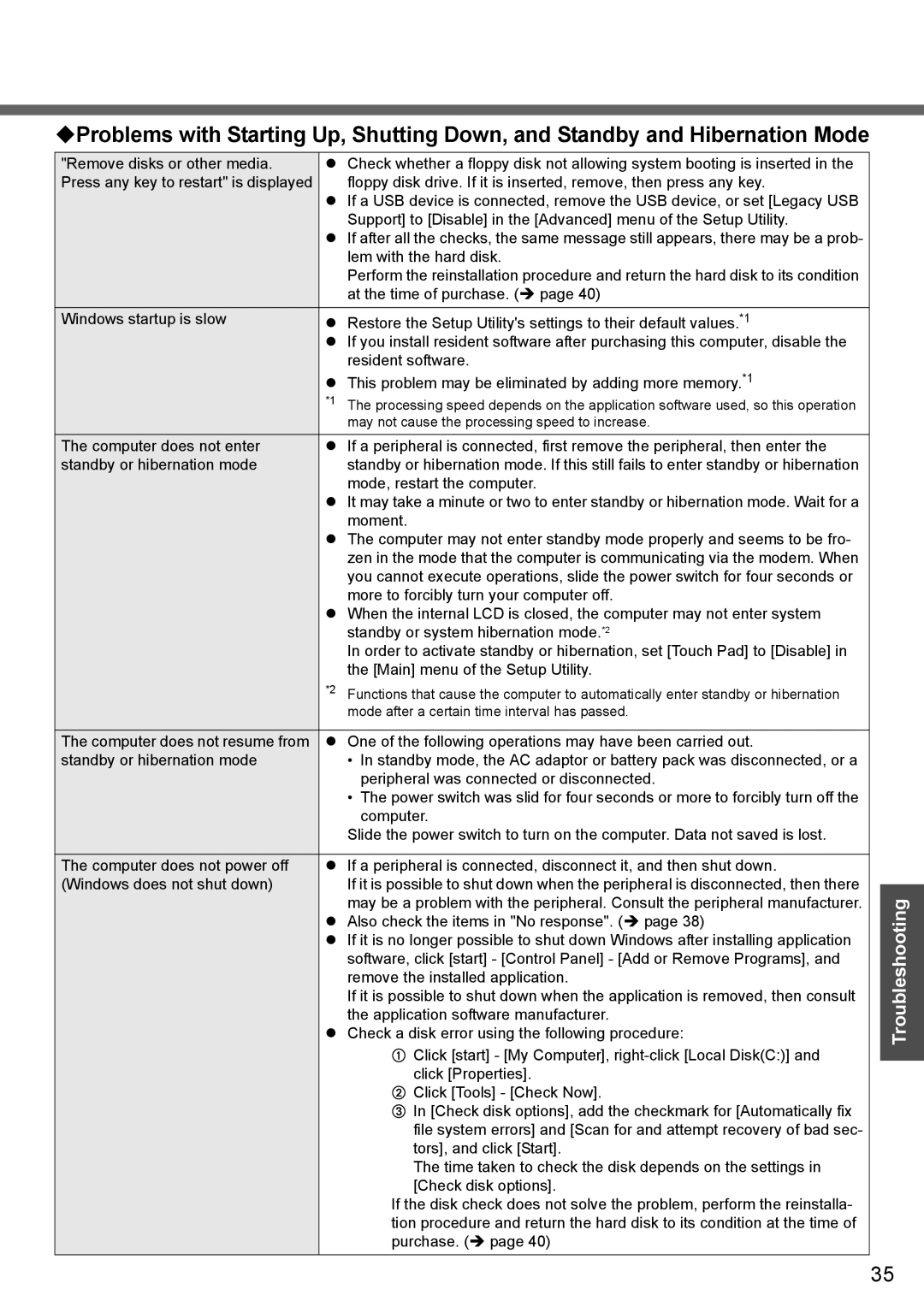Problems with Starting Up, Shutting Down, and Standby and Hibernation Mode
"Remove disks or other media. | z Check whether a floppy disk not allowing system booting is inserted in the |
Press any key to restart" is displayed | floppy disk drive. If it is inserted, remove, then press any key. |
| z If a USB device is connected, remove the USB device, or set [Legacy USB |
| Support] to [Disable] in the [Advanced] menu of the Setup Utility. |
| z If after all the checks, the same message still appears, there may be a prob- |
| lem with the hard disk. |
| Perform the reinstallation procedure and return the hard disk to its condition |
| at the time of purchase. (Î page 40) |
Windows startup is slow | z Restore the Setup Utility's settings to their default values.*1 |
| z If you install resident software after purchasing this computer, disable the |
| resident software. |
| z This problem may be eliminated by adding more memory.*1 |
| *1 The processing speed depends on the application software used, so this operation |
| may not cause the processing speed to increase. |
The computer does not enter | z If a peripheral is connected, first remove the peripheral, then enter the |
standby or hibernation mode | standby or hibernation mode. If this still fails to enter standby or hibernation |
| mode, restart the computer. |
| z It may take a minute or two to enter standby or hibernation mode. Wait for a |
| moment. |
| z The computer may not enter standby mode properly and seems to be fro- |
| zen in the mode that the computer is communicating via the modem. When |
| you cannot execute operations, slide the power switch for four seconds or |
| more to forcibly turn your computer off. |
| z When the internal LCD is closed, the computer may not enter system |
| standby or system hibernation mode.*2 |
| In order to activate standby or hibernation, set [Touch Pad] to [Disable] in |
| the [Main] menu of the Setup Utility. |
| *2 Functions that cause the computer to automatically enter standby or hibernation |
| mode after a certain time interval has passed. |
|
|
The computer does not resume from | z One of the following operations may have been carried out. |
standby or hibernation mode | • In standby mode, the AC adaptor or battery pack was disconnected, or a |
| peripheral was connected or disconnected. |
| • The power switch was slid for four seconds or more to forcibly turn off the |
| computer. |
| Slide the power switch to turn on the computer. Data not saved is lost. |
|
|
The computer does not power off | z If a peripheral is connected, disconnect it, and then shut down. |
(Windows does not shut down) | If it is possible to shut down when the peripheral is disconnected, then there |
| may be a problem with the peripheral. Consult the peripheral manufacturer. |
| z Also check the items in "No response". (Î page 38) |
| z If it is no longer possible to shut down Windows after installing application |
| software, click [start] - [Control Panel] - [Add or Remove Programs], and |
| remove the installed application. |
| If it is possible to shut down when the application is removed, then consult |
| the application software manufacturer. |
| z Check a disk error using the following procedure: |
| A Click [start] - [My Computer], |
| click [Properties]. |
| B Click [Tools] - [Check Now]. |
| C In [Check disk options], add the checkmark for [Automatically fix |
| file system errors] and [Scan for and attempt recovery of bad sec- |
| tors], and click [Start]. |
| The time taken to check the disk depends on the settings in |
| [Check disk options]. |
| If the disk check does not solve the problem, perform the reinstalla- |
| tion procedure and return the hard disk to its condition at the time of |
| purchase. (Î page 40) |
|
|
Troubleshooting
35