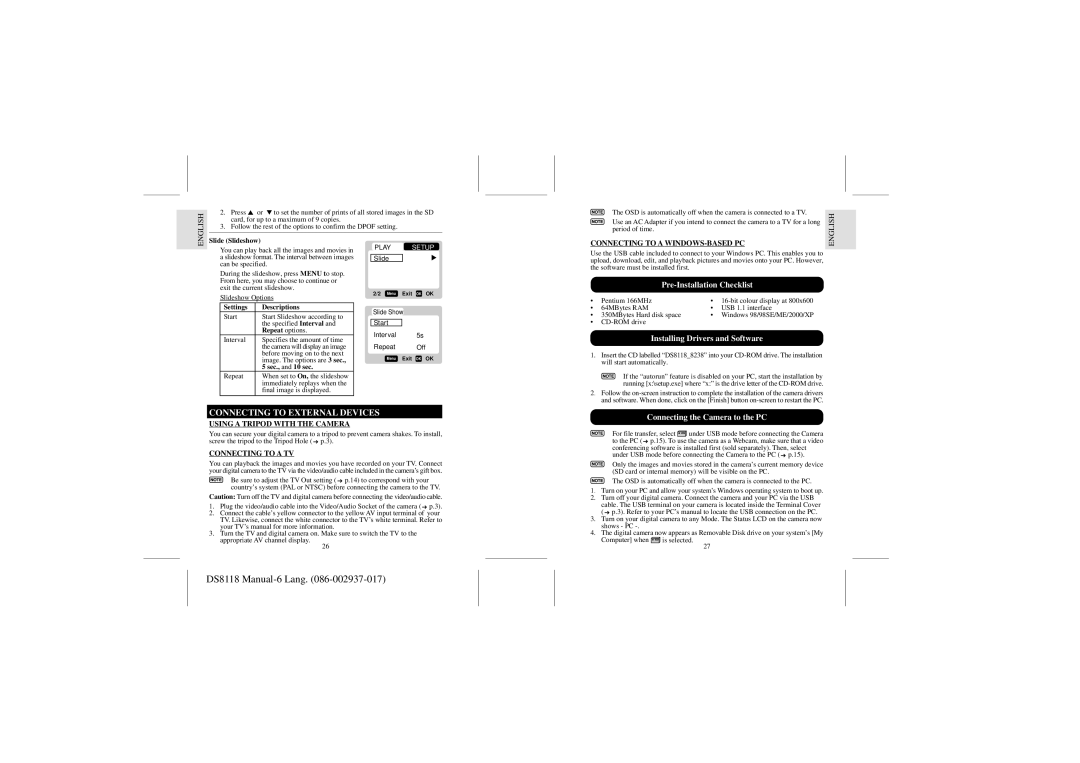DS8118 specifications
The Dell DS8118 is a cutting-edge storage solution designed to meet the demands of modern data centers and businesses. As part of Dell's PowerStore family, the DS8118 stands out due to its advanced features, robust technologies, and exceptional performance characteristics that cater to both traditional and cloud-native applications.One of the main features of the DS8118 is its scalability. The system supports a variety of storage configurations, allowing organizations to easily expand their storage capacity as their data needs grow. With support for up to 8PB of effective capacity, it can handle massive workloads while maintaining high performance. This scalability is crucial for businesses experiencing rapid growth or fluctuating workloads.
In terms of technology, the DS8118 utilizes a hybrid architecture that combines both SSD and HDD storage. This allows organizations to strike a balance between speed and cost-effectiveness. SSDs deliver rapid access times and high input/output operations per second (IOPS), while HDDs provide an economical solution for larger data sets that do not require the same level of performance. This flexibility helps organizations optimize their storage expenditure while ensuring that they have the speed required for mission-critical applications.
Another significant characteristic of the Dell DS8118 is its support for NVMe (Non-Volatile Memory Express) technology. NVMe dramatically increases throughput and reduces latency compared to traditional protocols, which is essential for today’s high-performance applications. By incorporating NVMe, the DS8118 is capable of handling large volumes of transactions with minimal delay, making it an ideal choice for databases, virtualization, and big data analytics.
Furthermore, the DS8118 is designed with seamless integration into multi-cloud environments. It supports various data services and includes advanced features such as data encryption, efficient replication, and robust data reduction technologies like deduplication and compression. This not only ensures data security but also maximizes storage efficiency, significantly lowering the total cost of ownership.
The management of the DS8118 is made simple through the use of intuitive, user-friendly interfaces and automated tools. Its smart management capabilities allow IT teams to monitor performance, optimize resources, and implement best practices swiftly, which enhances operational efficiency.
In summary, the Dell DS8118 represents a powerful, flexible, and scalable storage solution that is built to tackle today’s data challenges. With its combination of hybrid architecture, NVMe support, and advanced data management capabilities, it positions itself as a key player in modern data environments, empowering businesses to thrive in an increasingly data-driven world.