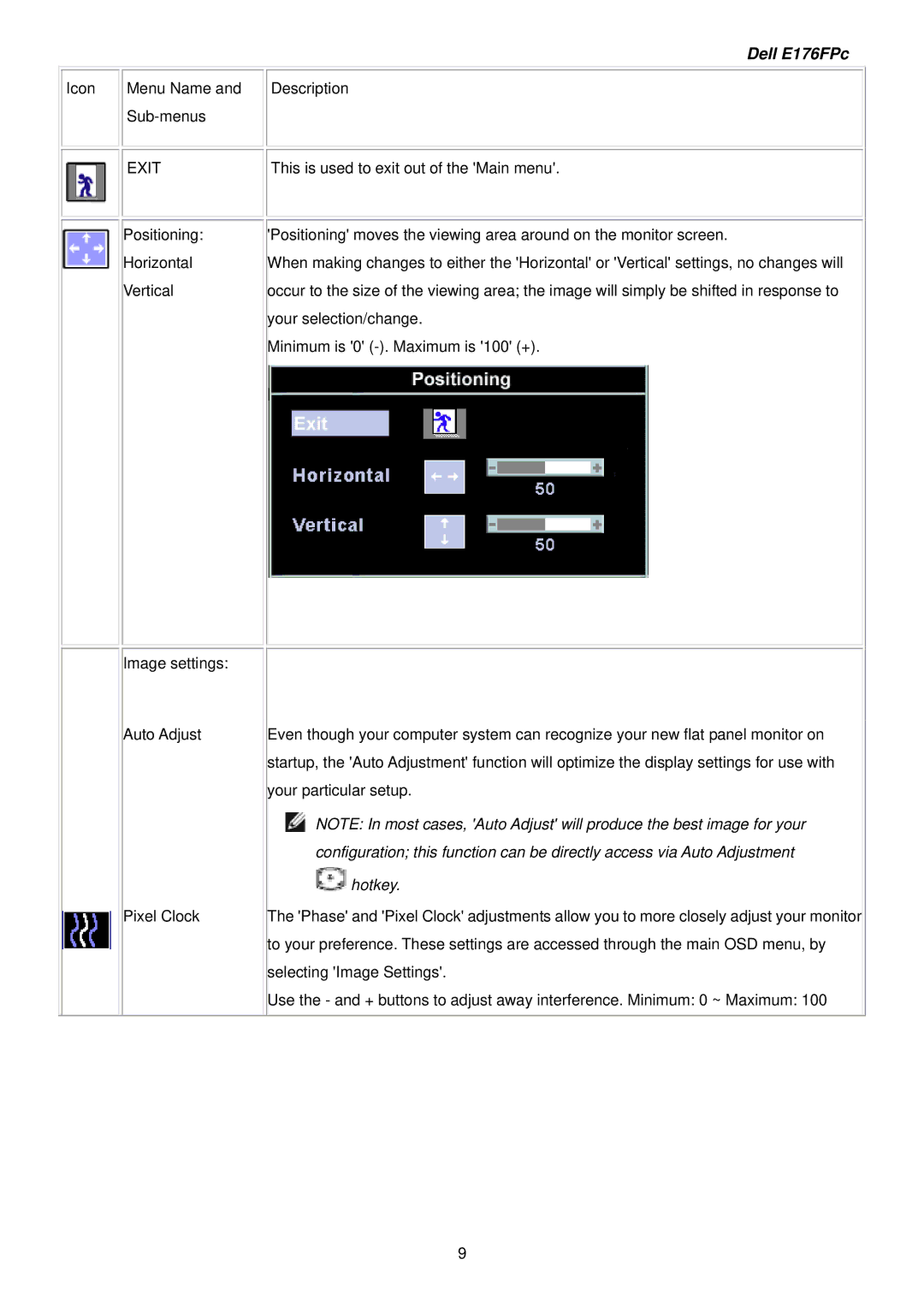E176FPB specifications
The Dell E176FPB is a compact yet feature-rich monitor that caters to a variety of users, from home office setups to educational environments. Designed with practicality in mind, this 17-inch flat-panel LCD display delivers a blend of performance, reliability, and energy efficiency.One of the primary features of the E176FPB is its high-resolution display, offering a native resolution of 1280 x 1024 pixels. This clarity allows for sharp images and crisp text, making it suitable for various tasks like document editing, web browsing, or even light multimedia use. The monitor utilizes a 5:4 aspect ratio, which, while slightly outdated compared to modern widescreen displays, remains highly functional for traditional office applications.
The E176FPB is equipped with an anti-glare coating that reduces reflections and distractions, providing comfortable viewing even in brightly lit environments. The 250 cd/m² brightness combined with a contrast ratio of 600:1 ensures that images appear vibrant and details are well-defined. With a typical response time of 5ms, the monitor handles motion with relatively low blur, making it sufficient for casual video playback.
In terms of connectivity, the Dell E176FPB offers a D-Sub (VGA) port, ensuring compatibility with a wide range of computers and devices. It also includes a built-in power supply, which minimizes desk clutter and simplifies installation.
The monitor incorporates Dell's commitment to sustainability and energy efficiency. It features Energy Star certification, which signifies compliance with energy-saving standards, ultimately reducing the carbon footprint. Additionally, the E176FPB adheres to the latest environmental regulations, making it a conscientious choice for eco-minded consumers.
With a tilt-adjustable stand, users can customize their viewing angles for improved ergonomic comfort. Using the monitor for extended periods becomes easier and less straining on the neck and eyes. The build quality of the E176FPB is robust, ensuring longevity and reliable performance.
Overall, the Dell E176FPB stands out for its user-friendly attributes, solid performance, and energy-efficient design, making it a practical option for those seeking a dependable monitor for various computing needs. Whether for professional or personal use, it balances functionality with sustainability, embodying Dell's reputation for delivering quality technology.