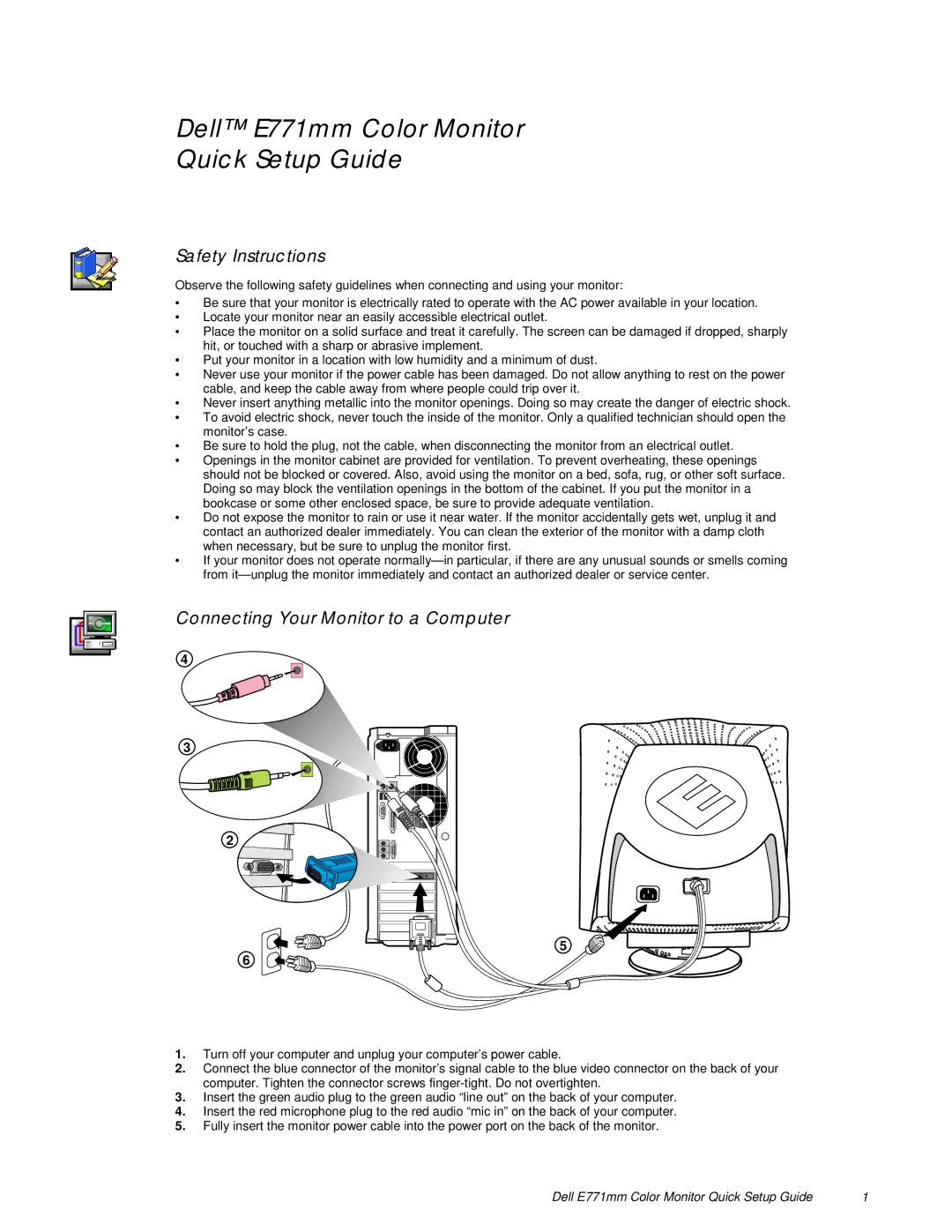Dell™ E771mm Color Monitor
Quick Setup Guide
Safety Instructions
Observe the following safety guidelines when connecting and using your monitor:
•Be sure that your monitor is electrically rated to operate with the AC power available in your location.
•Locate your monitor near an easily accessible electrical outlet.
•Place the monitor on a solid surface and treat it carefully. The screen can be damaged if dropped, sharply hit, or touched with a sharp or abrasive implement.
•Put your monitor in a location with low humidity and a minimum of dust.
•Never use your monitor if the power cable has been damaged. Do not allow anything to rest on the power cable, and keep the cable away from where people could trip over it.
•Never insert anything metallic into the monitor openings. Doing so may create the danger of electric shock.
•To avoid electric shock, never touch the inside of the monitor. Only a qualified technician should open the monitor’s case.
•Be sure to hold the plug, not the cable, when disconnecting the monitor from an electrical outlet.
•Openings in the monitor cabinet are provided for ventilation. To prevent overheating, these openings should not be blocked or covered. Also, avoid using the monitor on a bed, sofa, rug, or other soft surface. Doing so may block the ventilation openings in the bottom of the cabinet. If you put the monitor in a bookcase or some other enclosed space, be sure to provide adequate ventilation.
•Do not expose the monitor to rain or use it near water. If the monitor accidentally gets wet, unplug it and contact an authorized dealer immediately. You can clean the exterior of the monitor with a damp cloth when necessary, but be sure to unplug the monitor first.
•If your monitor does not operate
Connecting Your Monitor to a Computer
4
3
2
![]()
![]()
![]()
![]() 5 6
5 6 ![]()
![]()
![]()
1.Turn off your computer and unplug your computer’s power cable.
2.Connect the blue connector of the monitor’s signal cable to the blue video connector on the back of your computer. Tighten the connector screws
3.Insert the green audio plug to the green audio “line out” on the back of your computer.
4.Insert the red microphone plug to the red audio “mic in” on the back of your computer.
5.Fully insert the monitor power cable into the power port on the back of the monitor.
Dell E771mm Color Monitor Quick Setup Guide | 1 |