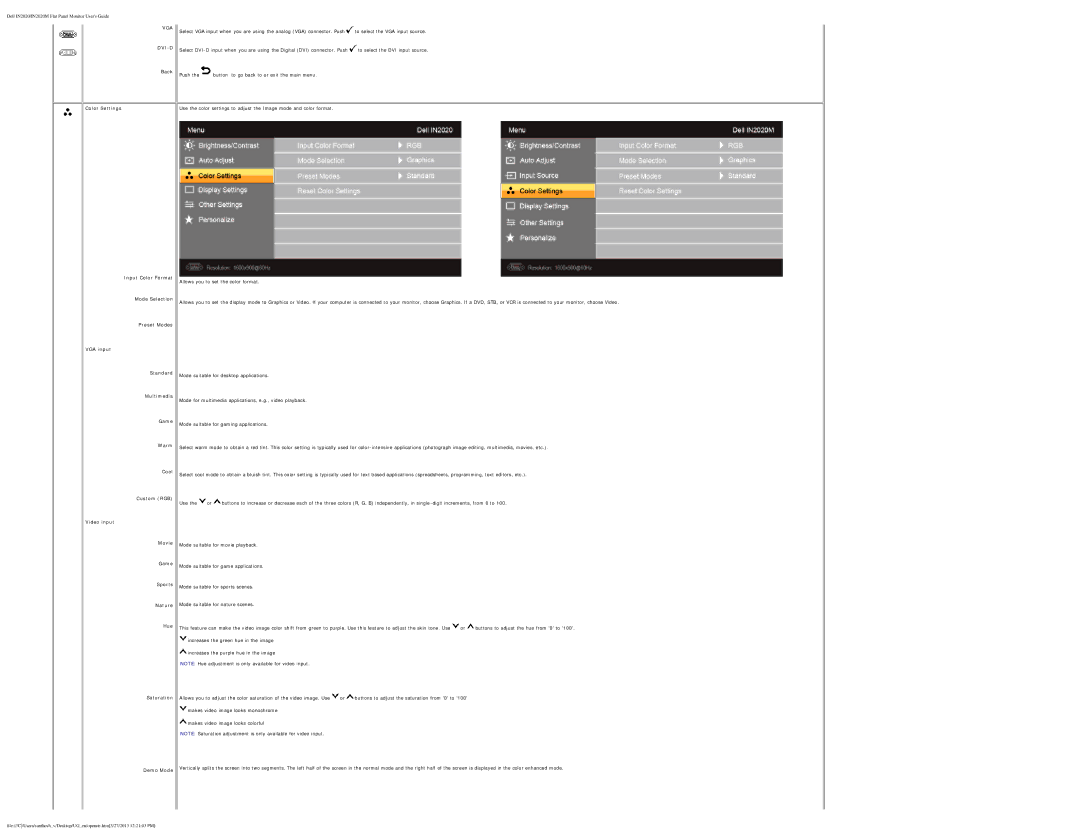Dell IN2020/IN2020M Flat Panel Monitor User's Guide
VGA
DVI-D
Back
Color Settings
Input Color Format
Mode Selection
Preset Modes
VGA input
Standard
Multimedia
Game
Warm
Cool
Custom (RGB)
Video input
Movie
Game
Sports
Nature
Hue
Saturation
Demo Mode
Select VGA input when you are using the analog (VGA) connector. Push ![]() to select the VGA input source.
to select the VGA input source.
Select ![]() to select the DVI input source.
to select the DVI input source.
Push the![]() button to go back to or exit the main menu.
button to go back to or exit the main menu.
Use the color settings to adjust the Image mode and color format.
Allows you to set the color format.
Allows you to set the display mode to Graphics or Video. If your computer is connected to your monitor, choose Graphics. If a DVD, STB, or VCR is connected to your monitor, choose Video.
Mode suitable for desktop applications.
Mode for multimedia applications, e.g., video playback.
Mode suitable for gaming applications.
Select warm mode to obtain a red tint. This color setting is typically used for
Select cool mode to obtain a bluish tint. This color setting is typically used for text based applications (spreadsheets, programming, text editors, etc.).
Use the ![]() or
or ![]() buttons to increase or decrease each of the three colors (R, G, B) independently, in
buttons to increase or decrease each of the three colors (R, G, B) independently, in
Mode suitable for movie playback.
Mode suitable for game applications.
Mode suitable for sports scenes.
Mode suitable for nature scenes.
This feature can make the video image color shift from green to purple. Use this feature to adjust the skin tone. Use | or | buttons to adjust the hue from '0' to '100'. | ||
increases the green hue in the image |
|
|
|
|
increases the purple hue in the image |
|
|
|
|
NOTE: Hue adjustment is only available for video input. |
|
|
|
|
Allows you to adjust the color saturation of the video image. Use | or | buttons to adjust the saturation from '0' to '100' |
| |
makes video image looks monochrome |
|
|
|
|
![]() makes video image looks colorful
makes video image looks colorful
NOTE: Saturation adjustment is only available for video input.
Vertically splits the screen into two segments. The left half of the screen in the normal mode and the right half of the screen is displayed in the color enhanced mode.
file:///C/Users/santhosh_v/Desktop/UG_en/operate.htm[3/27/2013 12:21:03 PM]