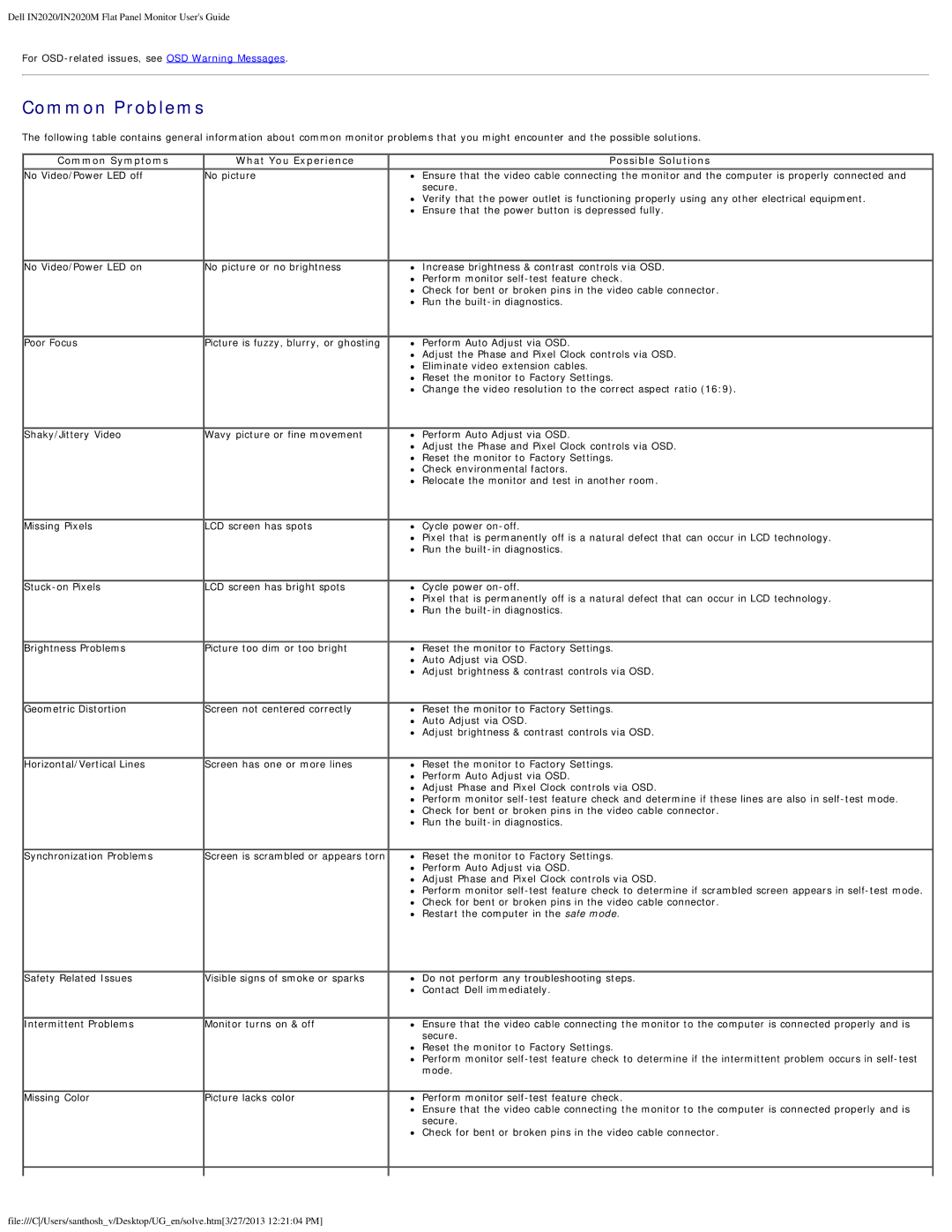Dell IN2020/IN2020M Flat Panel Monitor User's Guide
For
Common Problems
The following table contains general information about common monitor problems that you might encounter and the possible solutions.
Common Symptoms | What You Experience |
No Video/Power LED off | No picture |
No Video/Power LED on | No picture or no brightness |
Poor Focus | Picture is fuzzy, blurry, or ghosting |
Shaky/Jittery Video | Wavy picture or fine movement |
Missing Pixels | LCD screen has spots |
LCD screen has bright spots | |
Brightness Problems | Picture too dim or too bright |
Geometric Distortion | Screen not centered correctly |
Horizontal/Vertical Lines | Screen has one or more lines |
Synchronization Problems | Screen is scrambled or appears torn |
Safety Related Issues | Visible signs of smoke or sparks |
Intermittent Problems | Monitor turns on & off |
Missing Color | Picture lacks color |
Possible Solutions
![]() Ensure that the video cable connecting the monitor and the computer is properly connected and secure.
Ensure that the video cable connecting the monitor and the computer is properly connected and secure.
![]() Verify that the power outlet is functioning properly using any other electrical equipment.
Verify that the power outlet is functioning properly using any other electrical equipment. ![]() Ensure that the power button is depressed fully.
Ensure that the power button is depressed fully.
![]() Increase brightness & contrast controls via OSD.
Increase brightness & contrast controls via OSD.
![]() Perform monitor
Perform monitor
Check for bent or broken pins in the video cable connector.
![]() Run the
Run the
Perform Auto Adjust via OSD.
![]() Adjust the Phase and Pixel Clock controls via OSD.
Adjust the Phase and Pixel Clock controls via OSD.
![]() Eliminate video extension cables.
Eliminate video extension cables.
Reset the monitor to Factory Settings.
![]() Change the video resolution to the correct aspect ratio (16:9).
Change the video resolution to the correct aspect ratio (16:9).
![]() Perform Auto Adjust via OSD.
Perform Auto Adjust via OSD.
Adjust the Phase and Pixel Clock controls via OSD.
Reset the monitor to Factory Settings.
Check environmental factors.
![]() Relocate the monitor and test in another room.
Relocate the monitor and test in another room.
Cycle power
Pixel that is permanently off is a natural defect that can occur in LCD technology. Run the
![]() Cycle power
Cycle power
![]() Pixel that is permanently off is a natural defect that can occur in LCD technology.
Pixel that is permanently off is a natural defect that can occur in LCD technology. ![]() Run the
Run the
Reset the monitor to Factory Settings.
![]() Auto Adjust via OSD.
Auto Adjust via OSD.
![]() Adjust brightness & contrast controls via OSD.
Adjust brightness & contrast controls via OSD.
Reset the monitor to Factory Settings.
Auto Adjust via OSD.
Adjust brightness & contrast controls via OSD.
Reset the monitor to Factory Settings.
Perform Auto Adjust via OSD.
![]() Adjust Phase and Pixel Clock controls via OSD.
Adjust Phase and Pixel Clock controls via OSD.
![]() Perform monitor
Perform monitor
![]() Check for bent or broken pins in the video cable connector.
Check for bent or broken pins in the video cable connector. ![]() Run the
Run the
Reset the monitor to Factory Settings.
![]() Perform Auto Adjust via OSD.
Perform Auto Adjust via OSD.
![]() Adjust Phase and Pixel Clock controls via OSD.
Adjust Phase and Pixel Clock controls via OSD.
Perform monitor
![]() Check for bent or broken pins in the video cable connector.
Check for bent or broken pins in the video cable connector. ![]() Restart the computer in the safe mode.
Restart the computer in the safe mode.
![]() Do not perform any troubleshooting steps.
Do not perform any troubleshooting steps.
![]() Contact Dell immediately.
Contact Dell immediately.
Ensure that the video cable connecting the monitor to the computer is connected properly and is secure.
![]() Reset the monitor to Factory Settings.
Reset the monitor to Factory Settings.
Perform monitor
Perform monitor
![]() Ensure that the video cable connecting the monitor to the computer is connected properly and is secure.
Ensure that the video cable connecting the monitor to the computer is connected properly and is secure.
Check for bent or broken pins in the video cable connector.
file:///C/Users/santhosh_v/Desktop/UG_en/solve.htm[3/27/2013 12:21:04 PM]