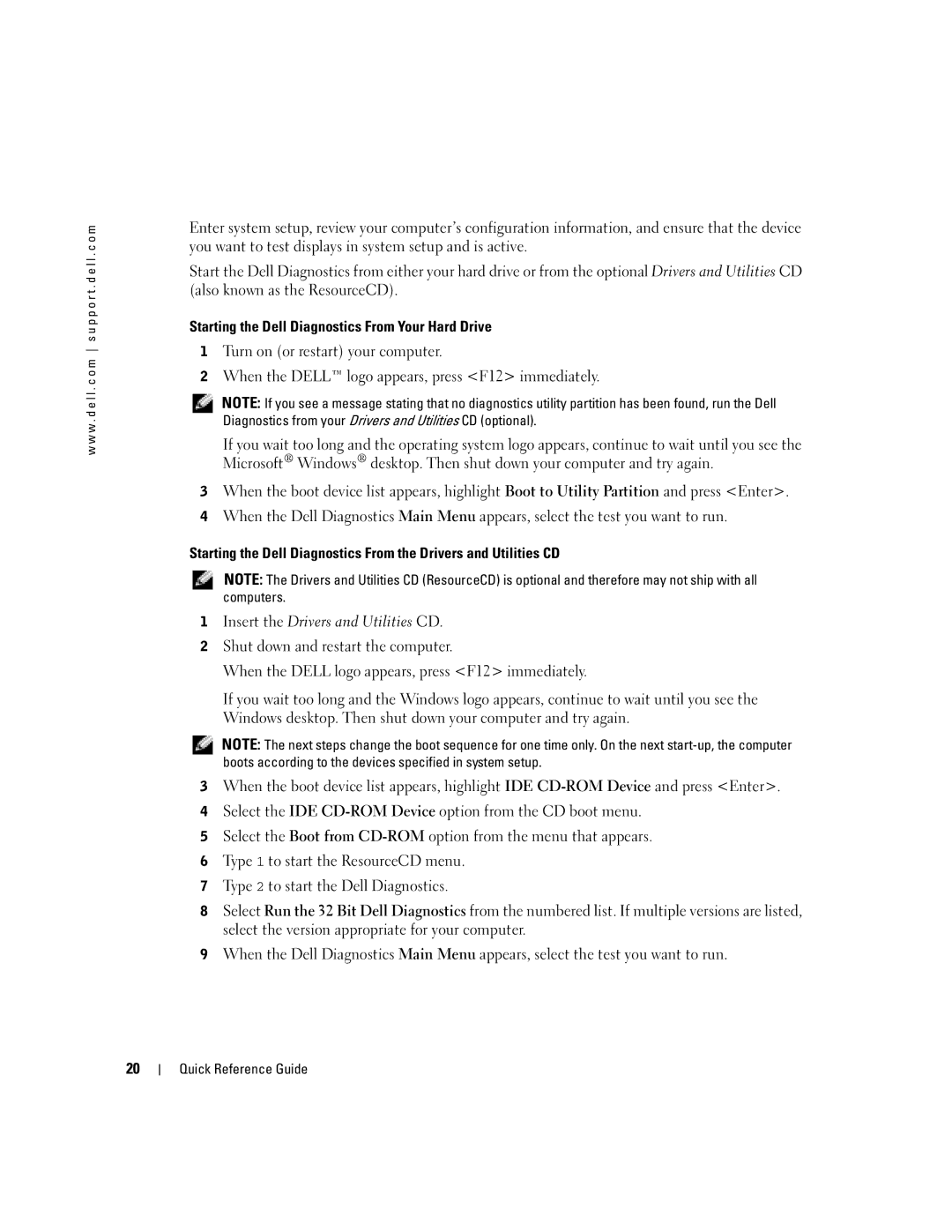K7822 specifications
The Dell K7822, a versatile and efficient printer, has made waves in the printing industry with its robust features and advanced technologies. Designed for both home and business use, the K7822 combines functionality, quality, and user-friendliness, making it a popular choice for various printing needs.One of the primary features of the Dell K7822 is its impressive print speed. Capable of delivering up to 30 pages per minute for black and white documents, and 25 pages per minute for color prints, this printer ensures that users can complete large printing jobs quickly without compromising on quality. The maximum print resolution of 4800 x 1200 dpi allows for sharp, vibrant images and clear text, making it suitable for diverse applications ranging from business reports to creative projects.
In terms of connectivity, the Dell K7822 offers versatile options to accommodate different user preferences. It supports USB and wireless connections, enabling easy integration with various devices, including laptops, desktops, and mobile devices. The wireless capability allows users to print from anywhere within the network, promoting convenience and flexibility in both personal and professional settings.
Another characteristic that stands out in the Dell K7822 is its all-in-one functionality. This printer not only prints but also scans, copies, and faxes, making it a complete solution for users looking to save space and streamline their workflow. The scanner offers a resolution of up to 1200 x 1200 dpi, ensuring high-quality digital copies of documents and images.
The K7822 is designed with user-friendly features, including an intuitive control panel that simplifies navigation through various functions. It also supports automatic duplex printing, allowing users to print on both sides of the paper without manual intervention, which can help reduce paper usage and costs.
With a user-friendly design, high-capacity cartridge options, and low maintenance requirements, the Dell K7822 is engineered for efficiency. It is suitable for users looking for a reliable, cost-effective solution that meets various printing demands while delivering consistent performance.
In summary, the Dell K7822 stands out for its speed, print quality, versatile connectivity, all-in-one capability, and user-oriented features. Whether for a home office or a small business, it proves to be a valuable investment that addresses a wide range of printing needs with reliability and convenience.