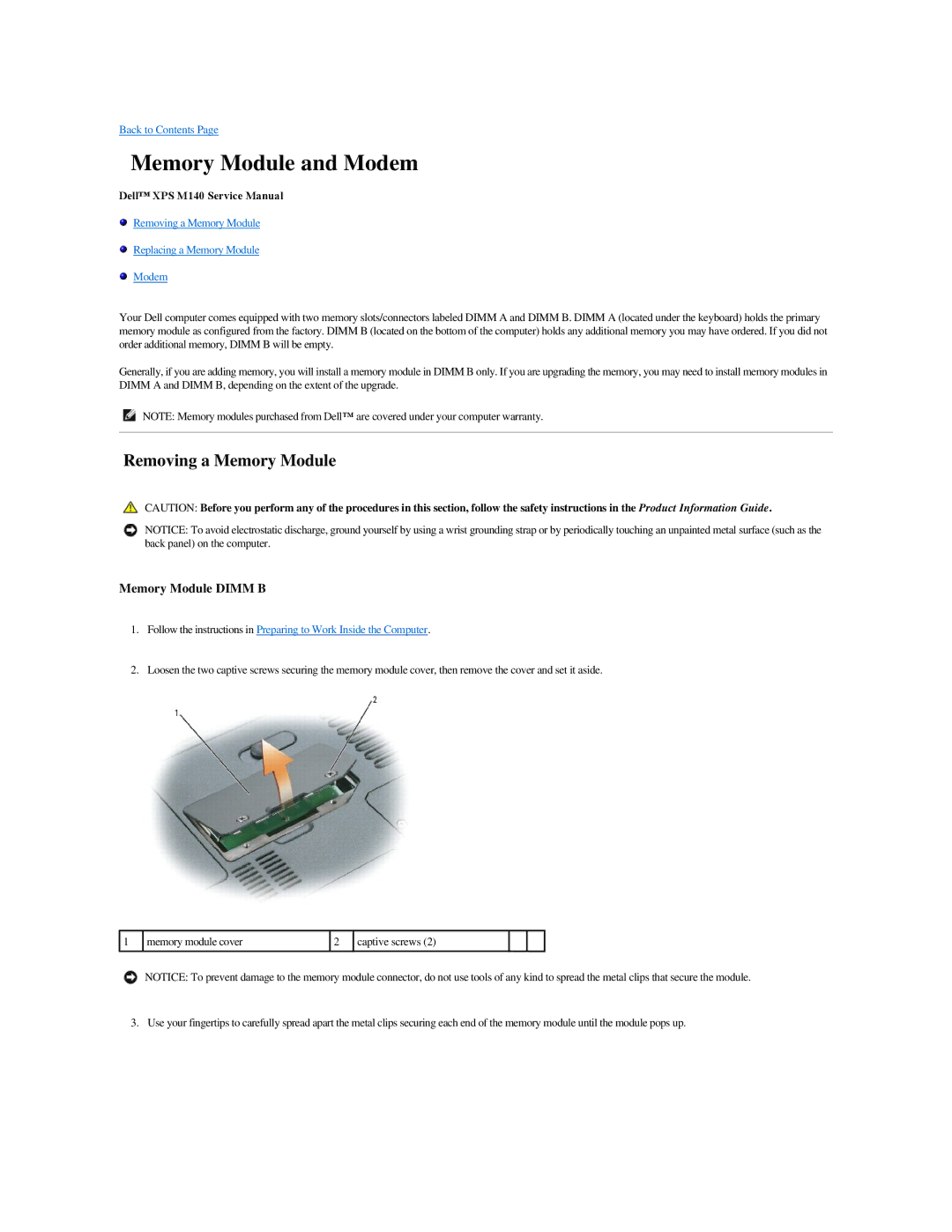M140 specifications
The Dell M140 is a compact and portable laptop that was designed primarily for the user seeking a combination of convenience, performance, and affordability. Launched in the mid-2000s, it has become a popular choice for students and professionals who require a reliable device for everyday computing tasks.One of the defining features of the Dell M140 is its lightweight design, making it easy to carry around. Weighing in at just over 5 pounds, it fits comfortably into a backpack or briefcase, allowing users to maintain productivity on the go. The laptop is equipped with a 14.1-inch XGA display, which provides a crisp and clear viewing experience, whether for reading documents or watching videos.
Under the hood, the Dell M140 typically comes with Intel's Pentium M processors, which, although not the most powerful by modern standards, offer sufficient performance for basic tasks like word processing, web browsing, and managing spreadsheets. With options for up to 2GB of RAM, the laptop can handle multiple applications simultaneously without significant slowdowns.
Storage options for the M140 include a range of hard drive capacities, typically from 40GB to 80GB, providing ample space for documents, multimedia files, and software. Its integrated Intel Graphics Media Accelerator 900 allows for basic graphical performance, sufficient for light gaming and video playback, though not suitable for graphics-intensive applications.
The Dell M140 features a variety of connectivity options. It includes USB ports, a VGA port for external displays, and an Ethernet port for wired networking. For wireless connectivity, it supports Wi-Fi, which allows users to connect to the internet without cables, an essential feature for mobile use.
Battery life, an important consideration for users who need to work in various locations, is generally commendable for the M140, offering several hours of use on a single charge depending on usage patterns. The laptop's robust build quality also contributes to its reputation for durability, a significant asset for those frequently on the move.
In summary, the Dell M140 brings a balanced mix of portability, essential features, and solid performance, making it a suitable choice for anyone looking for a dependable laptop for everyday tasks. Its blend of design, functionality, and value continues to resonate with users, reflecting Dell's commitment to providing practical computing solutions.