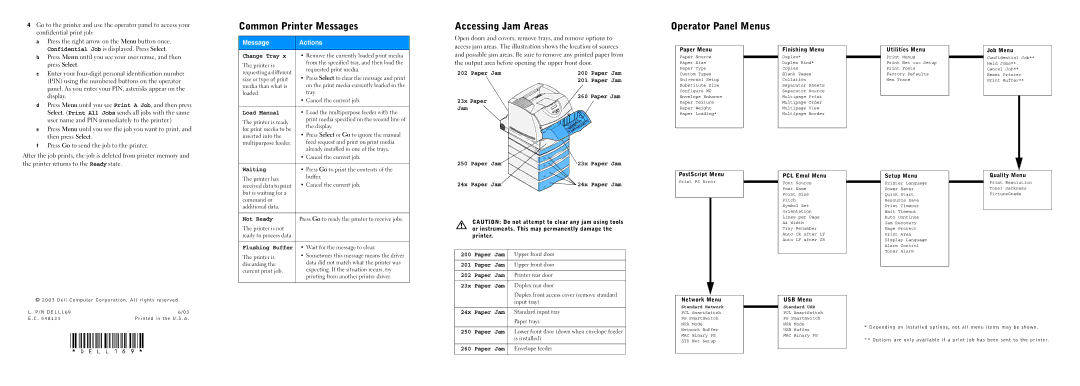4 | Go to the printer and use the operator panel to access your | |
| confidential print job: | |
| a | Press the right arrow on the Menu button once. |
|
| Confidential Job is displayed. Press Select. |
| b | Press Menu until you see your user name, and then |
|
| press Select. |
| c | Enter your |
|
| (PIN) using the numbered buttons on the operator |
|
| panel. As you enter your PIN, asterisks appear on the |
|
| display. |
| d | Press Menu until you see Print A Job, and then press |
|
| Select. (Print All Jobs sends all jobs with the same |
|
| user name and PIN immediately to the printer.) |
| e | Press Menu until you see the job you want to print, and |
|
| then press Select. |
| f | Press Go to send the job to the printer. |
After the job prints, the job is deleted from printer memory and | ||
the printer returns to the Ready state. | ||
Common Printer Messages | ||
|
| |
Message | Actions | |
|
| |
Change Tray x | • Remove the currently loaded print media | |
The printer is | from the specified tray, and then load the | |
requested print media. | ||
requesting a different | ||
• Press Select to clear the message and print | ||
size or type of print | ||
on the print media currently loaded in the | ||
media than what is | ||
loaded. | tray. | |
| • Cancel the current job. | |
|
| |
Load Manual | • Load the multipurpose feeder with the | |
The printer is ready | print media specified on the second line of | |
the display. | ||
for print media to be | ||
• Press Select or Go to ignore the manual | ||
inserted into the | ||
feed request and print on print media | ||
multipurpose feeder. | ||
| already installed in one of the trays. | |
| • Cancel the current job. | |
|
| |
Waiting | • Press Go to print the contents of the | |
Accessing Jam Areas |
|
|
Open doors and covers, remove trays, and remove options to | ||
access jam areas. The illustration shows the location of sources | ||
and possible jam areas. Be sure to remove any printed paper from | ||
the output area before opening the upper front door. | ||
202 Paper Jam | 200 | Paper Jam |
| 201 | Paper Jam |
23x Paper | 260 | Paper Jam |
|
| |
Jam |
|
|
250 Paper Jam | 23x Paper Jam |
Operator Panel Menus
Paper Menu
Paper Source
Paper Size
Paper Type
Custom Types
Universal Setup
Substitute Size
Configure MP
Envelope Enhance
Paper Texture
Paper Weight
Paper Loading*
Finishing Menu
Duplex*
Duplex Bind*
Copies
Blank Pages
Collation
Separator Sheets
Separator Source
Multipage Print
Multipage Order
Multipage View
Multipage Border
Utilities Menu Print Menus Print Net <x> Setup Print Fonts Factory Defaults Hex Trace
Job Menu
Confidential Job**
Held Jobs**
Cancel Job**
Reset Printer
Print Buffer**
The printer has | buffer. | |
• Cancel the current job. | ||
received data to print | ||
but is waiting for a |
| |
command or |
| |
additional data. |
| |
|
| |
Not Ready | Press Go to ready the printer to receive jobs. | |
The printer is not |
| |
ready to process data. |
| |
|
| |
Flushing Buffer | • Wait for the message to clear. | |
The printer is | • Sometimes this message means the driver | |
data did not match what the printer was | ||
discarding the | ||
expecting. If the situation recurs, try | ||
current print job. | ||
printing from another printer driver. | ||
|
24x Paper Jam | 24x Paper Jam |
| CAUTION: Do not attempt to clear any jam using tools | |
| or instruments. This may permanently damage the | |
| printer. |
|
|
|
|
200 | Paper Jam | Upper front door |
|
|
|
201 | Paper Jam | Upper front door |
|
|
|
202 | Paper Jam | Printer rear door |
|
|
|
23x | Paper Jam | Duplex rear door |
|
| Duplex front access cover (remove standard |
PostScript Menu
Print PS Error
PCL Emul Menu Font Source Font Name Point Size Pitch Symbol Set Orientation Lines per Page A4 Width Tray Renumber Auto CR after LF Auto LF after CR
Setup Menu
Printer Language
Power Saver
Quick Start
Resource Save
Print Timeout
Wait Timeout
Auto Continue
Jam Recovery
Page Protect
Print Area
Display Language
Alarm Control
Toner Alarm
Quality Menu | |
Resolution | |
Toner | Darkness |
PictureGrade | |
© 2003 Dell C omputer C orporation . Al l rights r eser ve d . | |
L . P/N DELL169 | 6/ 03 |
E . C . 548133 | Printed in the U . S . A . |
* D E L L 1 6 9 * | |
|
| input tray) |
|
|
|
24x | Paper Jam | Standard input tray |
|
| Paper trays |
|
|
|
250 | Paper Jam | Lower front door (down when envelope feeder |
|
| is installed) |
|
|
|
260 | Paper Jam | Envelope feeder |
Network Menu
Standard Network
PCL SmartSwitch
PS SmartSwitch
NPA Mode
Network Buffer
MAC Binary PS
STD Net Setup
USB Menu
Standard USB
PCL SmartSwitch
PS SmartSwitch
NPA Mode
USB Buffer
MAC Binary PS
*De pending on i nstalle d options, not all men u items m ay be shown .
**O ptions are only av ailable if a print job has been sent to the pri nte r.