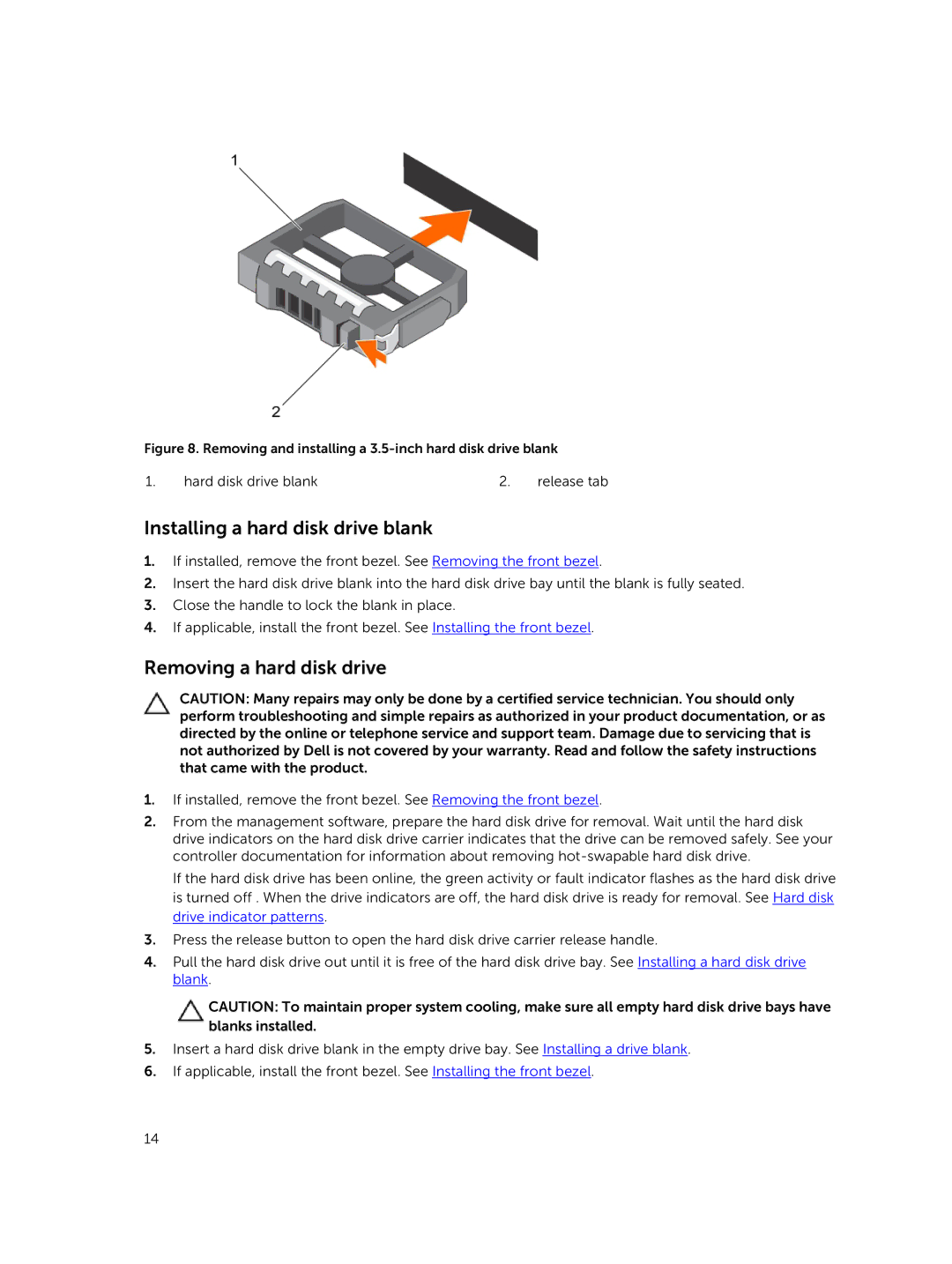MD1400 specifications
The Dell MD1400 is a robust and versatile storage solution designed to meet the demands of modern data-intensive environments. It is particularly well-suited for organizations requiring high-performance storage that seamlessly integrates with existing infrastructures. The MD1400 features a compact 2U form factor, which allows for efficient use of rack space while ensuring ample storage capabilities.One of the standout features of the MD1400 is its impressive scalability. Supporting up to 84 drives in a single rack, the system can accommodate a variety of drive types, including traditional spinning disks (HDDs) and solid-state drives (SSDs), enabling users to optimize performance based on their specific needs. The system is built to support both SAS and SATA interfaces, providing flexibility in drive selection and deployment.
The Dell MD1400 also incorporates advanced RAID technology, enabling users to implement data protection strategies that align with their organizational policies. With support for multiple RAID levels, including RAID 0, 1, 5, 6, 10, and 50, organizations can choose the optimal configuration to balance performance and data redundancy. This versatility ensures that mission-critical applications remain robust and can recover rapidly from hardware failures.
In terms of connectivity, the MD1400 utilizes dual controllers with redundant power supplies, ensuring high availability and minimal downtime. The dual-controller architecture allows for load balancing across multiple paths, which not only enhances performance but also ensures that data remains accessible even in the event of a controller failure.
The management of the MD1400 is another strong point, featuring an intuitive graphical user interface that simplifies storage configuration, monitoring, and maintenance tasks. The system supports various management protocols, providing seamless integration with existing IT ecosystems and making it easier for administrators to manage their storage resources effectively.
Additionally, the Dell MD1400 is designed with energy efficiency in mind. With options for low-power drives and efficient cooling mechanisms, organizations can reduce their total cost of ownership while contributing to sustainability initiatives.
In summary, the Dell MD1400 is a powerful storage solution that offers scalability, performance, and advanced data protection features. Its dual-controller architecture, flexible drive options, and user-friendly management make it an excellent choice for businesses looking to enhance their storage capabilities while ensuring data integrity and availability. Investing in the MD1400 allows organizations to stay ahead in an ever-evolving digital landscape.