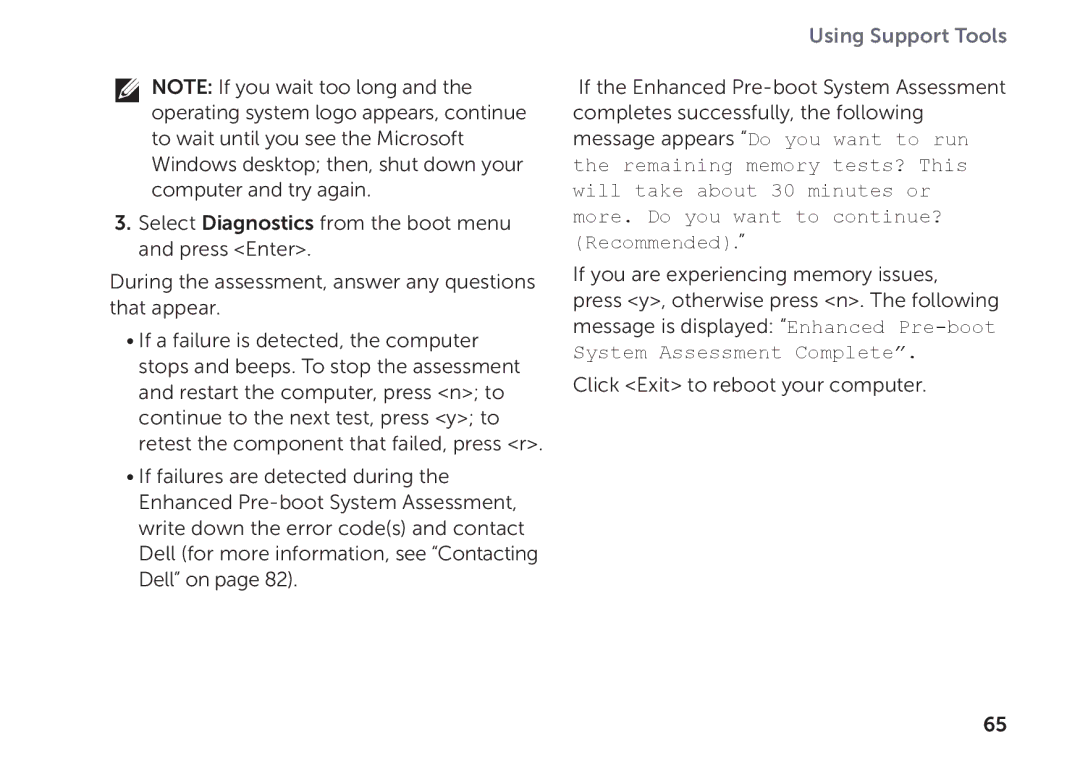NOTE: If you wait too long and the operating system logo appears, continue to wait until you see the Microsoft Windows desktop; then, shut down your computer and try again.
3.Select Diagnostics from the boot menu and press <Enter>.
During the assessment, answer any questions that appear.
•If a failure is detected, the computer stops and beeps. To stop the assessment and restart the computer, press <n>; to continue to the next test, press <y>; to retest the component that failed, press <r>.
•If failures are detected during the Enhanced
Using Support Tools
If the Enhanced
completes successfully, the following message appears “Do you want to run the remaining memory tests? This will take about 30 minutes or more. Do you want to continue? (Recommended).”
If you are experiencing memory issues,
press <y>, otherwise press <n>. The following message is displayed: “Enhanced
Click <Exit> to reboot your computer.
65