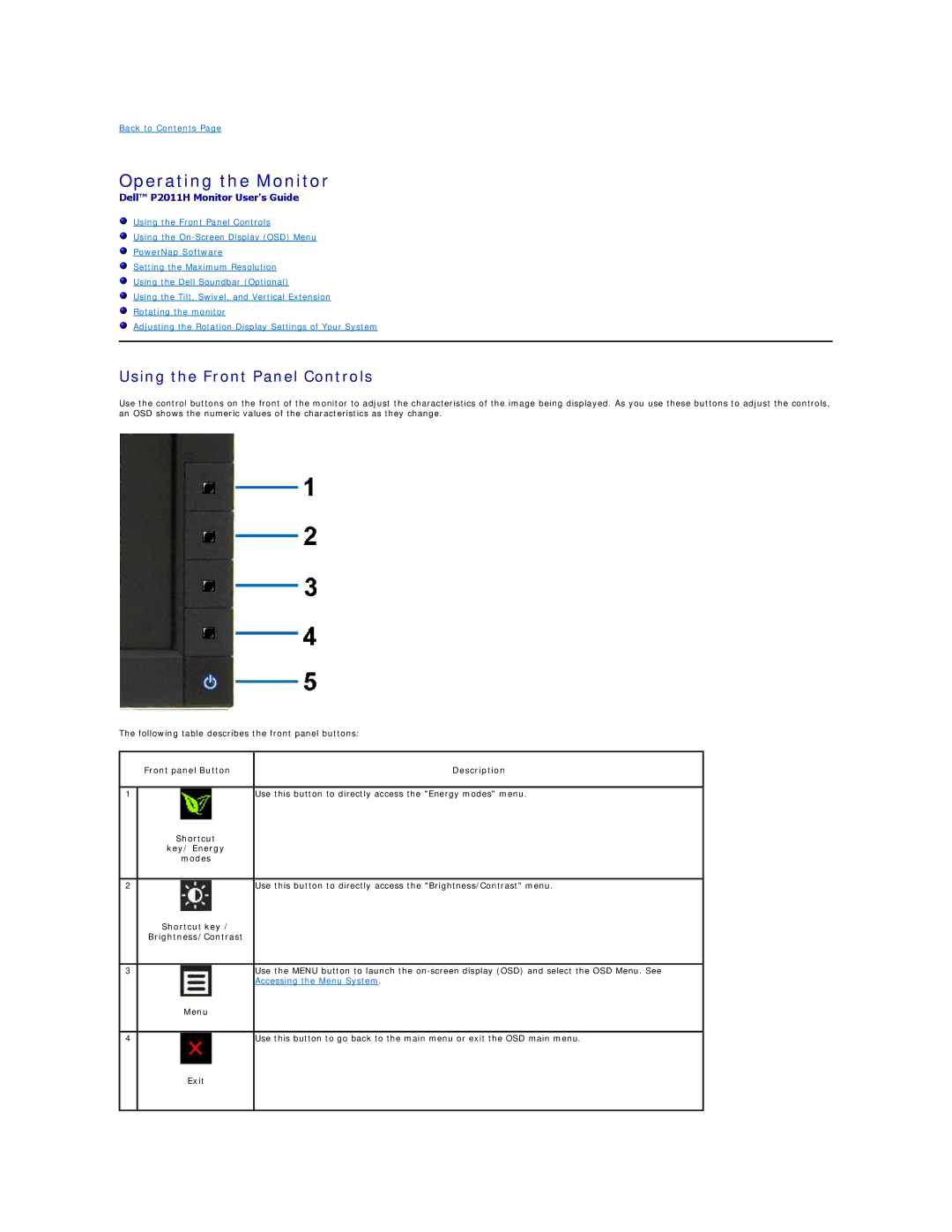Back to Contents Page
Operating the Monitor
Dell™ P2011H Monitor User's Guide
Using the Front Panel Controls
Using the
PowerNap Software
Setting the Maximum Resolution
Using the Dell Soundbar (Optional)
Using the Tilt, Swivel, and Vertical Extension
Rotating the monitor
Adjusting the Rotation Display Settings of Your System
Using the Front Panel Controls
Use the control buttons on the front of the monitor to adjust the characteristics of the image being displayed. As you use these buttons to adjust the controls, an OSD shows the numeric values of the characteristics as they change.
The following table describes the front panel buttons:
| Front panel Button | Description |
|
|
|
1 |
| Use this button to directly access the "Energy modes" menu. |
| Shortcut |
|
| key/ Energy |
|
| modes |
|
|
|
|
2 |
| Use this button to directly access the "Brightness/Contrast" menu. |
| Shortcut key / |
|
| Brightness/Contrast |
|
|
|
|
3 |
| Use the MENU button to launch the |
|
| Accessing the Menu System. |
| Menu |
|
4
Use this button to go back to the main menu or exit the OSD main menu.