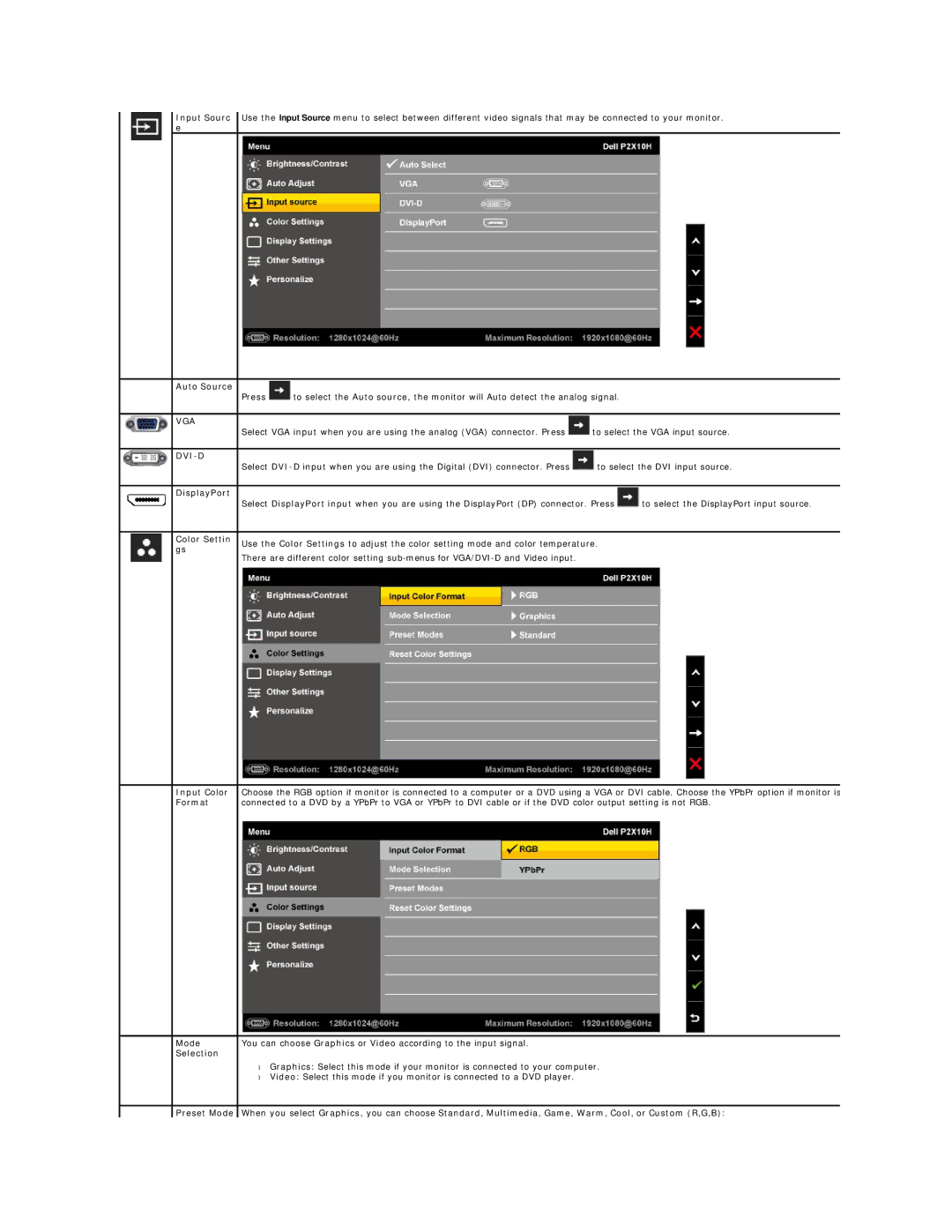Input Sourc Use the Input Source menu to select between different video signals that may be connected to your monitor. e
Auto Source |
|
|
|
|
| Press | to select the Auto source, the monitor will Auto detect the analog signal. |
| |
|
|
|
|
|
VGA |
|
|
|
|
| Select VGA input when you are using the analog (VGA) connector. Press | to select the VGA input source. | ||
|
|
|
|
|
|
|
|
|
|
| Select | to select the DVI input source. | ||
|
|
|
|
|
DisplayPort |
|
|
|
|
| Select DisplayPort input when you are using the DisplayPort (DP) connector. Press | to select the DisplayPort input source. | ||
|
|
|
|
|
Color Settin | Use the Color Settings to adjust the color setting mode and color temperature. |
| ||
gs |
| |||
There are different color setting |
|
| ||
|
|
| ||
|
| |||
Input Color | Choose the RGB option if monitor is connected to a computer or a DVD using a VGA or DVI cable. Choose the YPbPr option if monitor is | |||
Format | connected to a DVD by a YPbPr to VGA or YPbPr to DVI cable or if the DVD color output setting is not RGB. | |||
|
|
|
| |
Mode | You can choose Graphics or Video according to the input signal. |
|
| |
Selection |
|
|
|
|
| • | Graphics: Select this mode if your monitor is connected to your computer. |
| |
| • | Video: Select this mode if you monitor is connected to a DVD player. |
|
|
|
| |||
Preset Mode | When you select Graphics, you can choose Standard, Multimedia, Game, Warm, Cool, or Custom (R,G,B): | |||