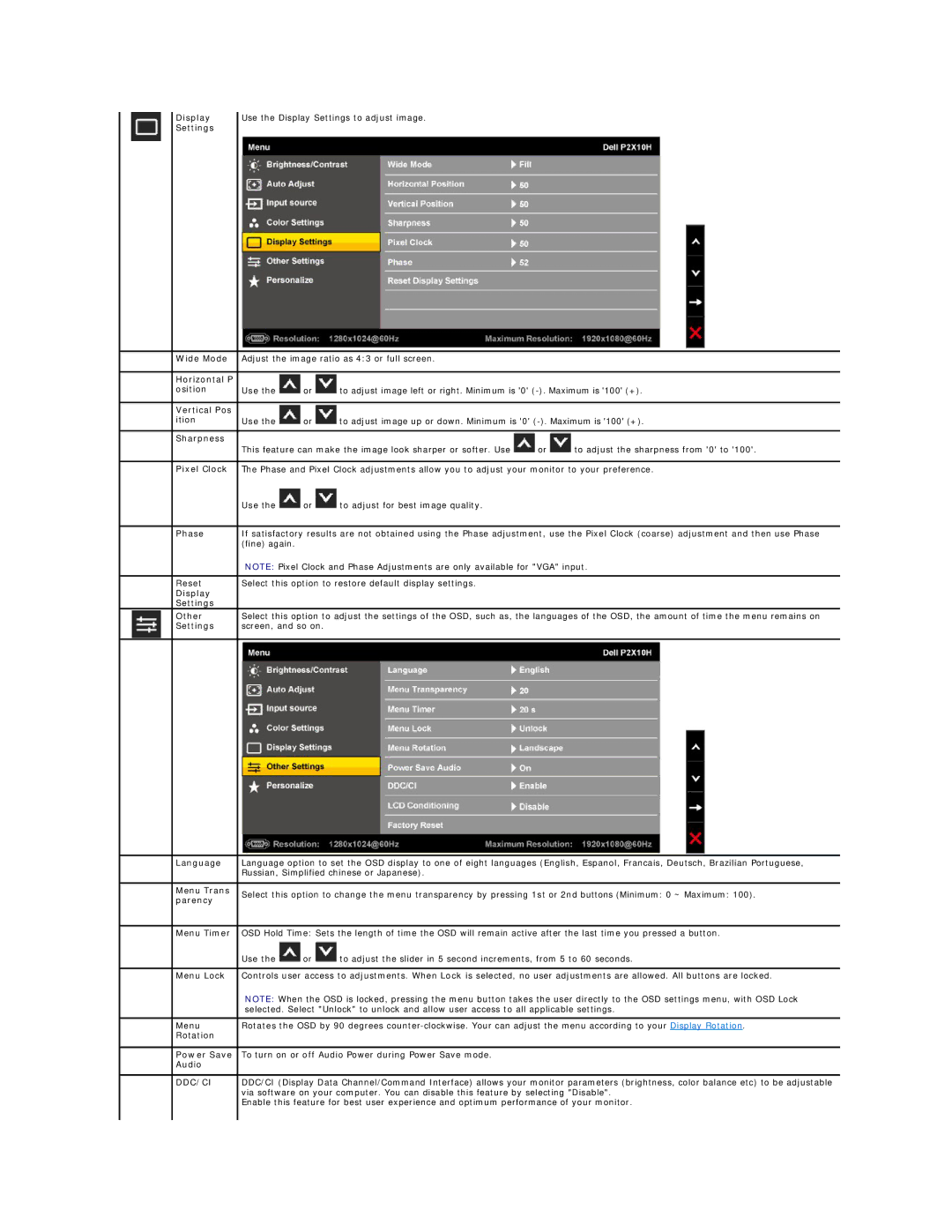Display | Use the Display Settings to adjust image. |
Settings |
|
Wide Mode | Adjust the image ratio as 4:3 or full screen. |
|
| |||
|
|
|
|
|
| |
Horizontal P |
|
|
|
|
| |
osition | Use the | or | to adjust image left or right. Minimum is '0' | |||
|
|
|
|
|
| |
Vertical Pos |
|
|
|
|
| |
ition | Use the | or | to adjust image up or down. Minimum is '0' | |||
|
|
|
|
|
| |
Sharpness |
|
|
|
|
| |
| This feature can make the image look sharper or softer. Use | or | to adjust the sharpness from '0' to '100'. | |||
|
| |||||
Pixel Clock | The Phase and Pixel Clock adjustments allow you to adjust your monitor to your preference. | |||||
| Use the | or | to adjust for best image quality. |
|
| |
|
| |||||
Phase | If satisfactory results are not obtained using the Phase adjustment, use the Pixel Clock (coarse) adjustment and then use Phase | |||||
| (fine) again. |
|
|
|
| |
| NOTE: Pixel Clock and Phase Adjustments are only available for "VGA" input. | |||||
|
|
|
| |||
Reset | Select this option to restore default display settings. |
|
| |||
Display |
|
|
|
|
| |
Settings |
|
|
|
|
| |
Other | Select this option to adjust the settings of the OSD, such as, the languages of the OSD, the amount of time the menu remains on | |||||
Settings | screen, and so on. |
|
|
| ||
|
| |||||
|
| |||||
Language | Language option to set the OSD display to one of eight languages (English, Espanol, Francais, Deutsch, Brazilian Portuguese, | |||||
| Russian, Simplified chinese or Japanese). |
|
| |||
|
|
|
|
|
| |
Menu Trans | Select this option to change the menu transparency by pressing 1st or 2nd buttons (Minimum: 0 ~ Maximum: 100). | |||||
parency | ||||||
|
|
|
|
| ||
|
| |||||
Menu Timer | OSD Hold Time: Sets the length of time the OSD will remain active after the last time you pressed a button. | |||||
| Use the | or | to adjust the slider in 5 second increments, from 5 to 60 seconds. | |||
|
| |||||
Menu Lock | Controls user access to adjustments. When Lock is selected, no user adjustments are allowed. All buttons are locked. | |||||
| NOTE: When the OSD is locked, pressing the menu button takes the user directly to the OSD settings menu, with OSD Lock | |||||
| selected. Select "Unlock" to unlock and allow user access to all applicable settings. | |||||
|
| |||||
Menu | Rotates the OSD by 90 degrees | |||||
Rotation |
|
|
|
|
| |
|
|
|
| |||
Power Save | To turn on or off Audio Power during Power Save mode. |
|
| |||
Audio |
|
|
|
|
| |
|
| |||||
DDC/CI | DDC/CI (Display Data Channel/Command Interface) allows your monitor parameters (brightness, color balance etc) to be adjustable | |||||
| via software on your computer. You can disable this feature by selecting "Disable". | |||||
| Enable this feature for best user experience and optimum performance of your monitor. | |||||