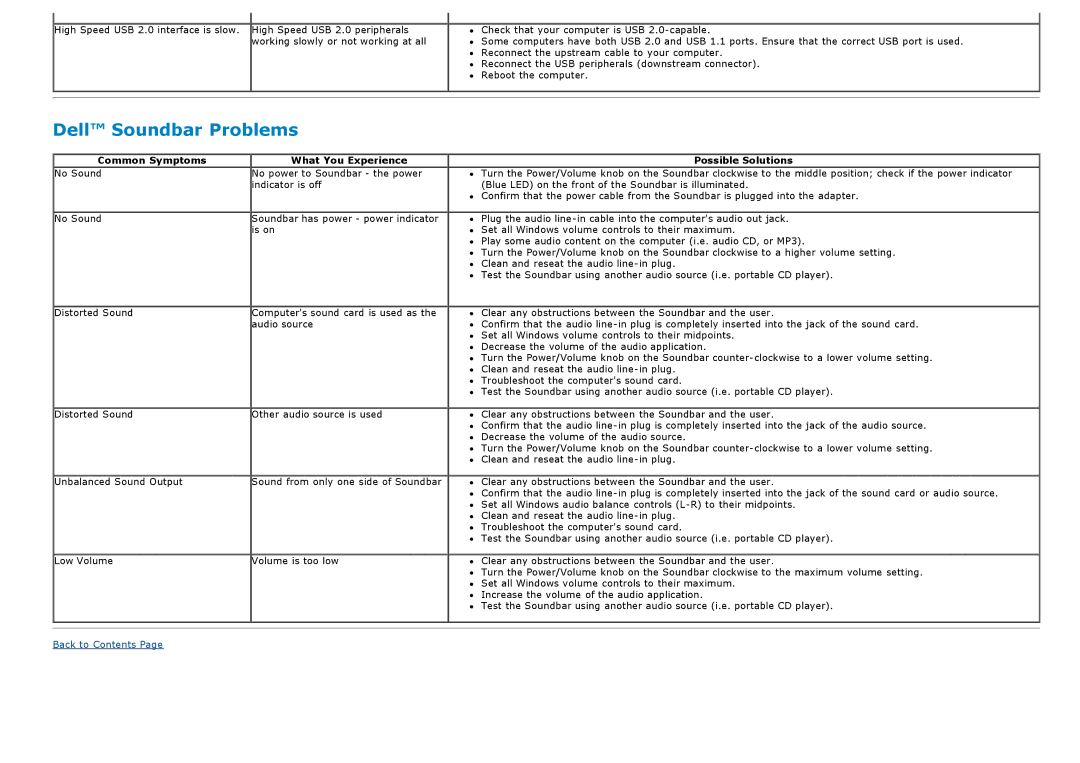High Speed USB 2.0 interface is slow. High Speed USB 2.0 peripherals working slowly or not working at all
Dell™ Soundbar Problems
Common Symptoms | What You Experience |
No Sound | No power to Soundbar - the power |
| indicator is off |
No Sound | Soundbar has power - power indicator |
| is on |
Distorted Sound | Computer's sound card is used as the |
| audio source |
Distorted Sound | Other audio source is used |
Unbalanced Sound Output | Sound from only one side of Soundbar |
Low Volume | Volume is too low |
Check that your computer is USB
Some computers have both USB 2.0 and USB 1.1 ports. Ensure that the correct USB port is used. Reconnect the upstream cable to your computer.
Reconnect the USB peripherals (downstream connector). Reboot the computer.
Possible Solutions
Turn the Power/Volume knob on the Soundbar clockwise to the middle position; check if the power indicator (Blue LED) on the front of the Soundbar is illuminated.
Confirm that the power cable from the Soundbar is plugged into the adapter.
Plug the audio
Play some audio content on the computer (i.e. audio CD, or MP3).
Turn the Power/Volume knob on the Soundbar clockwise to a higher volume setting. Clean and reseat the audio
Test the Soundbar using another audio source (i.e. portable CD player).
Clear any obstructions between the Soundbar and the user.
Confirm that the audio
Decrease the volume of the audio application.
Turn the Power/Volume knob on the Soundbar
Troubleshoot the computer's sound card.
Test the Soundbar using another audio source (i.e. portable CD player).
Clear any obstructions between the Soundbar and the user.
Confirm that the audio
Turn the Power/Volume knob on the Soundbar
Clear any obstructions between the Soundbar and the user.
Confirm that the audio
Clean and reseat the audio
Test the Soundbar using another audio source (i.e. portable CD player).
Clear any obstructions between the Soundbar and the user.
Turn the Power/Volume knob on the Soundbar clockwise to the maximum volume setting. Set all Windows volume controls to their maximum.
Increase the volume of the audio application.
Test the Soundbar using another audio source (i.e. portable CD player).
Back to Contents Page