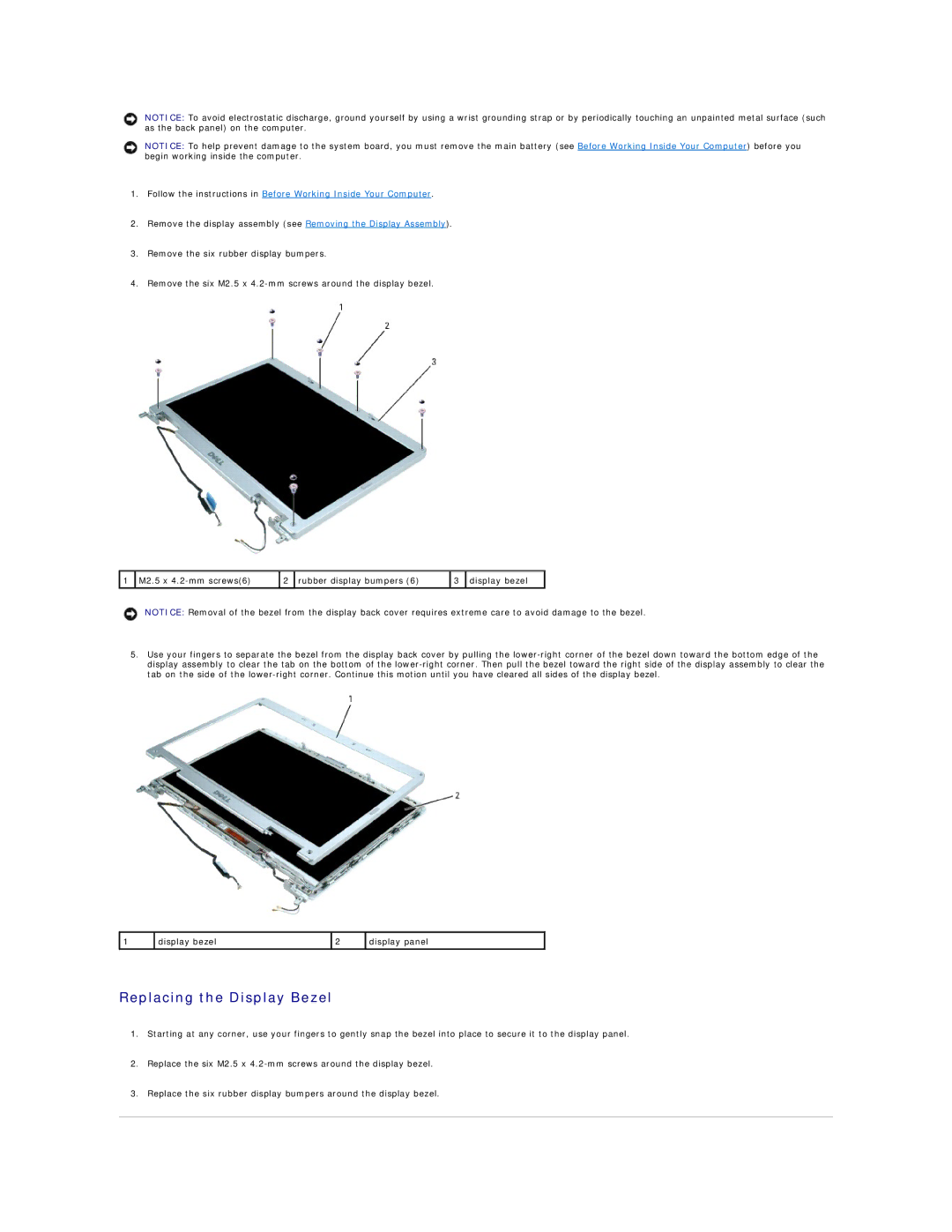NOTICE: To avoid electrostatic discharge, ground yourself by using a wrist grounding strap or by periodically touching an unpainted metal surface (such as the back panel) on the computer.
NOTICE: To help prevent damage to the system board, you must remove the main battery (see Before Working Inside Your Computer) before you begin working inside the computer.
1.Follow the instructions in Before Working Inside Your Computer.
2.Remove the display assembly (see Removing the Display Assembly).
3.Remove the six rubber display bumpers.
4.Remove the six M2.5 x
![]() 1
1 ![]() M2.5 x
M2.5 x
2 | rubber display bumpers (6) | 3 | display bezel |
|
|
|
|
NOTICE: Removal of the bezel from the display back cover requires extreme care to avoid damage to the bezel.
5.Use your fingers to separate the bezel from the display back cover by pulling the
1 | display bezel | 2 | display panel |
|
|
|
|
Replacing the Display Bezel
1.Starting at any corner, use your fingers to gently snap the bezel into place to secure it to the display panel.
2.Replace the six M2.5 x
3.Replace the six rubber display bumpers around the display bezel.