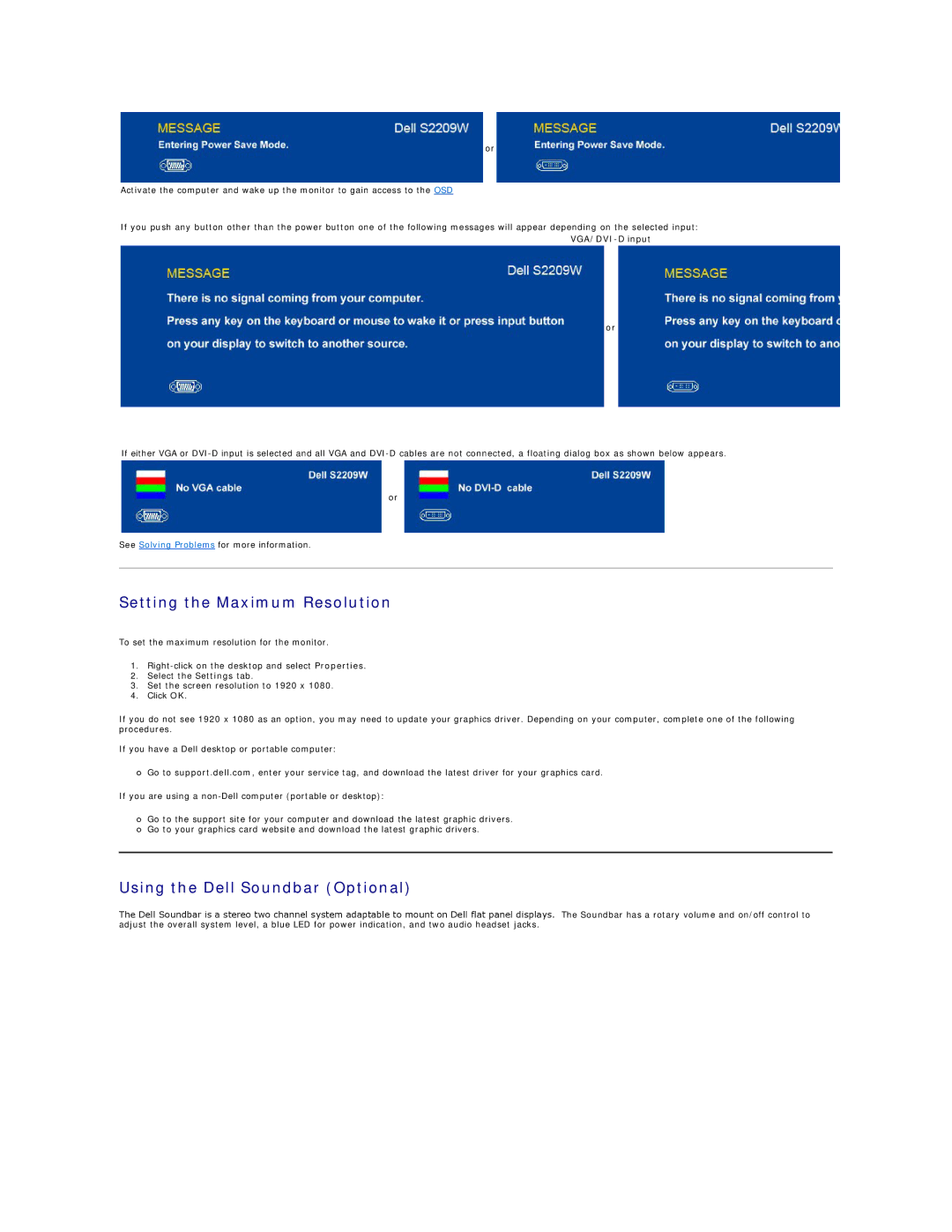or
Activate the computer and wake up the monitor to gain access to the OSD
If you push any button other than the power button one of the following messages will appear depending on the selected input:
or
If either VGA or
or
See Solving Problems for more information.
Setting the Maximum Resolution
To set the maximum resolution for the monitor.
1.
2.Select the Settings tab.
3.Set the screen resolution to 1920 x 1080.
4.Click OK.
If you do not see 1920 x 1080 as an option, you may need to update your graphics driver. Depending on your computer, complete one of the following procedures.
If you have a Dell desktop or portable computer:
¡Go to support.dell.com, enter your service tag, and download the latest driver for your graphics card.
If you are using a
¡Go to the support site for your computer and download the latest graphic drivers.
¡Go to your graphics card website and download the latest graphic drivers.
Using the Dell Soundbar (Optional)
The Dell Soundbar is a stereo two channel system adaptable to mount on Dell flat panel displays. The Soundbar has a rotary volume and on/off control to adjust the overall system level, a blue LED for power indication, and two audio headset jacks.