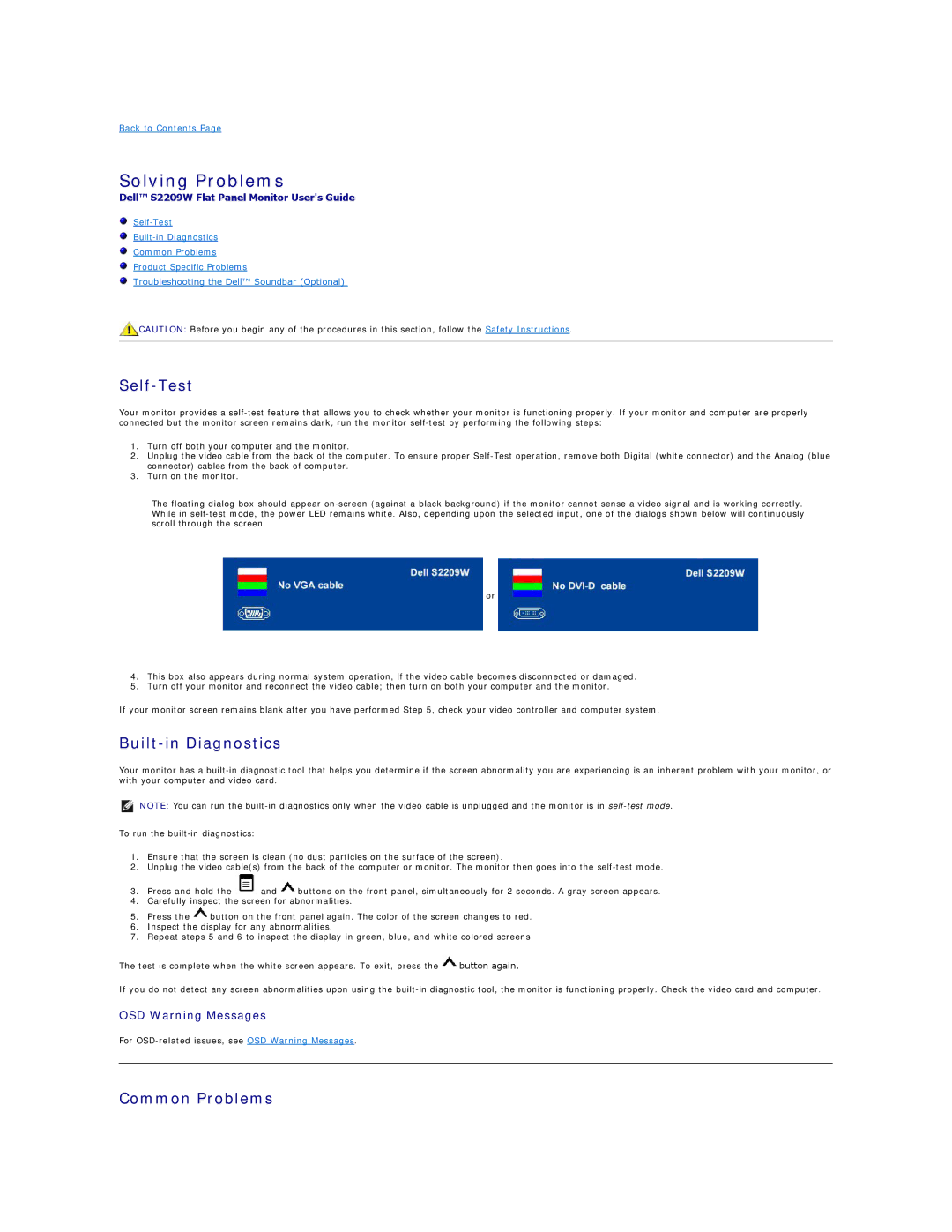Back to Contents Page
Solving Problems
Dell™ S2209W Flat Panel Monitor User's Guide
Common Problems
Product Specific Problems
Troubleshooting the Dell™ Soundbar (Optional)
![]() CAUTION: Before you begin any of the procedures in this section, follow the Safety Instructions.
CAUTION: Before you begin any of the procedures in this section, follow the Safety Instructions.
Self-Test
Your monitor provides a
1.Turn off both your computer and the monitor.
2.Unplug the video cable from the back of the computer. To ensure proper
3.Turn on the monitor.
The floating dialog box should appear
or
4.This box also appears during normal system operation, if the video cable becomes disconnected or damaged.
5.Turn off your monitor and reconnect the video cable; then turn on both your computer and the monitor.
If your monitor screen remains blank after you have performed Step 5, check your video controller and computer system.
Built-in Diagnostics
Your monitor has a
NOTE: You can run the
To run the
1.Ensure that the screen is clean (no dust particles on the surface of the screen).
2.Unplug the video cable(s) from the back of the computer or monitor. The monitor then goes into the
3.Press and hold the ![]() and
and ![]() buttons on the front panel, simultaneously for 2 seconds. A gray screen appears.
buttons on the front panel, simultaneously for 2 seconds. A gray screen appears.
4.Carefully inspect the screen for abnormalities.
5.Press the ![]() button on the front panel again. The color of the screen changes to red.
button on the front panel again. The color of the screen changes to red.
6.Inspect the display for any abnormalities.
7.Repeat steps 5 and 6 to inspect the display in green, blue, and white colored screens.
The test is complete when the white screen appears. To exit, press the ![]() button again.
button again.
If you do not detect any screen abnormalities upon using the
OSD Warning Messages
For