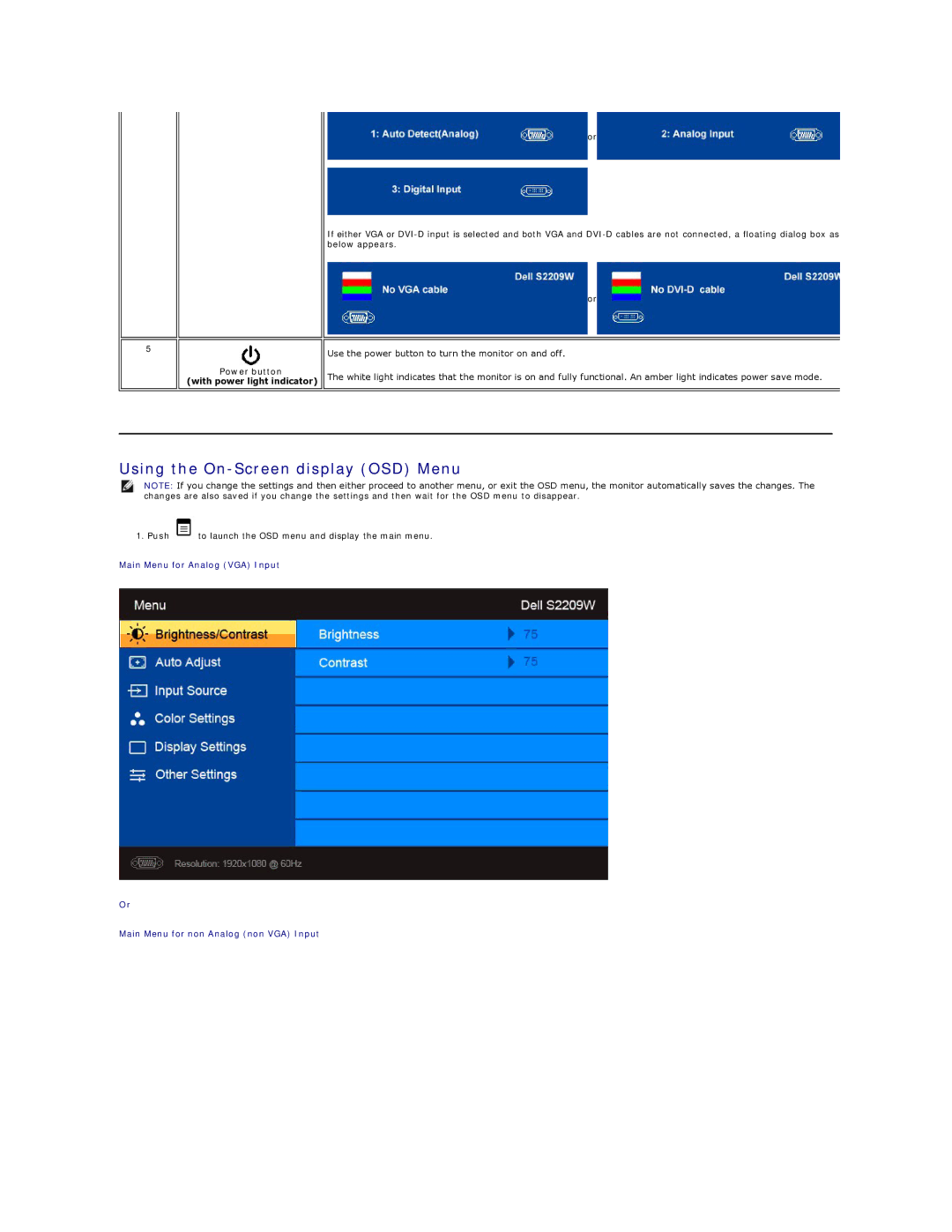or
If either VGA or
5
Power button (with power light indicator)
or
Use the power button to turn the monitor on and off.
The white light indicates that the monitor is on and fully functional. An amber light indicates power save mode.
Using the On-Screen display (OSD) Menu
NOTE: If you change the settings and then either proceed to another menu, or exit the OSD menu, the monitor automatically saves the changes. The changes are also saved if you change the settings and then wait for the OSD menu to disappear.
1. Push ![]() to launch the OSD menu and display the main menu.
to launch the OSD menu and display the main menu.
Main Menu for Analog (VGA) Input
Or
Main Menu for non Analog (non VGA) Input