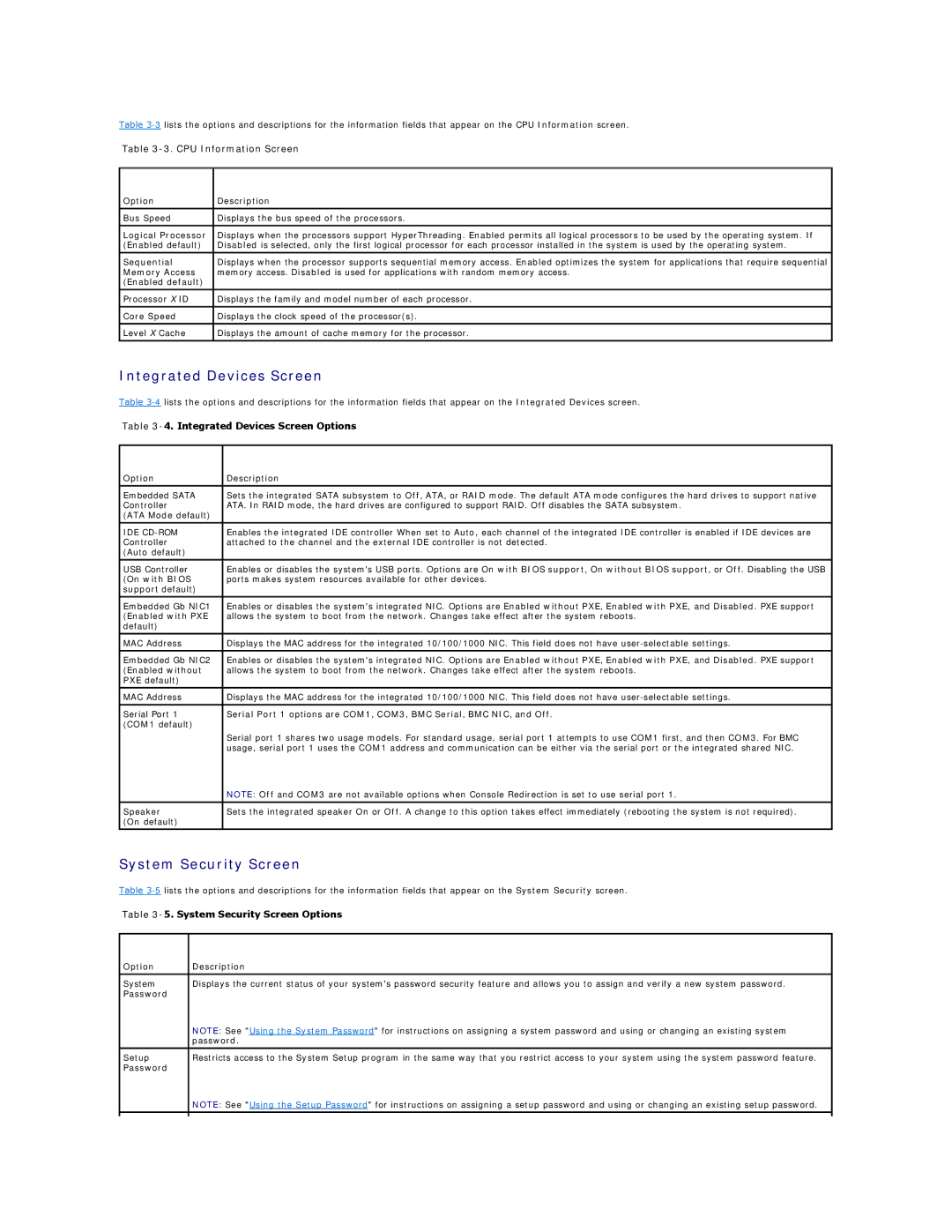Table
Table 3-3. CPU Information Screen
Option | Description |
|
|
Bus Speed | Displays the bus speed of the processors. |
|
|
Logical Processor | Displays when the processors support HyperThreading. Enabled permits all logical processors to be used by the operating system. If |
(Enabled default) | Disabled is selected, only the first logical processor for each processor installed in the system is used by the operating system. |
|
|
Sequential | Displays when the processor supports sequential memory access. Enabled optimizes the system for applications that require sequential |
Memory Access | memory access. Disabled is used for applications with random memory access. |
(Enabled default) |
|
|
|
Processor X ID | Displays the family and model number of each processor. |
|
|
Core Speed | Displays the clock speed of the processor(s). |
|
|
Level X Cache | Displays the amount of cache memory for the processor. |
Integrated Devices Screen
Table
Table 3-4. Integrated Devices Screen Options
Option | Description |
|
|
Embedded SATA | Sets the integrated SATA subsystem to Off, ATA, or RAID mode. The default ATA mode configures the hard drives to support native |
Controller | ATA. In RAID mode, the hard drives are configured to support RAID. Off disables the SATA subsystem. |
(ATA Mode default) |
|
IDE | Enables the integrated IDE controller When set to Auto, each channel of the integrated IDE controller is enabled if IDE devices are |
Controller | attached to the channel and the external IDE controller is not detected. |
(Auto default) |
|
|
|
USB Controller | Enables or disables the system's USB ports. Options are On with BIOS support, On without BIOS support, or Off. Disabling the USB |
(On with BIOS | ports makes system resources available for other devices. |
support default) |
|
|
|
Embedded Gb NIC1 | Enables or disables the system's integrated NIC. Options are Enabled without PXE, Enabled with PXE, and Disabled. PXE support |
(Enabled with PXE | allows the system to boot from the network. Changes take effect after the system reboots. |
default) |
|
|
|
MAC Address | Displays the MAC address for the integrated 10/100/1000 NIC. This field does not have |
|
|
Embedded Gb NIC2 | Enables or disables the system's integrated NIC. Options are Enabled without PXE, Enabled with PXE, and Disabled. PXE support |
(Enabled without | allows the system to boot from the network. Changes take effect after the system reboots. |
PXE default) |
|
|
|
MAC Address | Displays the MAC address for the integrated 10/100/1000 NIC. This field does not have |
Serial Port 1 | Serial Port 1 options are COM1, COM3, BMC Serial, BMC NIC, and Off. |
(COM1 default) |
|
| Serial port 1 shares two usage models. For standard usage, serial port 1 attempts to use COM1 first, and then COM3. For BMC |
| usage, serial port 1 uses the COM1 address and communication can be either via the serial port or the integrated shared NIC. |
| NOTE: Off and COM3 are not available options when Console Redirection is set to use serial port 1. |
|
|
Speaker | Sets the integrated speaker On or Off. A change to this option takes effect immediately (rebooting the system is not required). |
(On default) |
|
|
|
System Security Screen
Table
Table 3-5. System Security Screen Options
Option | Description |
System | Displays the current status of your system's password security feature and allows you to assign and verify a new system password. |
Password |
|
| NOTE: See "Using the System Password" for instructions on assigning a system password and using or changing an existing system |
| password. |
|
|
Setup | Restricts access to the System Setup program in the same way that you restrict access to your system using the system password feature. |
Password |
|
| NOTE: See "Using the Setup Password" for instructions on assigning a setup password and using or changing an existing setup password. |
|
|
|
|