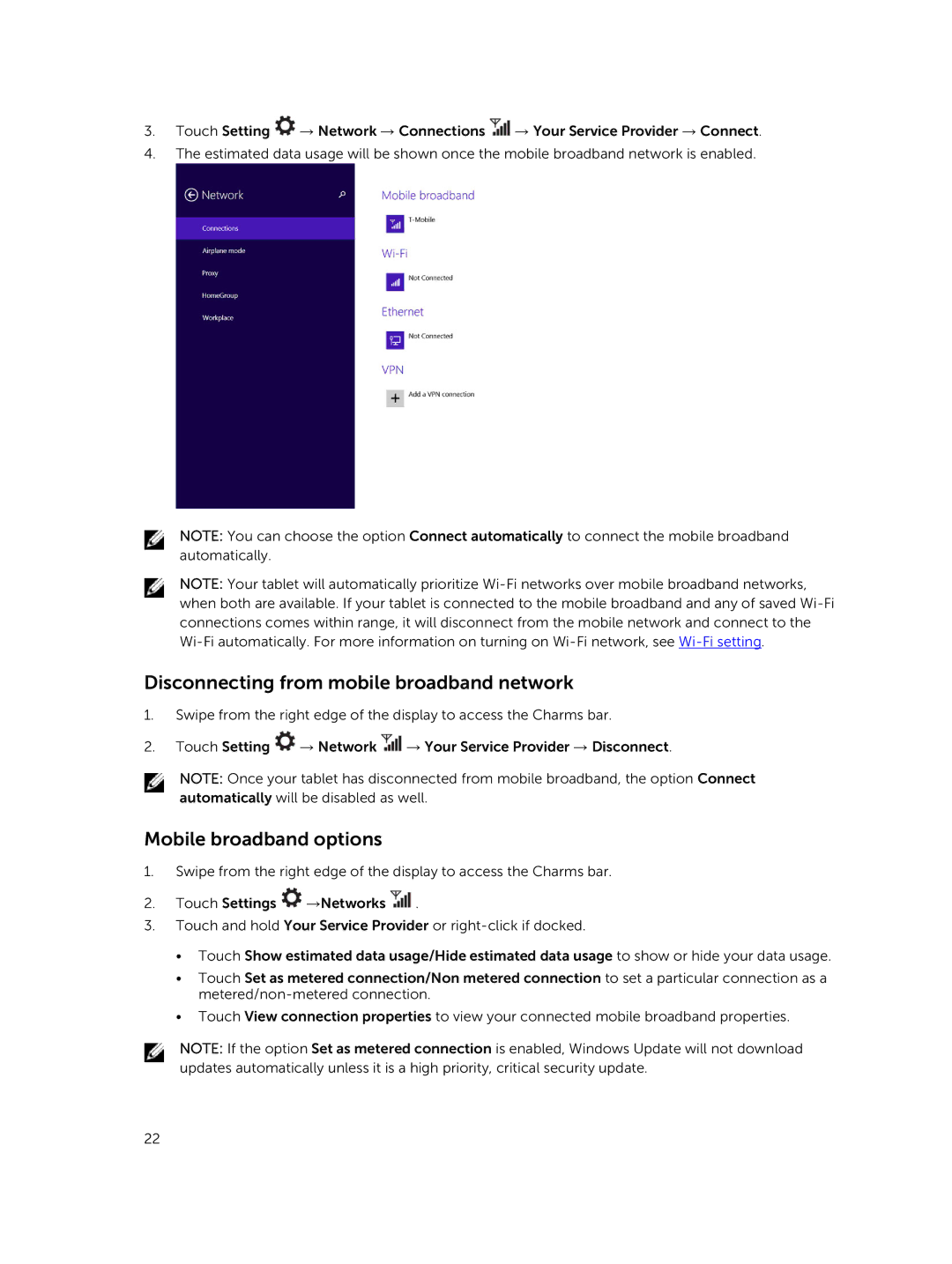3.Touch Setting ![]() → Network → Connections
→ Network → Connections ![]() → Your Service Provider → Connect.
→ Your Service Provider → Connect.
4.The estimated data usage will be shown once the mobile broadband network is enabled.
NOTE: You can choose the option Connect automatically to connect the mobile broadband automatically.
NOTE: Your tablet will automatically prioritize
Disconnecting from mobile broadband network
1.Swipe from the right edge of the display to access the Charms bar.
2.Touch Setting ![]() → Network
→ Network ![]() → Your Service Provider → Disconnect.
→ Your Service Provider → Disconnect.
NOTE: Once your tablet has disconnected from mobile broadband, the option Connect automatically will be disabled as well.
Mobile broadband options
1.Swipe from the right edge of the display to access the Charms bar.
2.Touch Settings ![]() →Networks
→Networks ![]() .
.
3.Touch and hold Your Service Provider or
•Touch Show estimated data usage/Hide estimated data usage to show or hide your data usage.
•Touch Set as metered connection/Non metered connection to set a particular connection as a
•Touch View connection properties to view your connected mobile broadband properties.
NOTE: If the option Set as metered connection is enabled, Windows Update will not download updates automatically unless it is a high priority, critical security update.
22