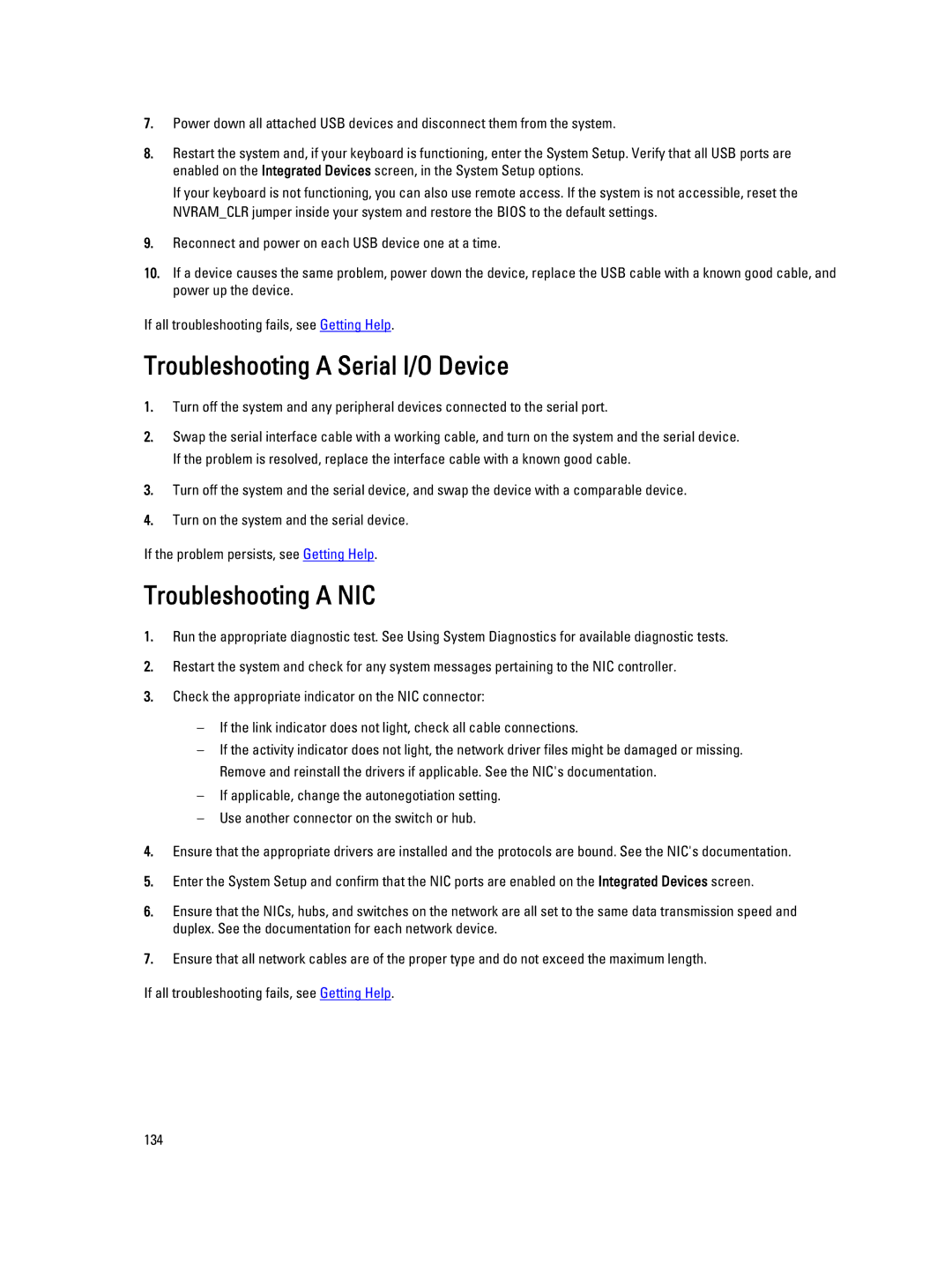T620 specifications
The Dell PowerEdge T620 is a versatile and powerful tower server designed to meet the demands of growing businesses and organizations. Launched as part of Dell’s 12th generation of PowerEdge servers, the T620 combines cutting-edge features, advanced technologies, and robust performance capabilities.At its core, the T620 supports Intel's Xeon E5-2600 processors, providing exceptional computational power and efficiency. Organizations can choose from a range of CPUs, allowing them to customize their server according to specific workload requirements. The server can accommodate up to two processors, offering a substantial number of cores for multitasking and demanding applications.
One of the standout features of the T620 is its support for a significant amount of memory. It can house up to 768GB of DDR3 RAM across 24 DIMM slots. This ample memory capacity ensures that the server can handle memory-intensive applications with ease, making it suitable for virtualization, database management, and other critical tasks.
The T620 is equipped with several storage options, supporting up to sixteen 2.5-inch or eight 3.5-inch hard drives. This flexibility allows for high storage density and scalability, accommodating various storage configurations depending on the user’s needs. The system also supports both traditional SATA and high-speed SAS drives, making it adaptable for performance or capacity-driven environments.
Networking capabilities in the T620 are advanced, featuring embedded dual Gigabit Ethernet ports for reliable connectivity. This server supports multiple RAID configurations, enhancing data redundancy and performance. Additionally, the inclusion of Dell's iDRAC (Integrated Dell Remote Access Controller) ensures remote management and monitoring capabilities, allowing administrators to operate the server efficiently without being on-site.
The design of the T620 is built with expandability in mind. Its chassis offers flexibility for adding additional components, such as graphics cards and expansion cards, providing ample room for growth as organizational needs evolve.
In summary, the Dell PowerEdge T620 is a robust and flexible tower server that caters to the diverse needs of businesses. Its powerful processors, extensive memory options, versatile storage configurations, and advanced management features make it a reliable choice for companies seeking to enhance their IT infrastructure. The T620 stands out as a solid option for those looking to leverage technology for business success and growth.