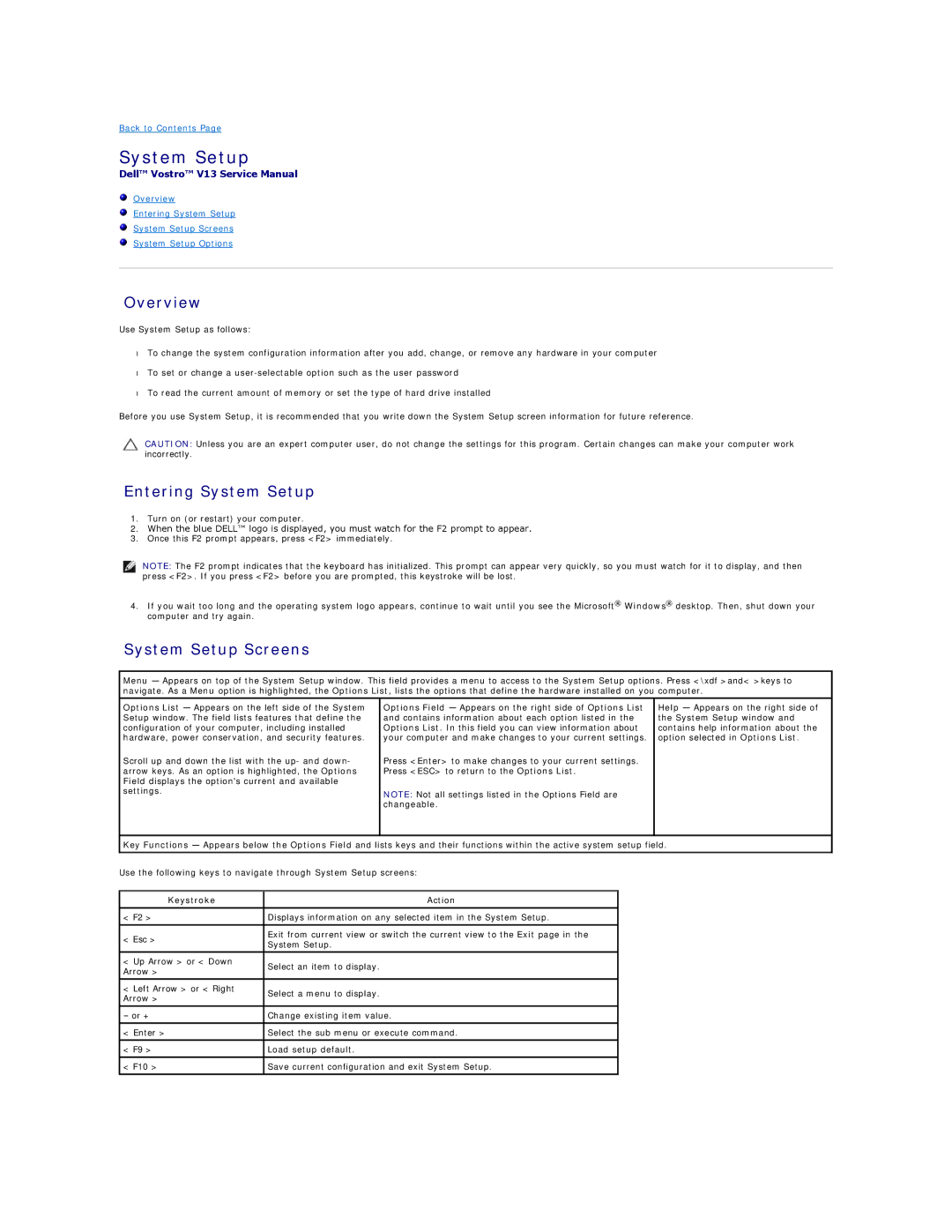Back to Contents Page
System Setup
Dell™ Vostro™ V13 Service Manual
Overview
Entering System Setup
System Setup Screens
System Setup Options
Overview
Use System Setup as follows:
•To change the system configuration information after you add, change, or remove any hardware in your computer
•To set or change a
•To read the current amount of memory or set the type of hard drive installed
Before you use System Setup, it is recommended that you write down the System Setup screen information for future reference.
CAUTION: Unless you are an expert computer user, do not change the settings for this program. Certain changes can make your computer work incorrectly.
Entering System Setup
1.Turn on (or restart) your computer.
2.When the blue DELL™ logo is displayed, you must watch for the F2 prompt to appear.
3.Once this F2 prompt appears, press <F2> immediately.
NOTE: The F2 prompt indicates that the keyboard has initialized. This prompt can appear very quickly, so you must watch for it to display, and then press <F2>. If you press <F2> before you are prompted, this keystroke will be lost.
4.If you wait too long and the operating system logo appears, continue to wait until you see the Microsoft® Windows® desktop. Then, shut down your computer and try again.
System Setup Screens
Menu — Appears on top of the System Setup window. This field provides a menu to access to the System Setup options. Press <\xdf >and< >keys to navigate. As a Menu option is highlighted, the Options List, lists the options that define the hardware installed on you computer.
Options List — Appears on the left side of the System Setup window. The field lists features that define the configuration of your computer, including installed hardware, power conservation, and security features.
Scroll up and down the list with the up- and down- arrow keys. As an option is highlighted, the Options Field displays the option's current and available settings.
Options Field — Appears on the right side of Options List and contains information about each option listed in the Options List. In this field you can view information about your computer and make changes to your current settings.
Press <Enter> to make changes to your current settings. Press <ESC> to return to the Options List.
NOTE: Not all settings listed in the Options Field are changeable.
Help — Appears on the right side of the System Setup window and contains help information about the option selected in Options List.
Key Functions — Appears below the Options Field and lists keys and their functions within the active system setup field.
Use the following keys to navigate through System Setup screens:
Keystroke | Action | |
|
| |
< F2 > | Displays information on any selected item in the System Setup. | |
|
| |
< Esc > | Exit from current view or switch the current view to the Exit page in the | |
System Setup. | ||
| ||
< Up Arrow > or < Down | Select an item to display. | |
Arrow > | ||
| ||
|
| |
< Left Arrow > or < Right | Select a menu to display. | |
Arrow > | ||
| ||
|
| |
– or + | Change existing item value. | |
|
| |
< Enter > | Select the sub menu or execute command. | |
|
| |
< F9 > | Load setup default. | |
|
| |
< F10 > | Save current configuration and exit System Setup. | |
|
|