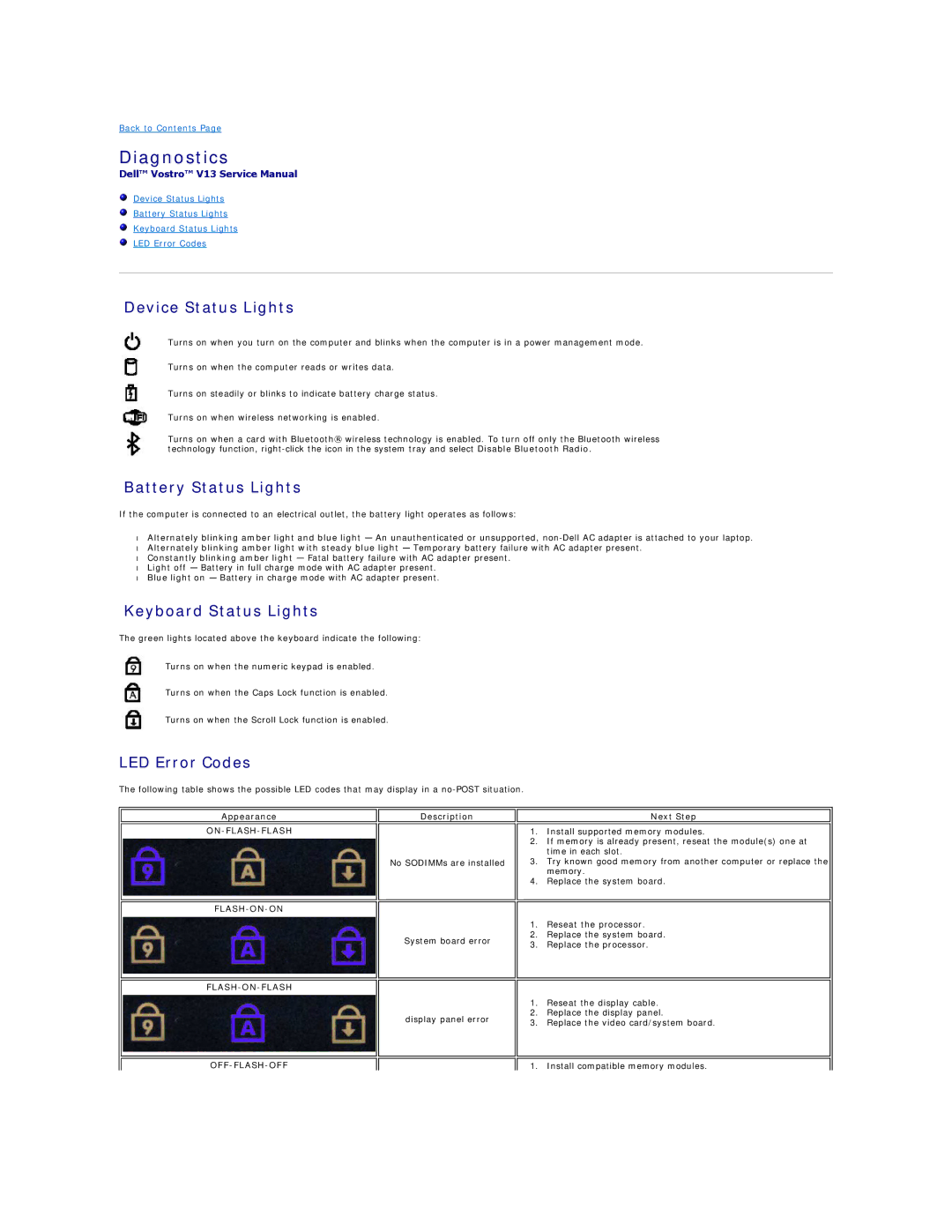Back to Contents Page
Diagnostics
Dell™ Vostro™ V13 Service Manual
Device Status Lights
Battery Status Lights
Keyboard Status Lights
LED Error Codes
Device Status Lights
Turns on when you turn on the computer and blinks when the computer is in a power management mode.
Turns on when the computer reads or writes data.
Turns on steadily or blinks to indicate battery charge status.
Turns on when wireless networking is enabled.
Turns on when a card with Bluetooth® wireless technology is enabled. To turn off only the Bluetooth wireless technology function,
Battery Status Lights
If the computer is connected to an electrical outlet, the battery light operates as follows:
•Alternately blinking amber light and blue light — An unauthenticated or unsupported,
•Alternately blinking amber light with steady blue light — Temporary battery failure with AC adapter present.
•Constantly blinking amber light — Fatal battery failure with AC adapter present.
•Light off — Battery in full charge mode with AC adapter present.
•Blue light on — Battery in charge mode with AC adapter present.
Keyboard Status Lights
The green lights located above the keyboard indicate the following:
Turns on when the numeric keypad is enabled.
Turns on when the Caps Lock function is enabled.
Turns on when the Scroll Lock function is enabled.
LED Error Codes
The following table shows the possible LED codes that may display in a
Appearance
ON-FLASH-FLASH
FLASH-ON-ON
FLASH-ON-FLASH
Description
No SODIMMs are installed
System board error
display panel error
Next Step
1.Install supported memory modules.
2.If memory is already present, reseat the module(s) one at time in each slot.
3.Try known good memory from another computer or replace the memory.
4.Replace the system board.
1.Reseat the processor.
2.Replace the system board.
3.Replace the processor.
1.Reseat the display cable.
2.Replace the display panel.
3.Replace the video card/system board.
1. Install compatible memory modules.