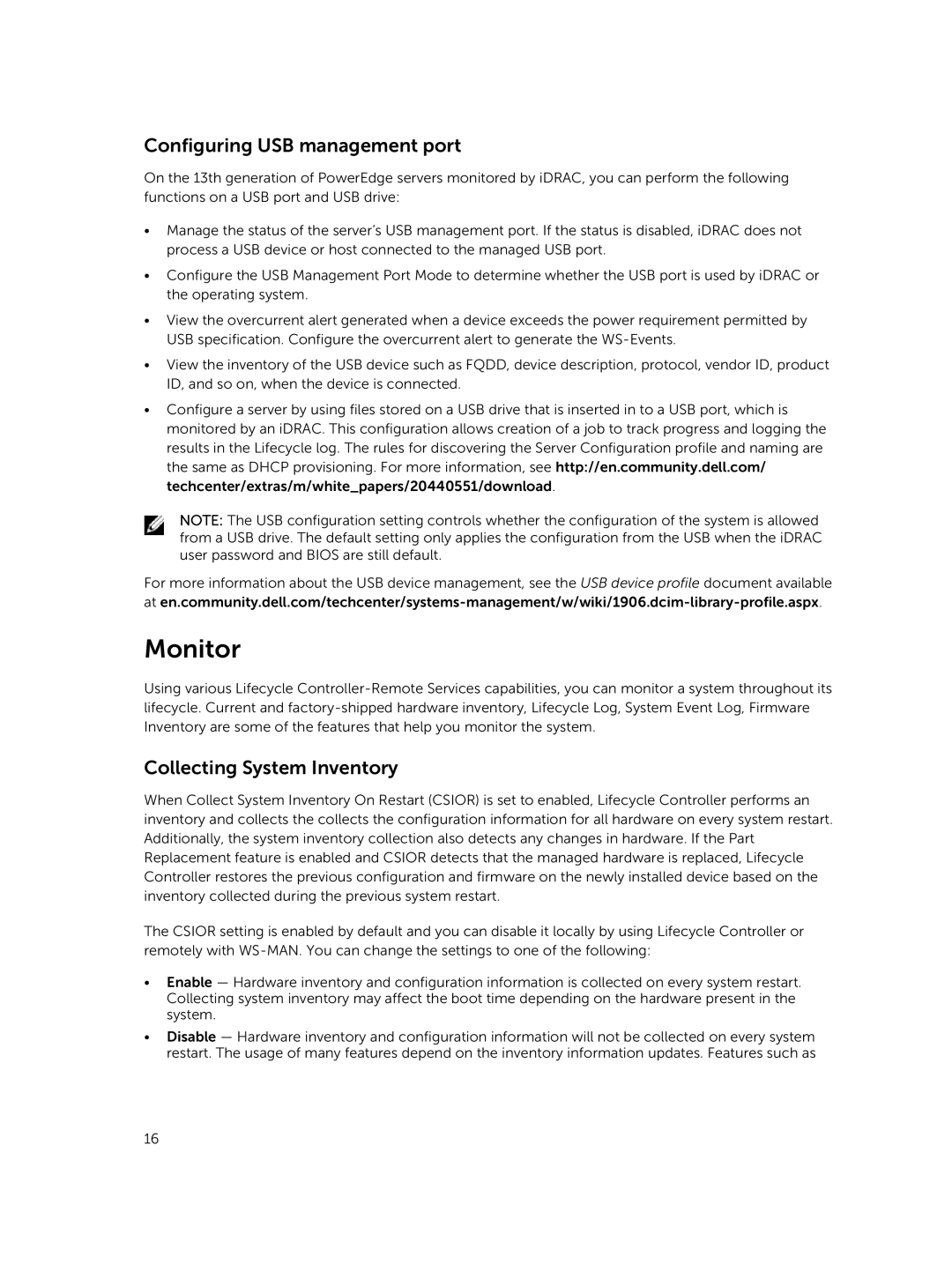v2.10.10.10 specifications
Dell v2.10.10.10 represents a significant advancement in Dell's product line, focusing on delivering innovative solutions to meet the demands of modern users. This version embodies enhanced performance, robust security features, and improved user experience, making it ideal for both personal and professional applications.One of the standout features of Dell v2.10.10.10 is its powerful processing capability. Equipped with the latest high-performance processors, the system ensures seamless multitasking and efficient handling of resource-intensive applications. This empowers users to work efficiently, whether it's for content creation, data analysis, or software development.
In addition to processing power, Dell v2.10.10.10 integrates advanced graphics technology. Users can enjoy enhanced visual performance, which is particularly beneficial for gaming, graphic design, and video editing. With support for high-resolution displays and improved frame rates, it caters to both casual users and professionals who require superior visual fidelity.
Security remains a top priority in the Dell v2.10.10.10 framework. Enhanced security features, such as biometric authentication and advanced encryption technologies, ensure that user data remains protected from potential threats. These security measures provide peace of mind, allowing users to focus on their tasks without worrying about data breaches or unauthorized access.
Moreover, Dell v2.10.10.10 introduces streamlined connectivity options. With a range of ports and wireless connectivity features, including USB-C, HDMI, and Wi-Fi 6 support, users can easily connect to a variety of peripherals and networks. This feature significantly enhances productivity, making it easier to collaborate with others and access online resources.
The design of Dell v2.10.10.10 is another aspect that has been meticulously crafted. With a sleek and modern aesthetic, the device is lightweight and portable, appealing to users who prefer mobility without sacrificing performance. The ergonomic keyboard and responsive touchpad further enhance the overall user experience, making extended usage comfortable and efficient.
In conclusion, Dell v2.10.10.10 combines power, security, and design to create a versatile solution for today's digital landscape. Its focus on performance and user-friendly features places it at the forefront of technology, making it a compelling choice for anyone seeking reliability and innovation. Whether for business or leisure, Dell v2.10.10.10 is poised to deliver an exceptional computing experience.