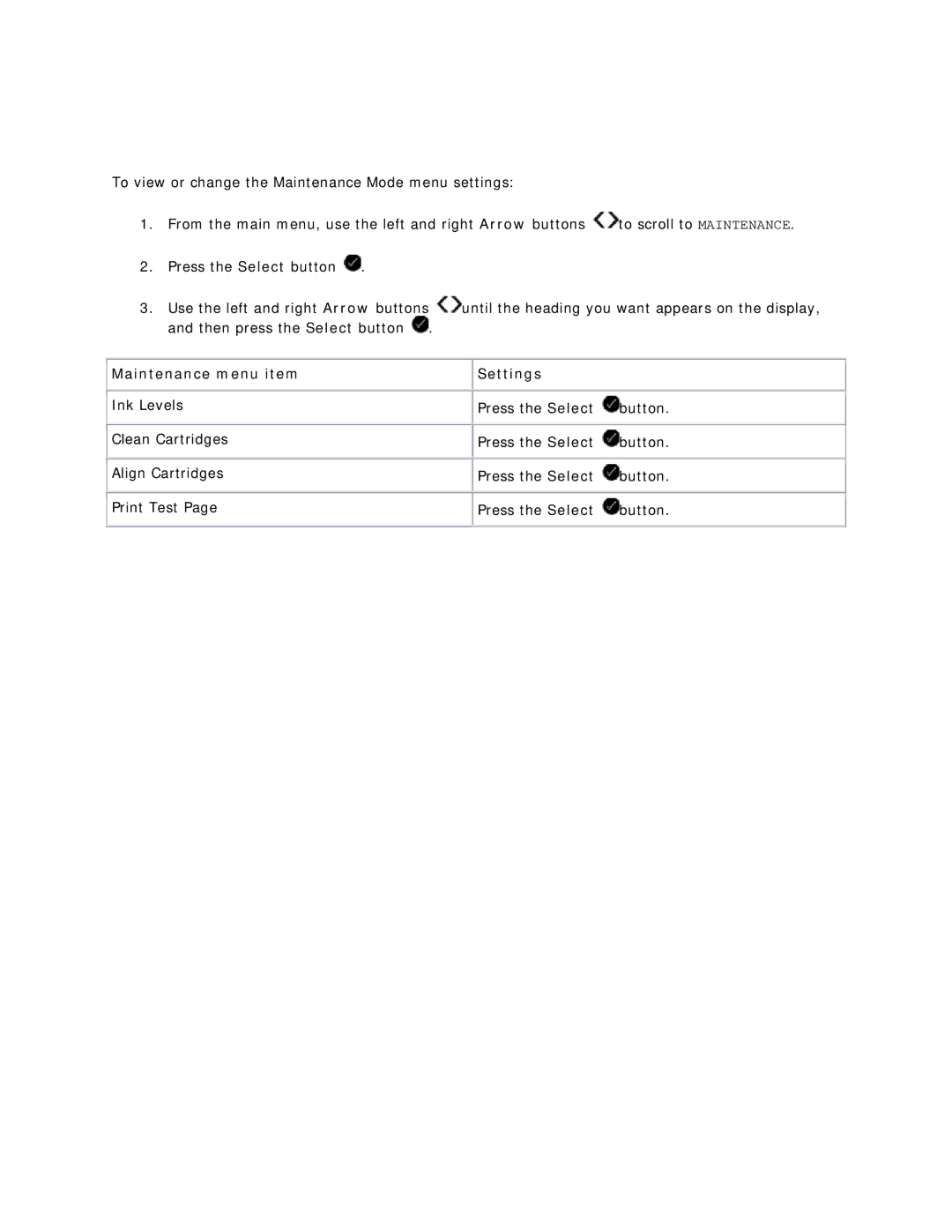Dell V305 Printer Users Guide Finding Information
What are you looking for? Find it here
Drivers and Utilities CD
About Your Printer Understanding the Printer Parts
Number Part Description
Connecting the power cable into the wall outlet
Understanding the Operator Panel
Number Part Description Glass Scan it
Number Use
Number Use
Understanding the Operator Panel Menus Copy Mode
Main Menu Mode Main Menu
Copy menu item Settings
Copy menu Settings
Scan Mode
Scan menu item Settings
Photo Mode
Setting
Photo menu item
Photo menu item Setting
Card with Digital Print Order Format Dpof images is
PictBridge Mode
PictBridge menu item Settings
Office File Mode
Bluetooth Mode
Office File Settings Menu item
Setup Mode
Main Menu Mode Main Menu Pass Key
Setup Settings Menu item
Maintenance Mode
Main Menu Mode Main Menu Defaults Network Setup
Maintenance menu item Settings
Print Media Guidelines
Load up to Make sure
Print side of the paper faces up
Margins so your envelope is correctly positioned
Understanding the Automatic Paper Type Sensor
Click Printing Preferences
Loading Original Documents on the Scanner Glass
Printing Printing Documents
Printing Photos
Printing Photos
Printing Photos From a PictBridge-Enabled Camera
Click → Programs Click Dell Printers
Printing Photos From the Computer
Printing Borderless Photos
Click Photo Prints
From the Home screen, click Print Borderless Photos
Creating Photo Greeting Cards
Click Dell
Click Make Photo Greeting Cards
Printing From a BluetoothEnabled Device
Click E-mail your Photo Greeting Card from the Share tab
Page
Setting the Bluetooth Security Level
Printing From a Bluetooth-Enabled Device
Printing Envelopes
Printing More Than One Page on a Sheet of Paper
Printing an Image as a MultiPage Poster
Printing a Banner
Printing Collated Copies of Your Document
Printing a Booklet
Assembling a Booklet
Duplexing a Print Job TwoSided Printing
Sent From a Bluetooth-Enabled Device
Canceling a Print Job
Sent From a Local Computer
Sent From a Computer Over a Wireless Network
Changing Printing Preferences Defaults
From the Print Setup tab, you can
Select Printing Preferences
Printing From a Memory Card or USB Key
Saving Photos to Your Computer
Printing Photos From a CD or Flash Memory Device
Printing All Photos
Printing Photos From a Digital Camera Using Dpof
Printing Photos Using a Proof Sheet
You can choose from
Printing Office Files
Copying
Using the Operator Panel
Using Your Computer
Copying Documents
Copying Photos
What are you scanning? dialog box opens
Click Copy Now
Click → Programs Click Dell Printers
Click Copy Now
If your printer is connected using a USB cable
Setting the Computer Name and PIN
Click → Control Panel Click Hardware and Sound
Scanning Multiple Photos Into a Single File
Scanning Documents for Editing
Click Convert Scanned Document to Text OCR
Scanning Photos for Editing
Saving Photos on Your Computer
Click Edit Picture
Resizing Images or Documents
Mailing Documents or Photos
Image Resolution/Size dialog box opens
Scanning Documents or Photos for E-Mailing
Click Resize a Scanned Image
Adding a File to an E-mail Message
From a Scanned Item
From a Saved Item
Select Photo, Several Photos, or Document
Customizing Scan Settings
Setting Options
Changing the Scan Settings Preferences
Click Custom Settings
Click Scan Settings
Page
Understanding the Software
Using the Dell Imaging Toolbox
To access the Dell Imaging Toolbox
Dell Imaging Toolbox allows you to
From this Click Section
Using Printing Preferences
Click File→ Print
Collated, Normal, or Print Last Page First
Tab Options
Black Printing
Borderless
Using the Dell Service Center
From the Start Menu
Dell Ink Management System
Click More Options
Using Memory Card Manager
Removing and Reinstalling Software
Windows XP, click Start→ My Computer
Installing the Adobe Photoshop Album Manually
Installing the Optional XPS Driver
Click → Computer
Click Add a network, wireless or Bluetooth printer
Click Add a local printer
Click Have disk
Wireless Networking
Minimum Requirements for Setup
Wireless Network Settings
Wireless Encryption
Page
Using the PIN Method
Page
Using the Push Button Method
Page
If setup is not successful or times out, perform to again
Using Windows Vista
Changing Wireless Settings after Installation
Page
Peer-to-Peer Networking
Sharing the Printer on the Network
Click Change sharing options Click Continue
Click → Control Panel Click System and Maintenance
Adding the Shared Printer on Other Network Computers
Page
Maintenance
Replacing Ink Cartridges
Snap each lid closed
Aligning Ink Cartridges
Cleaning the Ink Cartridge Nozzles
Click Align Ink Cartridges
Cleaning the Exterior of the Printer
Click Clean Ink Cartridges. The cleaning page prints
Changing the Default Operator Panel Settings
Restoring Factory Default Settings
Page
Computer Problems
Setup Problems
Select Set as Default Printer
Click Start→ Programs or All Programs→ Dell Printers→ Dell
Click → Control Panel
Printer Problems
Click Set as Default Printer
Error Messages
Error Message What it indicates Solution
Information, see Check for a paper jam
Photos Using a Proof Sheet
Clearing Paper Jams
Paper jam in the paper path
Paper Problems
Avoiding Jams and Misfeeds
Printing Problems
Copying Problems
Click Image Patterns
Scanning Problems
Check paper sizes
Determine if the printer software is installed
Remove image patterns from magazines or newspapers
Reduce background noise on scanned documents
Networking Problems
Memory Card Problems
Improving Print Quality
Insert the memory card until it stops
General Guidelines for Selecting or Loading Print Media
Power Consumption and Requirements
Specifications
Environmental Specifications
Condition Temperature Relative humidity non-condensing
Operating System Support
Print and Scan Mode Capabilities
Memory Specifications and Requirements
Operating System Processor speed MHz
Media Types and Sizes
Media type Sizes supported Load up to
Cables
Appendix
Dell Technical Support Policy
Contacting Dell
Warranty and Return Policy
Wireless Interoperability
Warranty and Return Policy
Wireless Regulatory Information
Regulatory Information
Page
BSD License and Warranty statements
Licensing Notice
GNU License
General Public License
Page
Page
Page
GNU Lesser General Public License
Page
Page
Page
Page
Page
Page
April Lexmark International, Inc That’s all there is to it