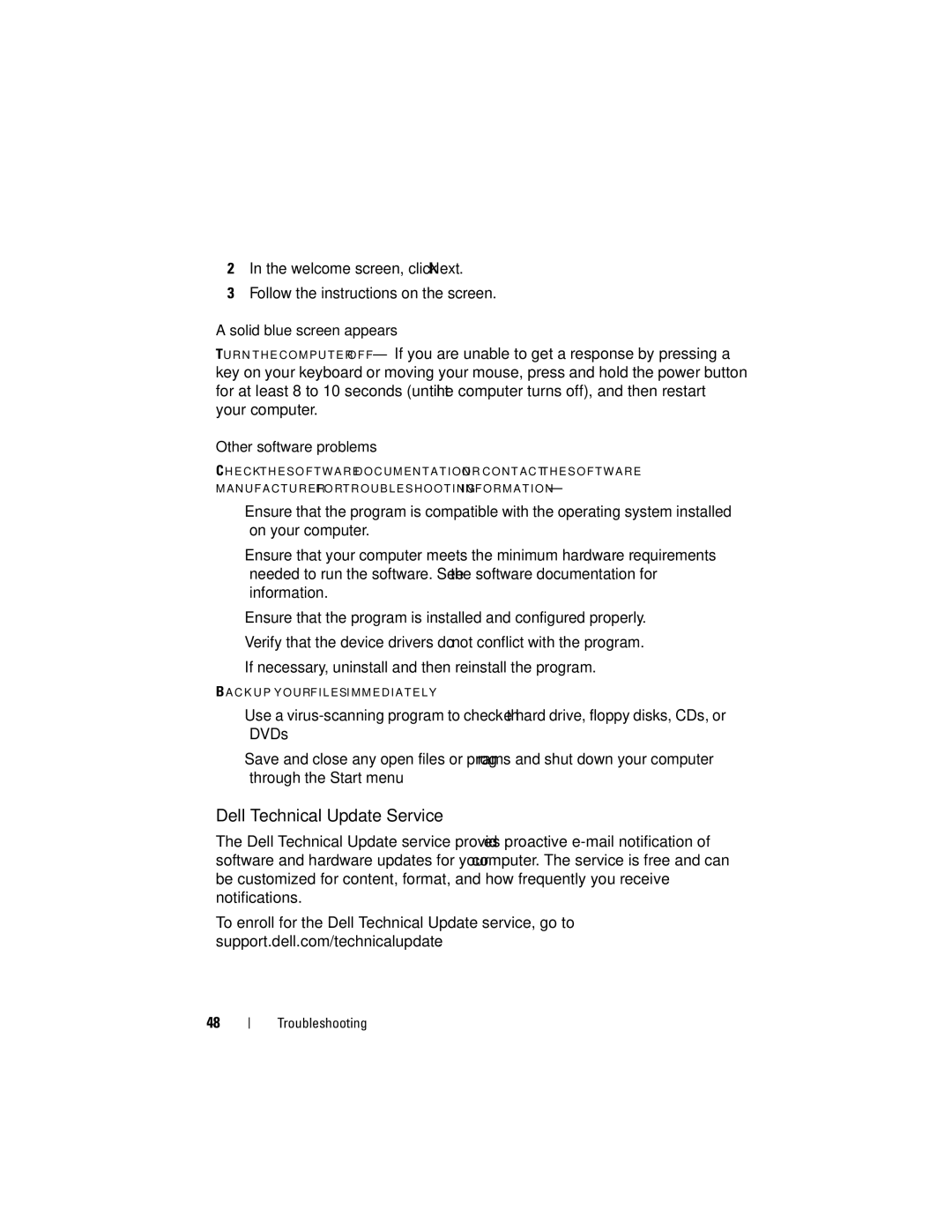2In the welcome screen, click Next.
3Follow the instructions on the screen.
A solid blue screen appears
TU R N T H E C O M P U T E R O F F — If you are unable to get a response by pressing a key on your keyboard or moving your mouse, press and hold the power button for at least 8 to 10 seconds (until the computer turns off), and then restart your computer.
Other software problems
C H E C K T H E S O F T W A R E D O C U M E N T A T I O N O R C O N T A C T T H E S O F T W A R E M A N U F A C T U R E R F O R T R O U B L E S H O O T I N G I N F O R M A T I O N —
•Ensure that the program is compatible with the operating system installed on your computer.
•Ensure that your computer meets the minimum hardware requirements needed to run the software. See the software documentation for information.
•Ensure that the program is installed and configured properly.
•Verify that the device drivers do not conflict with the program.
•If necessary, uninstall and then reinstall the program.
B A C K U P Y O U R F I L E S I M M E D I A T E L Y
•Use a
•Save and close any open files or programs and shut down your computer through the Start menu
Dell Technical Update Service
The Dell Technical Update service provides proactive
To enroll for the Dell Technical Update service, go to support.dell.com/technicalupdate.
48