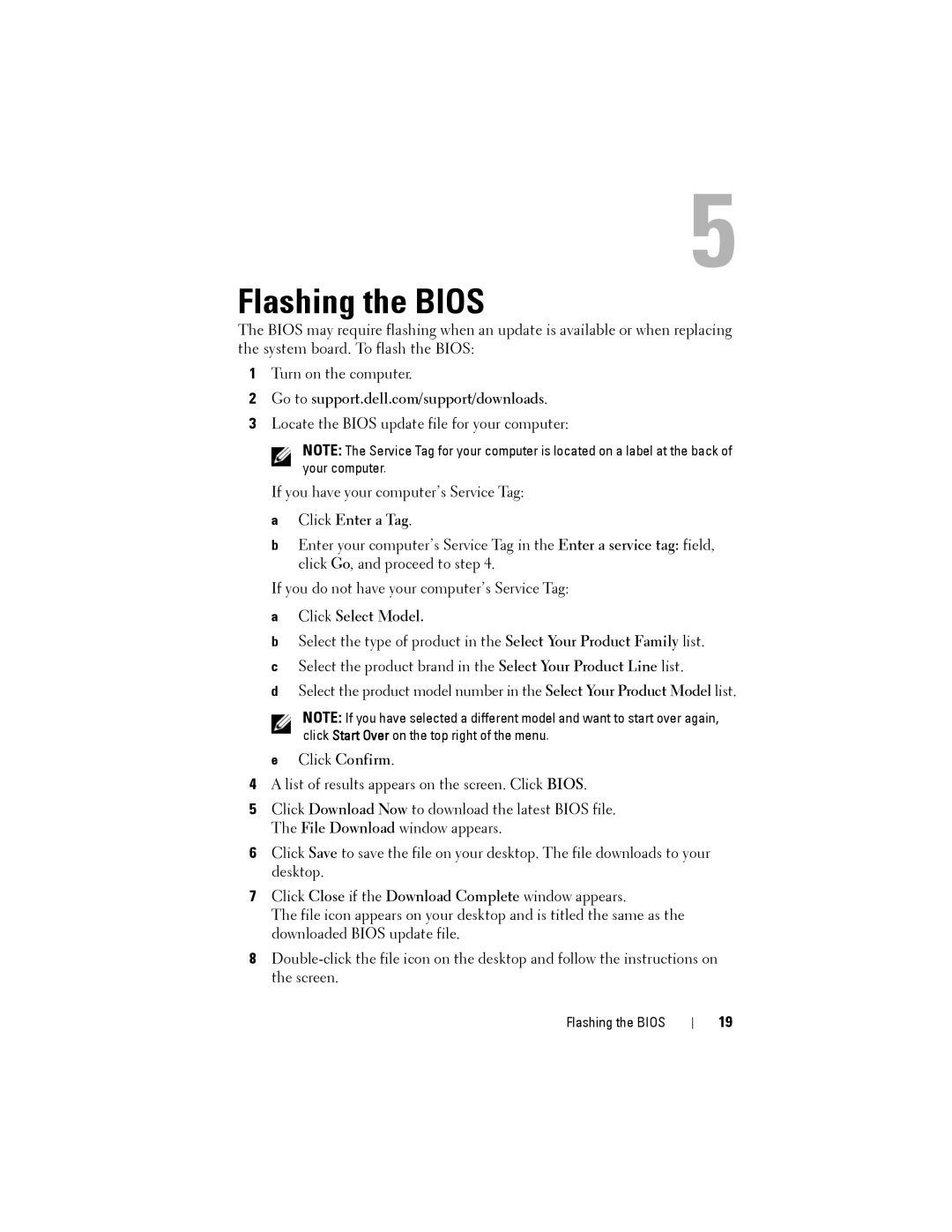X51 specifications
The Dell X51 is a remarkable device that combines advanced technology with user-friendly features, aimed at enhancing productivity and entertainment. As part of Dell's renowned X series, the X51 stands out for its exceptional performance, sleek design, and versatility.One of the key features of the Dell X51 is its powerful processor options. It is equipped with the latest Intel Core processors, providing users with robust computing power for multitasking and demanding applications. Whether you are working on complex spreadsheets, editing videos, or playing the latest games, the X51 ensures smooth and efficient performance.
The device's display is another highlight. Sporting a vibrant and high-resolution screen, the Dell X51 delivers stunning visuals with rich colors and sharp details. This makes it perfect for content creators, gamers, and anyone who values quality visuals. Moreover, the display is complemented by wide viewing angles, allowing multiple users to enjoy the screen—from presentations to family movie nights.
The Dell X51 embodies portability without sacrificing functionality. Weighing in at a manageable amount, it is easy to carry, making it an ideal choice for students and professionals alike. The battery life is commendable, enabling users to work, play, and browse without being tethered to a power outlet.
Connectivity options on the X51 are extensive. It features multiple USB ports, HDMI output, and even support for Thunderbolt, ensuring that users can connect a wide array of peripherals and external displays. Additionally, the device supports Wi-Fi 6 for faster internet speeds and improved performance over wireless connections, which is crucial in today’s connected world.
In terms of build quality, the X51 is designed with durability in mind. The chassis is made from high-quality materials that not only enhance its aesthetics but also protect the internal components from everyday wear and tear.
The Dell X51 also incorporates innovative technologies such as AI-driven optimization features that adapt to user behavior, enhancing efficiency. Moreover, it typically includes robust security features, including biometric login and hardware-based encryption options, ensuring that sensitive data remains protected.
In summary, the Dell X51 is a compelling choice for anyone seeking a balance of power, portability, and performance. With its advanced features, high-quality display, and robust connectivity options, it is perfectly suited for modern users looking to elevate their computing experience.