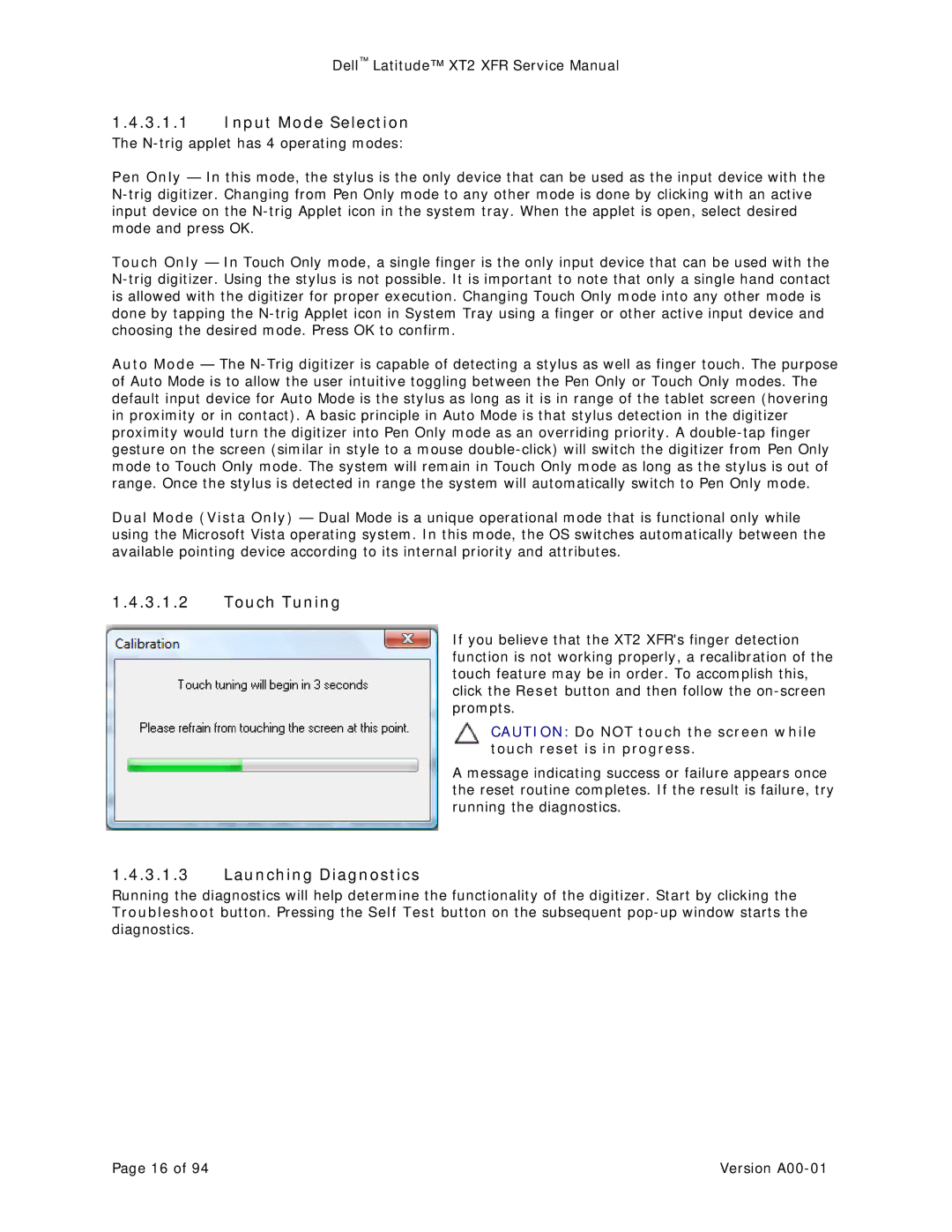XT2 XFR, XFR, XT2 specifications
The Dell XT2 XFR is a rugged convertible tablet designed for users who require durability and versatility in demanding environments. As part of Dell's Latitude series, the XT2 XFR combines the functionality of a standard laptop with the portability of a tablet, making it ideal for fieldwork, outdoor use, and industries such as construction, military, and healthcare.One of the standout features of the XT2 XFR is its robust construction. The device is built to withstand harsh conditions, boasting an IP65 rating for dust and water resistance. This means it can handle splashes, rain, and exposure to various environmental elements without compromising performance. Additionally, the rugged design includes reinforced corners and a sturdy chassis, ensuring it can endure drops and impacts.
The XT2 XFR features a 12.1-inch display with multi-touch technology, enabling users to interact with applications seamlessly. The screen is designed to be viewable in direct sunlight, making it suitable for outdoor operations. Furthermore, the display supports a stylus, allowing for precise input, which is particularly useful for professionals who need to take notes, sketch, or annotate documents.
Equipped with a powerful Intel processor, the XT2 XFR delivers responsive performance for multitasking and demanding applications. It supports various configurations, allowing users to choose the ideal combination of memory and storage to meet their specific requirements. The device incorporates solid-state drives (SSDs) for faster data access and improved reliability, which is essential for users in the field who need quick access to critical information.
In terms of connectivity, the XT2 XFR comes with a range of ports, including USB, HDMI, and a docking connector, facilitating easy integration with peripherals and other devices. Wireless options such as Wi-Fi and Bluetooth ensure that users stay connected, whether in the office or on the move. The inclusion of a smart card reader and optional TPM (Trusted Platform Module) enhances security, making it suitable for handling sensitive data.
Battery life is another key characteristic of the Dell XT2 XFR. The device is designed to provide extended usage in the field, with options for hot-swappable batteries that allow for continuous operation without downtime. This feature is particularly valuable for professionals who need uninterrupted access to their devices throughout the day.
In summary, the Dell XT2 XFR is a robust, versatile convertible tablet packed with features designed for durability and performance in challenging environments. With its rugged design, powerful specifications, and range of connectivity options, it stands out as an ideal solution for professionals who need a reliable computing device that can keep up with their demanding workloads.