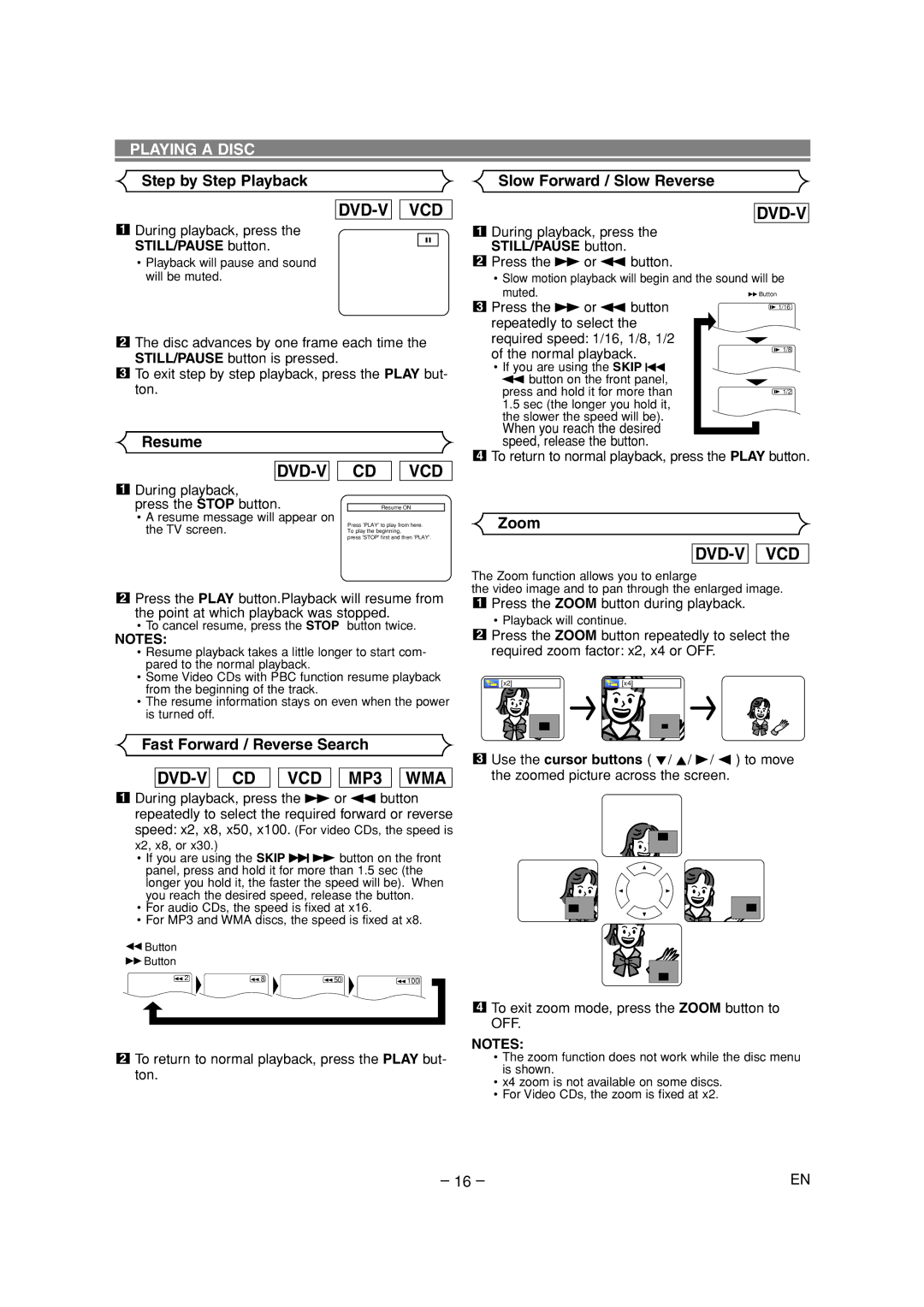PLAYING A DISC
Step by Step Playback | Slow Forward / Slow Reverse |
DVD-V 
 VCD
VCD
1During playback, press the
DVD-V
1 During playback, press the |
STILL/PAUSE button.
F
STILL/PAUSE button. |
•Playback will pause and sound will be muted.
2The disc advances by one frame each time the STILL/PAUSE button is pressed.
3To exit step by step playback, press the PLAY but- ton.
Resume
|
|
|
| CD |
|
| VCD | ||
| During playback, |
|
|
|
|
|
| ||
1 |
|
|
|
|
|
| |||
| press the STOP button. |
|
|
|
| ||||
|
|
| Resume ON |
| |||||
| • A resume message will appear on |
| Press 'PLAY' to play from here. | ||||||
| the TV screen. |
| |||||||
|
| To play the beginning, | |||||||
press 'STOP' first and then 'PLAY'.
2 Press the g or h button. |
• Slow motion playback will begin and the sound will be muted.
3 | Press the g or h button | 1/16 |
| repeatedly to select the |
|
| required speed: 1/16, 1/8, 1/2 |
|
| of the normal playback. | 1/8 |
|
| |
| • If you are using the SKIP H |
|
| h button on the front panel, |
|
| press and hold it for more than | 1/2 |
1.5sec (the longer you hold it, the slower the speed will be). When you reach the desired speed, release the button.
4To return to normal playback, press the PLAY button.
Zoom
2Press the PLAY button.Playback will resume from the point at which playback was stopped.
•To cancel resume, press the STOP button twice.
NOTES:
•Resume playback takes a little longer to start com- pared to the normal playback.
•Some Video CDs with PBC function resume playback from the beginning of the track.
•The resume information stays on even when the power is turned off.
Fast Forward / Reverse Search
DVD-V 
 CD
CD 
 VCD
VCD 
 MP3
MP3 
 WMA
WMA
1During playback, press the g or h button repeatedly to select the required forward or reverse speed: x2, x8, x50, x100. (For video CDs, the speed is x2, x8, or x30.)
•If you are using the SKIP G g button on the front panel, press and hold it for more than 1.5 sec (the longer you hold it, the faster the speed will be). When you reach the desired speed, release the button.
•For audio CDs, the speed is fixed at x16.
•For MP3 and WMA discs, the speed is fixed at x8.
![]() Button
Button
![]() Button
Button
2 | 8 | 50 | 100 |
2To return to normal playback, press the PLAY but- ton.
![]()
![]() VCD
VCD
The Zoom function allows you to enlarge
the video image and to pan through the enlarged image.
1Press the ZOOM button during playback.
•Playback will continue.
2Press the ZOOM button repeatedly to select the required zoom factor: x2, x4 or OFF.
[x2] | [x4] |
3Use the cursor buttons ( L/ K/ B/ s ) to move the zoomed picture across the screen.
4To exit zoom mode, press the ZOOM button to OFF.
NOTES:
•The zoom function does not work while the disc menu is shown.
•x4 zoom is not available on some discs.
•For Video CDs, the zoom is fixed at x2.
– 16 – | EN |