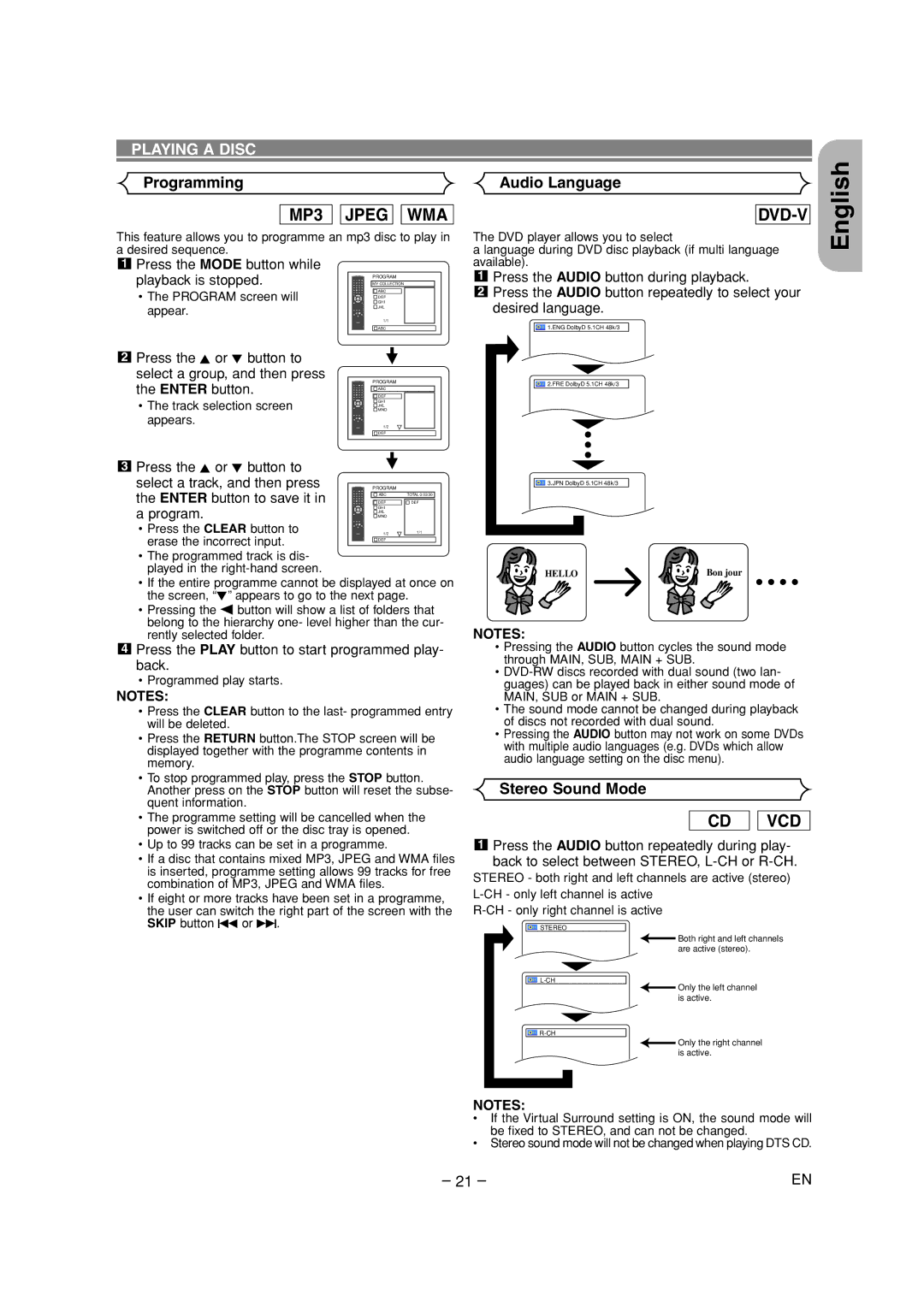PLAYING A DISC
Programming | Audio Language |
MP3 
 JPEG
JPEG 
 WMA
WMA
This feature allows you to programme an mp3 disc to play in a desired sequence.
1Press the MODE button while
playback is stopped. |
| MY COLLECTION |
|
|
|
| PROGRAM |
|
|
• The PROGRAM screen will |
| ABC |
|
|
| GHI |
|
| |
|
| DEF |
|
|
appear. |
| JKL |
|
|
|
|
|
| |
| 1/1 |
|
| |
|
|
|
|
|
|
| ABC |
|
|
|
|
|
|
|
2Press the K or L button to select a group, and then press
the ENTER button. | PROGRAM | ||
DEF | |||
| ABC | ||
• The track selection screen | GHI |
| |
MNO |
| ||
| JKL |
| |
appears. | 1/2 |
|
|
|
|
| |
|
|
|
|
| DEF | ||
3 | Press the K or L button to |
|
|
|
| |
| select a track, and then press |
|
|
|
| |
|
| PROGRAM |
|
| ||
| the ENTER button to save it in |
| DEF | DEF |
| |
|
|
| ABC | TOTAL 0:03:30 |
| |
| a program. |
| GHI |
|
| |
|
| JKL |
|
| ||
|
|
| MNO |
|
| |
| • Press the CLEAR button to |
| 1/2 |
| 1/1 |
|
| erase the incorrect input. |
|
|
|
|
|
| DEF |
|
| |||
|
|
|
|
|
|
|
•The programmed track is dis- played in the
•If the entire programme cannot be displayed at once on the screen, “L” appears to go to the next page.
•Pressing the s button will show a list of folders that belong to the hierarchy one- level higher than the cur- rently selected folder.
4Press the PLAY button to start programmed play- back.
•Programmed play starts.
NOTES:
• Press the CLEAR button to the last- programmed entry |
will be deleted. |
• Press the RETURN button.The STOP screen will be |
displayed together with the programme contents in |
memory. |
• To stop programmed play, press the STOP button. |
Another press on the STOP button will reset the subse- |
quent information. |
• The programme setting will be cancelled when the |
power is switched off or the disc tray is opened. |
• Up to 99 tracks can be set in a programme. |
• If a disc that contains mixed MP3, JPEG and WMA files |
is inserted, programme setting allows 99 tracks for free |
combination of MP3, JPEG and WMA files. |
• If eight or more tracks have been set in a programme, |
the user can switch the right part of the screen with the |
SKIP button H or G. |
DVD-V
The DVD player allows you to select
a language during DVD disc playback (if multi language available).
1Press the AUDIO button during playback.
2Press the AUDIO button repeatedly to select your desired language.
![]()
![]() 1.ENG DolbyD 5.1CH 48k/3
1.ENG DolbyD 5.1CH 48k/3
![]()
![]() 2.FRE DolbyD 5.1CH 48k/3
2.FRE DolbyD 5.1CH 48k/3
![]()
![]() 3.JPN DolbyD 5.1CH 48k/3
3.JPN DolbyD 5.1CH 48k/3
HELLO | Bon jour |
NOTES:
•Pressing the AUDIO button cycles the sound mode through MAIN, SUB, MAIN + SUB.
•
•The sound mode cannot be changed during playback of discs not recorded with dual sound.
•Pressing the AUDIO button may not work on some DVDs with multiple audio languages (e.g. DVDs which allow audio language setting on the disc menu).
Stereo Sound Mode
CD 
 VCD
VCD
1Press the AUDIO button repeatedly during play- back to select between STEREO,
STEREO - both right and left channels are active (stereo)
English
![]()
![]() STEREO
STEREO
![]()
![]()
![]()
![]()
![]() Both right and left channels are active (stereo).
Both right and left channels are active (stereo).
Only the left channel is active.
Only the right channel is active.
NOTES:
•If the Virtual Surround setting is ON, the sound mode will be fixed to STEREO, and can not be changed.
•Stereo sound mode will not be changed when playing DTS CD.
– 21 – | EN |