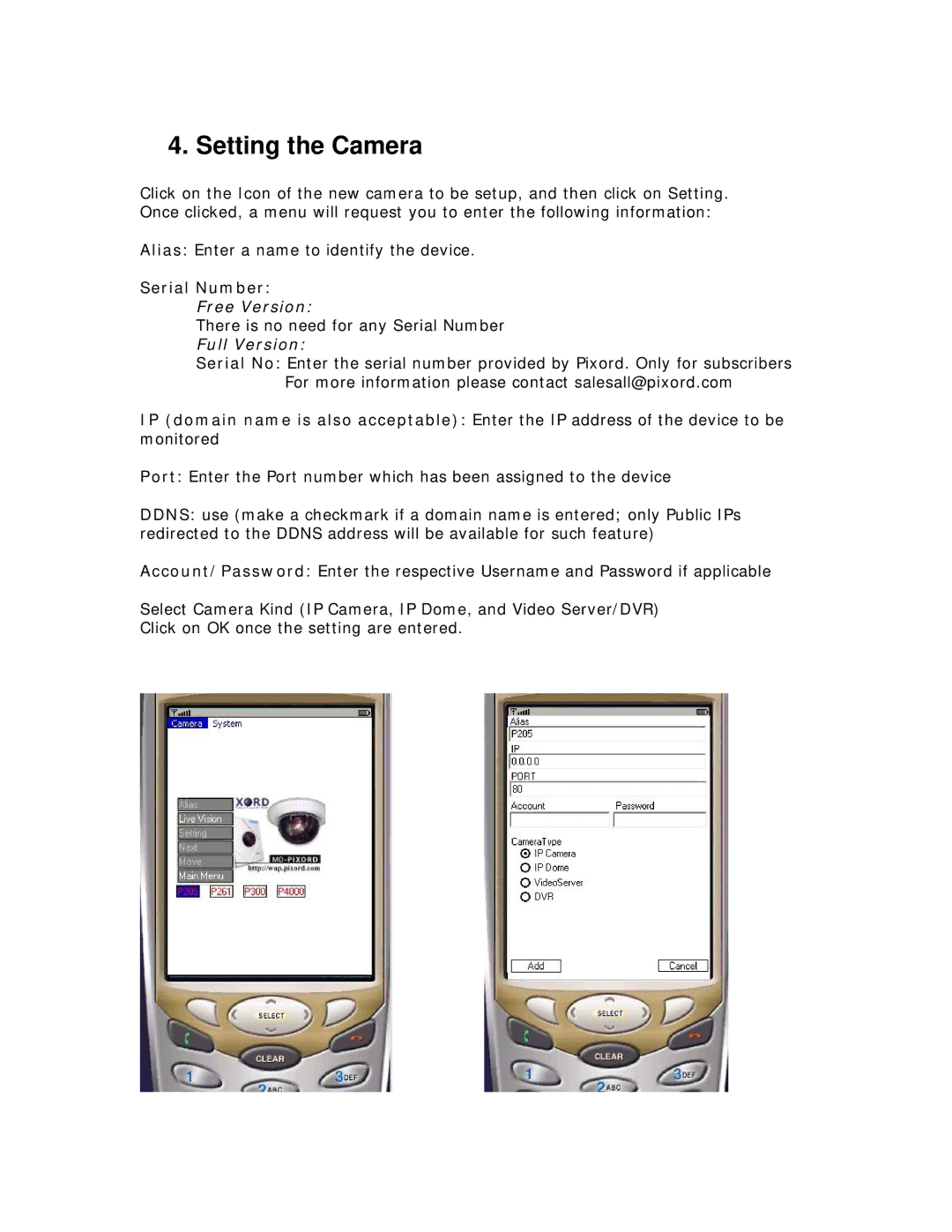4. Setting the Camera
Click on the Icon of the new camera to be setup, and then click on Setting. Once clicked, a menu will request you to enter the following information:
Alias: Enter a name to identify the device.
Serial Number:
Free Version:
There is no need for any Serial Number
Full Version:
Serial No: Enter the serial number provided by Pixord. Only for subscribers For more information please contact salesall@pixord.com
IP (domain name is also acceptable): Enter the IP address of the device to be monitored
Port: Enter the Port number which has been assigned to the device
DDNS: use (make a checkmark if a domain name is entered; only Public IPs redirected to the DDNS address will be available for such feature)
Account/Password: Enter the respective Username and Password if applicable
Select Camera Kind (IP Camera, IP Dome, and Video Server/DVR) Click on OK once the setting are entered.