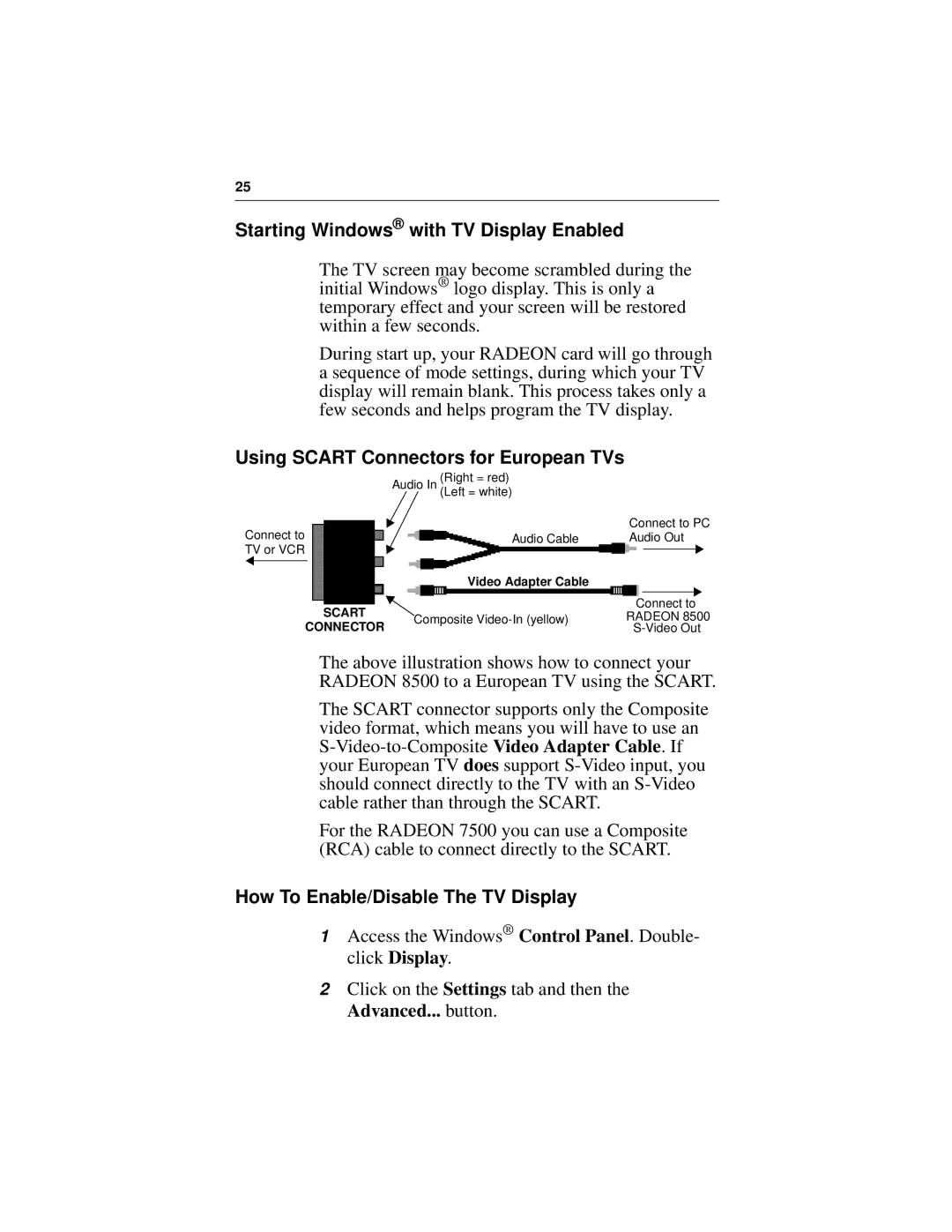25
Starting Windows® with TV Display Enabled
The TV screen may become scrambled during the initial Windows® logo display. This is only a temporary effect and your screen will be restored within a few seconds.
During start up, your RADEON card will go through a sequence of mode settings, during which your TV display will remain blank. This process takes only a few seconds and helps program the TV display.
Using SCART Connectors for European TVs
|
|
| Audio In | (Right = red) |
|
|
|
|
|
|
|
| (Left = white) |
|
|
|
|
Connect to |
|
| Connect to PC | |||||
| Audio Cable | Audio Out | ||||||
TV or VCR |
| Video Adapter Cable |
|
|
|
| ||
|
|
|
|
| ||||
|
|
|
|
|
|
|
| |
|
|
|
|
|
|
|
| |
|
|
|
|
|
|
|
| |
|
| SCART |
|
| Connect to | |||
|
| Composite | RADEON 8500 | |||||
| CONNECTOR | |||||||
|
|
| ||||||
The above illustration shows how to connect your RADEON 8500 to a European TV using the SCART.
The SCART connector supports only the Composite video format, which means you will have to use an
For the RADEON 7500 you can use a Composite (RCA) cable to connect directly to the SCART.
How To Enable/Disable The TV Display
1Access the Windows® Control Panel. Double- click Display.
2Click on the Settings tab and then the Advanced... button.