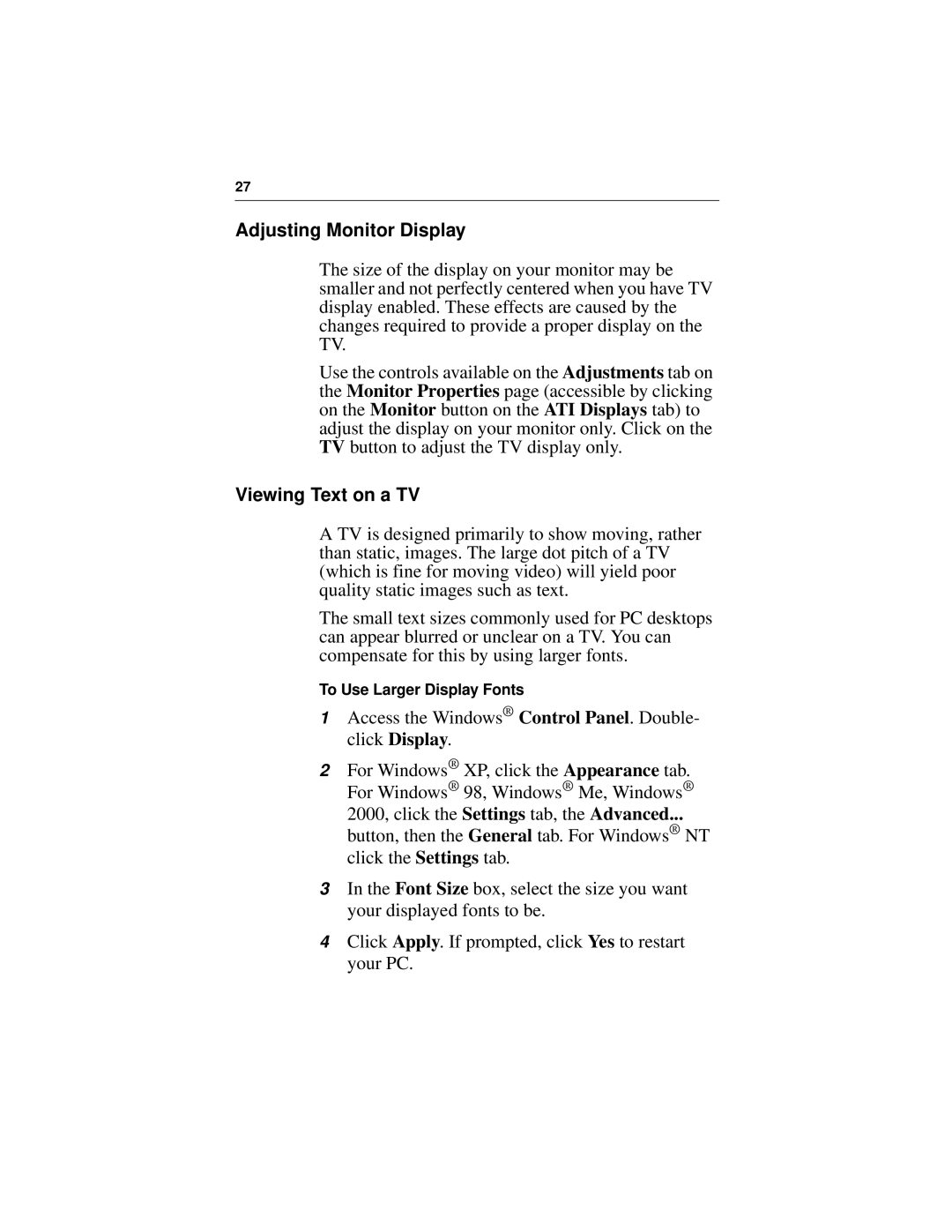27
Adjusting Monitor Display
The size of the display on your monitor may be smaller and not perfectly centered when you have TV display enabled. These effects are caused by the changes required to provide a proper display on the TV.
Use the controls available on the Adjustments tab on the Monitor Properties page (accessible by clicking on the Monitor button on the ATI Displays tab) to adjust the display on your monitor only. Click on the TV button to adjust the TV display only.
Viewing Text on a TV
A TV is designed primarily to show moving, rather than static, images. The large dot pitch of a TV (which is fine for moving video) will yield poor quality static images such as text.
The small text sizes commonly used for PC desktops can appear blurred or unclear on a TV. You can compensate for this by using larger fonts.
To Use Larger Display Fonts
1Access the Windows® Control Panel. Double- click Display.
2For Windows® XP, click the Appearance tab. For Windows® 98, Windows® Me, Windows®
2000, click the Settings tab, the Advanced...
button, then the General tab. For Windows® NT click the Settings tab.
3In the Font Size box, select the size you want your displayed fonts to be.
4Click Apply. If prompted, click Yes to restart your PC.