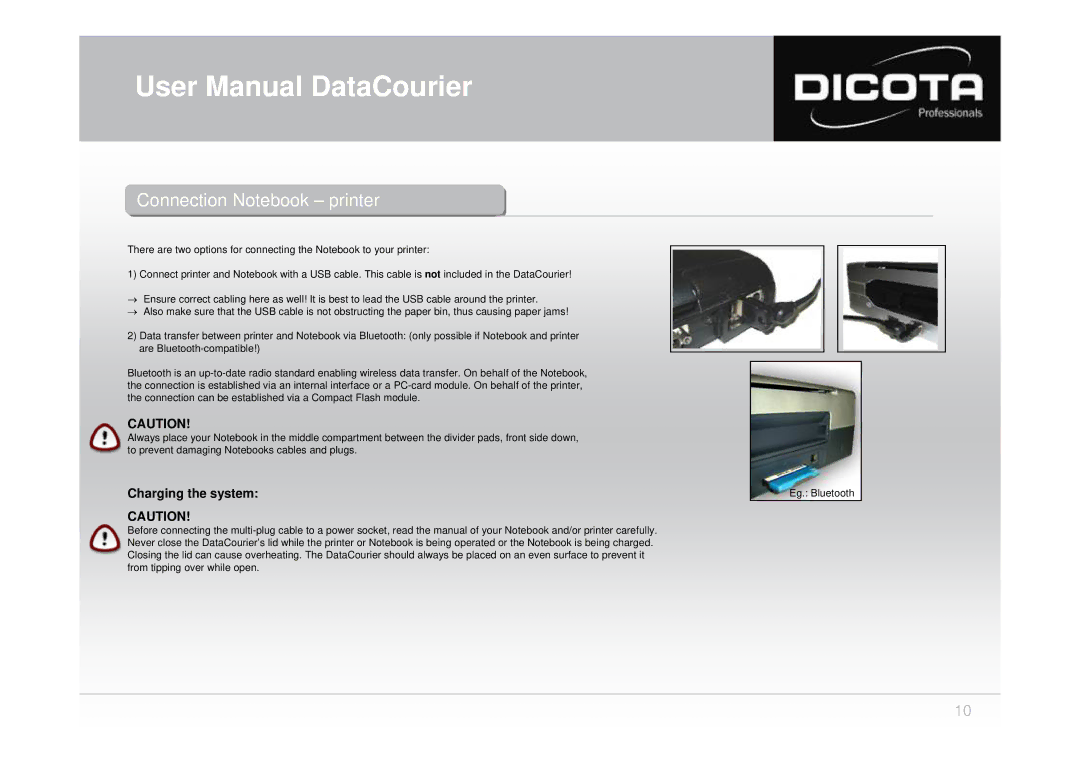User Manual DataCourier
Connectiononnection Notebookotebook –– printerprinter
There are two options for connecting the Notebook to your printer:
1) Connect printer and Notebook with a USB cable. This cable is not included in the DataCourier!
→Ensure correct cabling here as well! It is best to lead the USB cable around the printer.
→Also make sure that the USB cable is not obstructing the paper bin, thus causing paper jams!
2)Data transfer between printer and Notebook via Bluetooth: (only possible if Notebook and printer are
Bluetooth is an
CAUTION!
Always place your Notebook in the middle compartment between the divider pads, front side down, to prevent damaging Notebooks cables and plugs.
Charging the system:
CAUTION!
Before connecting the
Eg.: Bluetooth
10