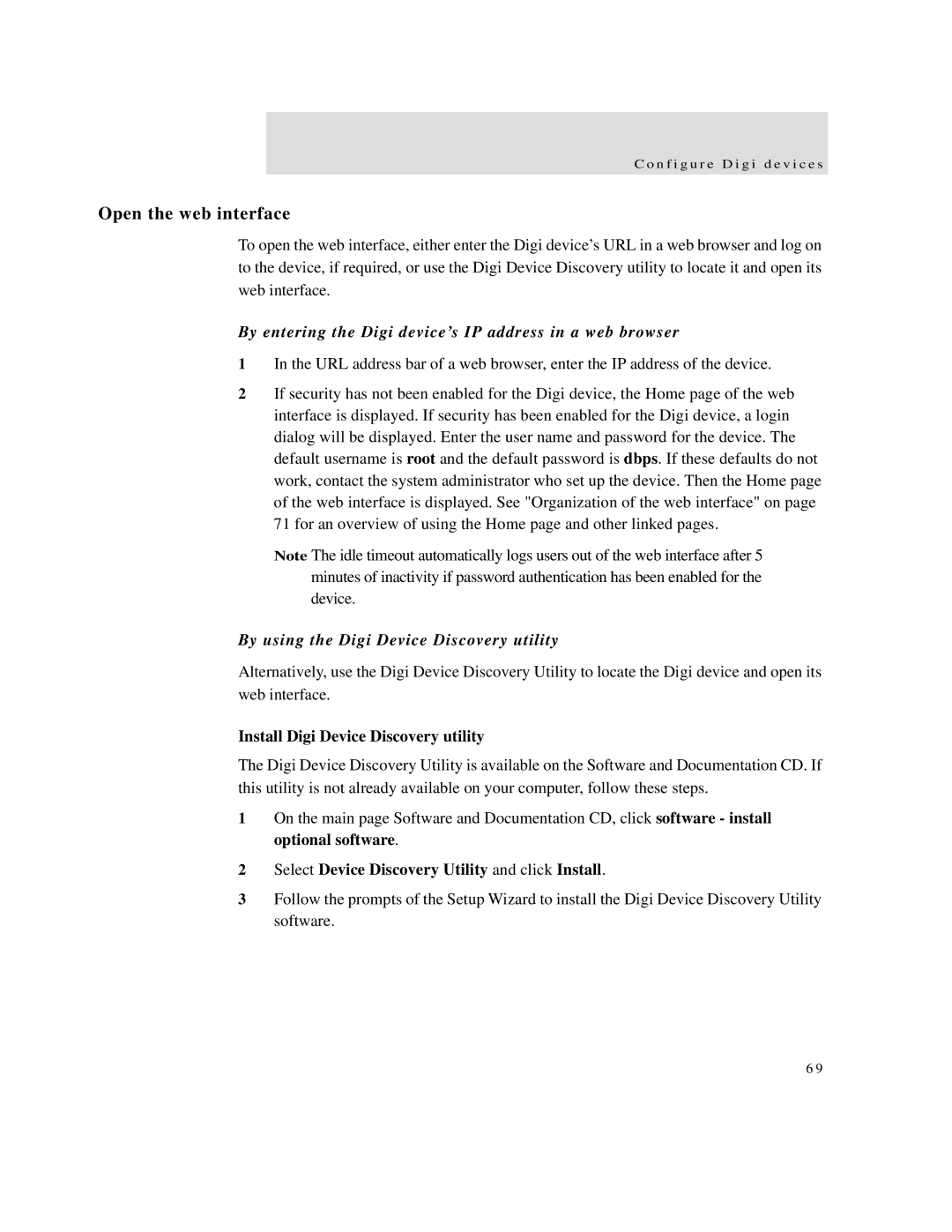X4, X8, X2 specifications
Digi X2 and X1 are advanced cellular IoT (Internet of Things) gateways that provide an innovative solution for industrial applications, smart cities, and remote asset management. Both devices equip users with the means to connect, monitor, and control a wide variety of assets without the limitations traditionally imposed by wired connections.Digi X2, designed for complex IoT demands, features dual SIM slots which ensures uninterrupted connectivity through automatic failover. This makes it particularly valuable for critical applications where connectivity is non-negotiable. Additionally, the X2 is equipped with LTE-M and NB-IoT support, enabling extensive coverage in areas where other networks may struggle.
On the software side, the Digi X2 supports Digi Remote Manager, a powerful tool that allows users to monitor, manage, and deploy devices remotely. This cloud-based management system simplifies the overall management of IoT devices by providing real-time insights, easy configuration changes, and over-the-air updates, saving both time and resources.
In contrast, the Digi X1 serves as an entry-level model that balances performance with cost-effectiveness. It supports LTE connectivity, providing a reliable connection suitable for a variety of applications. The X1 also offers seamless integration with existing networks, allowing users to leverage their current infrastructure while expanding their IoT capabilities.
Both Digi X2 and X1 are designed with ruggedness in mind, making them suitable for deployment in harsh environments. They are engineered to withstand extreme temperatures and vibrations, ensuring reliability even in demanding industrial settings.
Another notable characteristic of these devices is their extensive input/output (I/O) capabilities, which enable them to interact with sensors, machines, and other types of devices. This versatility allows for a broad spectrum of applications, from monitoring temperatures in remote locations to tracking assets across geographic boundaries.
In summary, the Digi X1 and X2 provide robust, reliable, and scalable solutions for modern IoT implementations. With their advanced cellular connectivity, cloud management capabilities, and durable design, they are poised to enhance connectivity across industries, driving efficiencies and enabling smarter operations. Whether for critical industrial applications or efficient asset management, Digi's offerings are tailored to meet the diverse needs of today's IoT landscape.