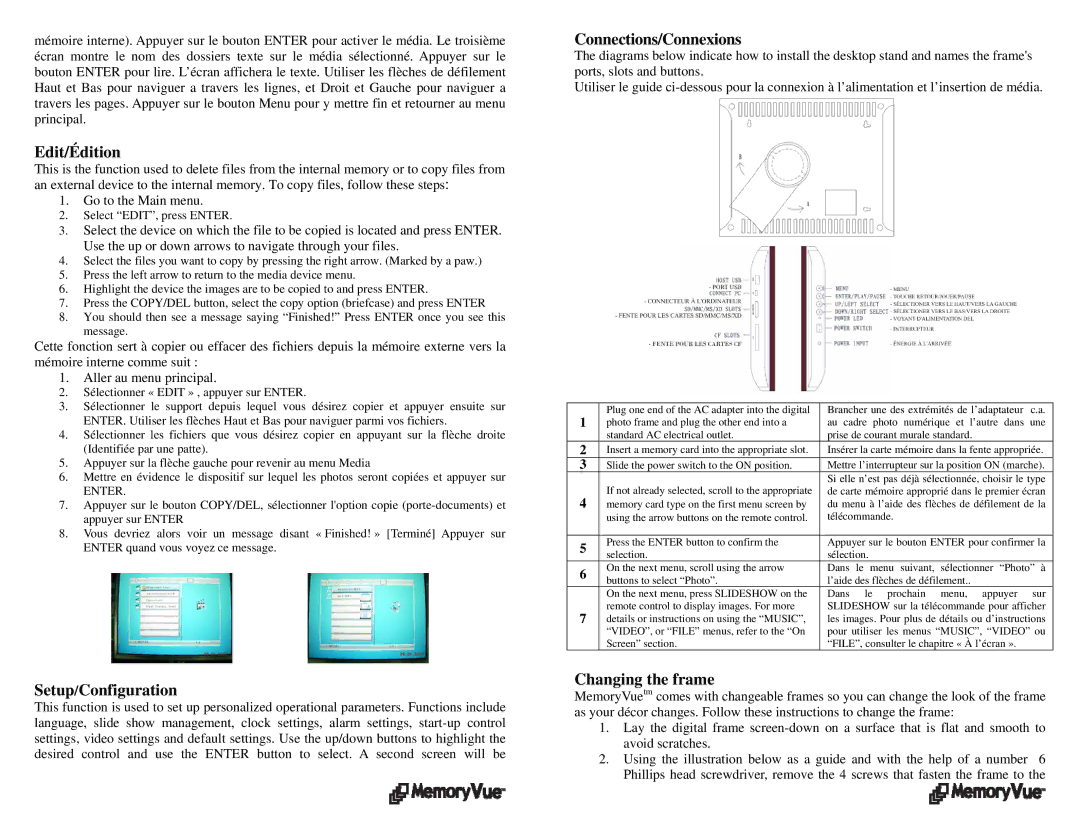1210 Plus specifications
The Digital Spectrum 1210 Plus is an advanced device designed for users who demand high performance and versatility in their digital spectrum analyzer. This sophisticated piece of equipment integrates state-of-the-art technology with user-friendly features, making it an essential tool for engineers, researchers, and technicians in various fields such as telecommunications, aerospace, and electronics.One of the standout features of the Digital Spectrum 1210 Plus is its ability to analyze a wide frequency range, typically extending from a few kilohertz up to several gigahertz. This broad range allows users to capture and analyze signals across different applications, making it an invaluable tool for troubleshooting and signal integrity assessments.
The device is equipped with a high-resolution display that provides clear and detailed visual representations of the frequency spectrum. Users can easily identify, analyze, and interpret signals with the help of advanced visualization tools, including spectrum, waterfall, and vector diagrams. This intuitive interface ensures that even users with limited experience can operate the device effectively.
Another key characteristic of the Digital Spectrum 1210 Plus is its real-time processing capabilities. The device can process and display spectrum data in real time, enabling users to monitor signals as they occur. This is particularly important for applications requiring immediate feedback, such as live signal monitoring in complex environments.
The Digital Spectrum 1210 Plus also features several connectivity options, including USB, Ethernet, and Wi-Fi. This allows users to easily transfer data, control the device remotely, and integrate it into existing systems. Additionally, it supports various software tools for analysis and reporting, enhancing productivity and facilitating data sharing among teams.
Durability and portability are also significant advantages of the Digital Spectrum 1210 Plus. The compact design and robust build make it suitable for fieldwork, while the lightweight structure ensures easy transport. Battery operation provides additional flexibility, allowing for remote usage in challenging environments without the need for continuous AC power.
In summary, the Digital Spectrum 1210 Plus is a highly capable digital spectrum analyzer that combines advanced technology with user-centric features. Its broad frequency range, real-time processing, high-resolution display, and extensive connectivity options make it an essential instrument for professionals in various industries. Whether for troubleshooting, research, or signal analysis, the Digital Spectrum 1210 Plus guarantees precision, efficiency, and ease of use in any application.