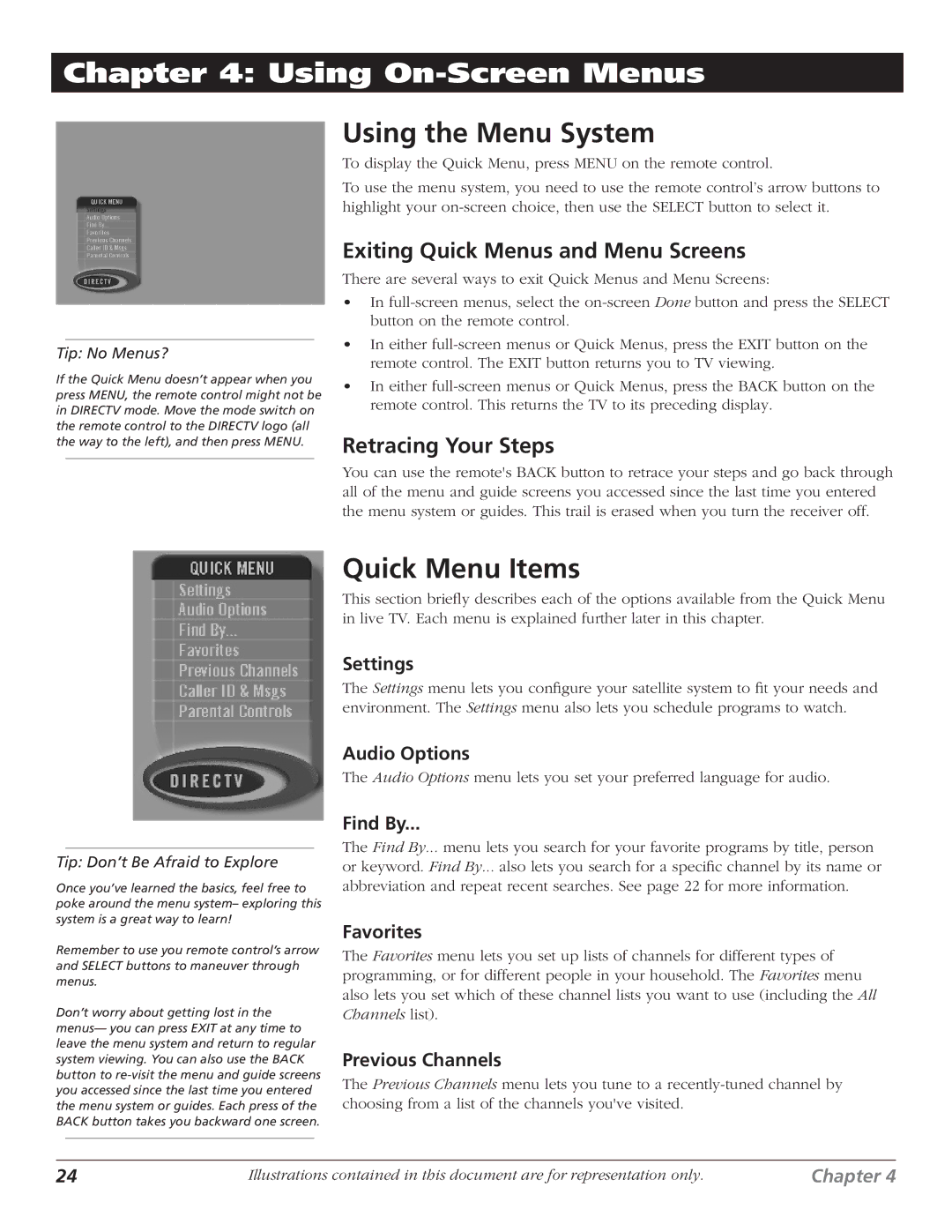D10 specifications
The DirecTV D10 is a satellite television receiver that played a significant role in the evolution of digital broadcasting. Launched in the early 2000s, the D10 was designed with user-friendly features and advanced technologies that made satellite TV accessible and enjoyable for many households.One of the standout features of the DirecTV D10 is its ability to receive over 150 channels, including a variety of local and national broadcasts. This wide range of programming options catered to diverse viewer preferences, covering genres such as sports, news, movies, and family entertainment. With its capability to receive both standard and high-definition channels, the D10 positioned itself as a versatile option for consumers looking to enjoy a diverse array of content.
The DirecTV D10 utilized advanced digital MPEG-2 technology, which allowed for superior video and audio quality. This technology ensured that viewers experienced clear images and rich sound, enhancing the overall viewing experience. The D10 also featured a built-in electronic programming guide (EPG), making it easier for users to navigate and discover new shows. The EPG provided detailed information about programming schedules, facilitating more efficient planning for viewers.
Another notable characteristic of the D10 was its compact design, allowing it to fit seamlessly into various home entertainment setups. The receiver was equipped with multiple output options, including RCA and S-Video connections, ensuring compatibility with a wide range of television models. Its user-friendly remote control was designed for intuitive navigation, making it easy for users of all ages to operate the device.
The DirecTV D10 also offered features such as parental controls, allowing families to manage content access, as well as the capability to add additional receivers, enhancing the viewing experience across multiple rooms in a home. Although the D10 has since been succeeded by more advanced models, its legacy remains impactful in the realm of satellite television.
In summary, the DirecTV D10 served as a pivotal receiver that combined multiple features, cutting-edge technology, and user-friendly characteristics, drawing in a broad audience. It helped pave the way for the modern era of digital television, making it an important piece of broadcasting history.