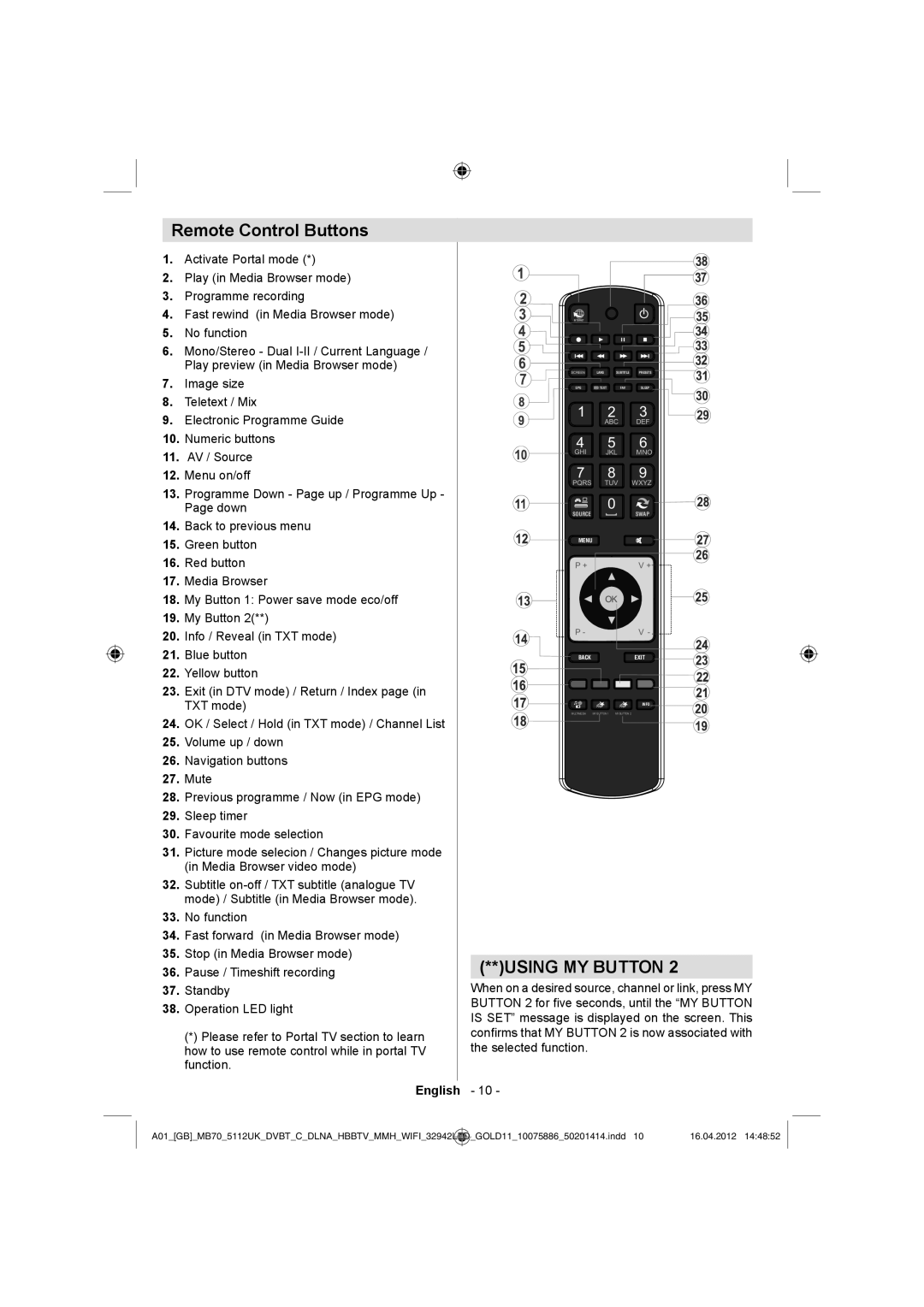Remote Control Buttons
1.Activate Portal mode (*)
2.Play (in Media Browser mode)
3.Programme recording
4.Fast rewind (in Media Browser mode)
5.No function
6.Mono/Stereo - Dual
7.Image size
8.Teletext / Mix
9.Electronic Programme Guide
10.Numeric buttons
11.AV / Source
12.Menu on/off
13.Programme Down - Page up / Programme Up - Page down
14.Back to previous menu
15.Green button
16.Red button
17.Media Browser
18.My Button 1: Power save mode eco/off
19.My Button 2(**)
20.Info / Reveal (in TXT mode)
21.Blue button
22.Yellow button
23.Exit (in DTV mode) / Return / Index page (in TXT mode)
24.OK / Select / Hold (in TXT mode) / Channel List
25.Volume up / down
26.Navigation buttons
27.Mute
28.Previous programme / Now (in EPG mode)
29.Sleep timer
30.Favourite mode selection
31.Picture mode selecion / Changes picture mode (in Media Browser video mode)
32.Subtitle
33.No function
34.Fast forward (in Media Browser mode)
35.Stop (in Media Browser mode)
36.Pause / Timeshift recording
37.Standby
38.Operation LED light
(*) Please refer to Portal TV section to learn how to use remote control while in portal TV function.
INTERNET |
|
|
|
SCREEN | LANG | SUBTITLE | PRESETS |
EPG | TEXT | FAV | SLEEP |
1 | 2 | 3 |
| ABC | DEF |
4 | 5 | 6 |
GHI | JKL | MNO |
7 | 8 | 9 |
PQRS | TUV | WXYZ |
SOURCE | 0 | SWAP |
|
MENU
P + | V + |
P - | V - |
BACK | EXIT |
| INFO |
MULTIMEDIA MY BUTTON 1 | MY BUTTON 2 |
(**)USING MY BUTTON 2
When on a desired source, channel or link, press MY BUTTON 2 for five seconds, until the “MY BUTTON IS SET” message is displayed on the screen. This confirms that MY BUTTON 2 is now associated with the selected function.
English - 10 -
A01_[GB]_MB70_5112UK_DVBT_C_DLNA_HBBTV_MMH_WIFI_32942LED | _GOLD11_10075886_50201414.indd 10 | 16.04.2012 14:48:52 |
|
|
|