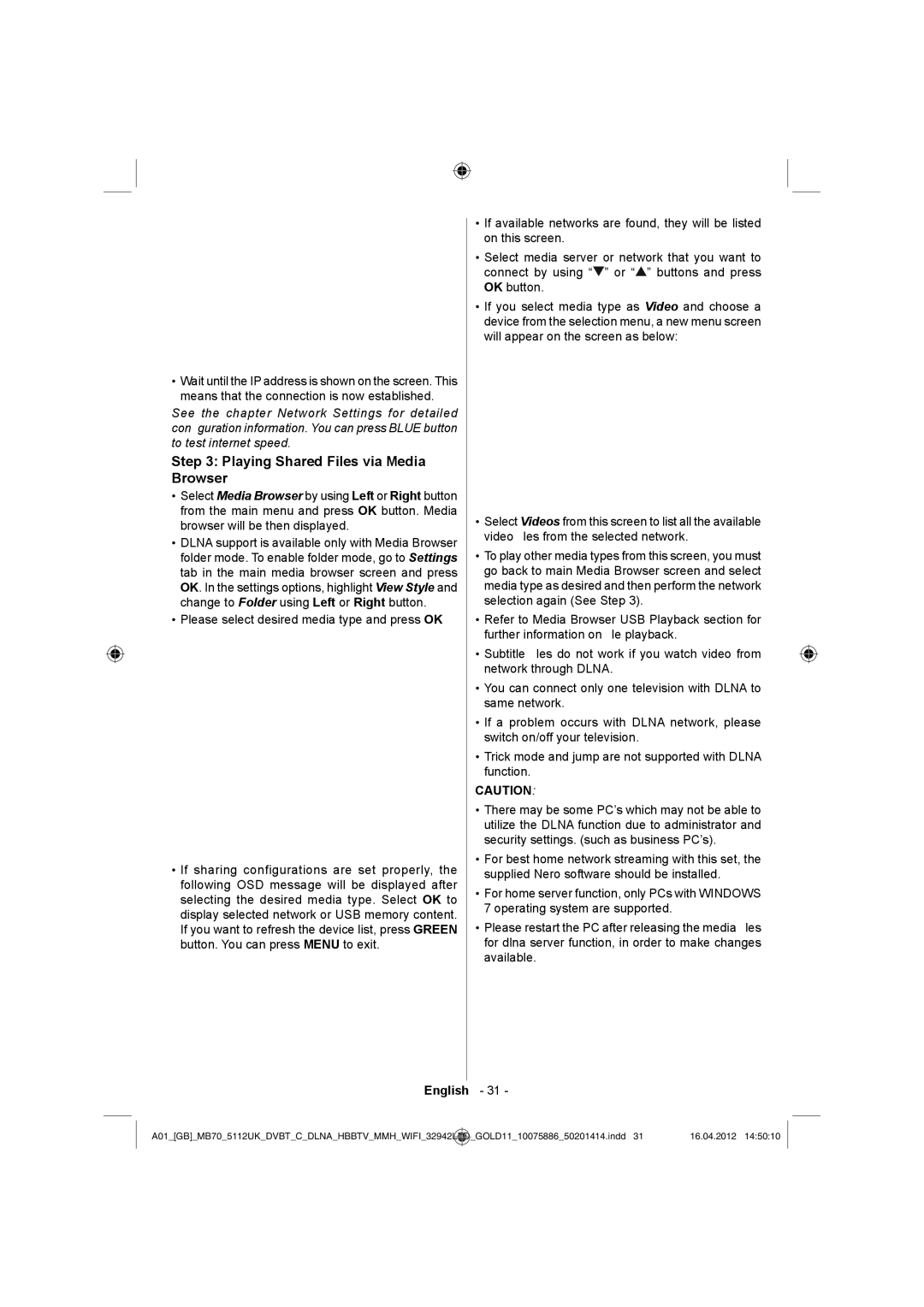•Wait until the IP address is shown on the screen. This means that the connection is now established.
See the chapter Network Settings for detailed configuration information. You can press BLUE button to test internet speed.
Step 3: Playing Shared Files via Media Browser
•Select Media Browser by using Left or Right button from the main menu and press OK button. Media browser will be then displayed.
•DLNA support is available only with Media Browser folder mode. To enable folder mode, go to Settings tab in the main media browser screen and press OK. In the settings options, highlight View Style and change to Folder using Left or Right button.
•Please select desired media type and press OK
•If sharing configurations are set properly, the following OSD message will be displayed after selecting the desired media type. Select OK to display selected network or USB memory content. If you want to refresh the device list, press GREEN button. You can press MENU to exit.
•If available networks are found, they will be listed on this screen.
•Select media server or network that you want to connect by using “![]() ” or “
” or “![]() ” buttons and press OK button.
” buttons and press OK button.
•If you select media type as Video and choose a device from the selection menu, a new menu screen will appear on the screen as below:
•Select Videos from this screen to list all the available video files from the selected network.
•To play other media types from this screen, you must go back to main Media Browser screen and select media type as desired and then perform the network selection again (See Step 3).
•Refer to Media Browser USB Playback section for further information on file playback.
•Subtitle files do not work if you watch video from network through DLNA.
•You can connect only one television with DLNA to same network.
•If a problem occurs with DLNA network, please switch on/off your television.
•Trick mode and jump are not supported with DLNA function.
CAUTION:
•There may be some PC’s which may not be able to utilize the DLNA function due to administrator and security settings. (such as business PC’s).
•For best home network streaming with this set, the supplied Nero software should be installed.
•For home server function, only PCs with WINDOWS 7 operating system are supported.
•Please restart the PC after releasing the media files for dlna server function, in order to make changes available.
English - 31 -
A01_[GB]_MB70_5112UK_DVBT_C_DLNA_HBBTV_MMH_WIFI_32942LED | _GOLD11_10075886_50201414.indd 31 | 16.04.2012 14:50:10 |
|
|
|