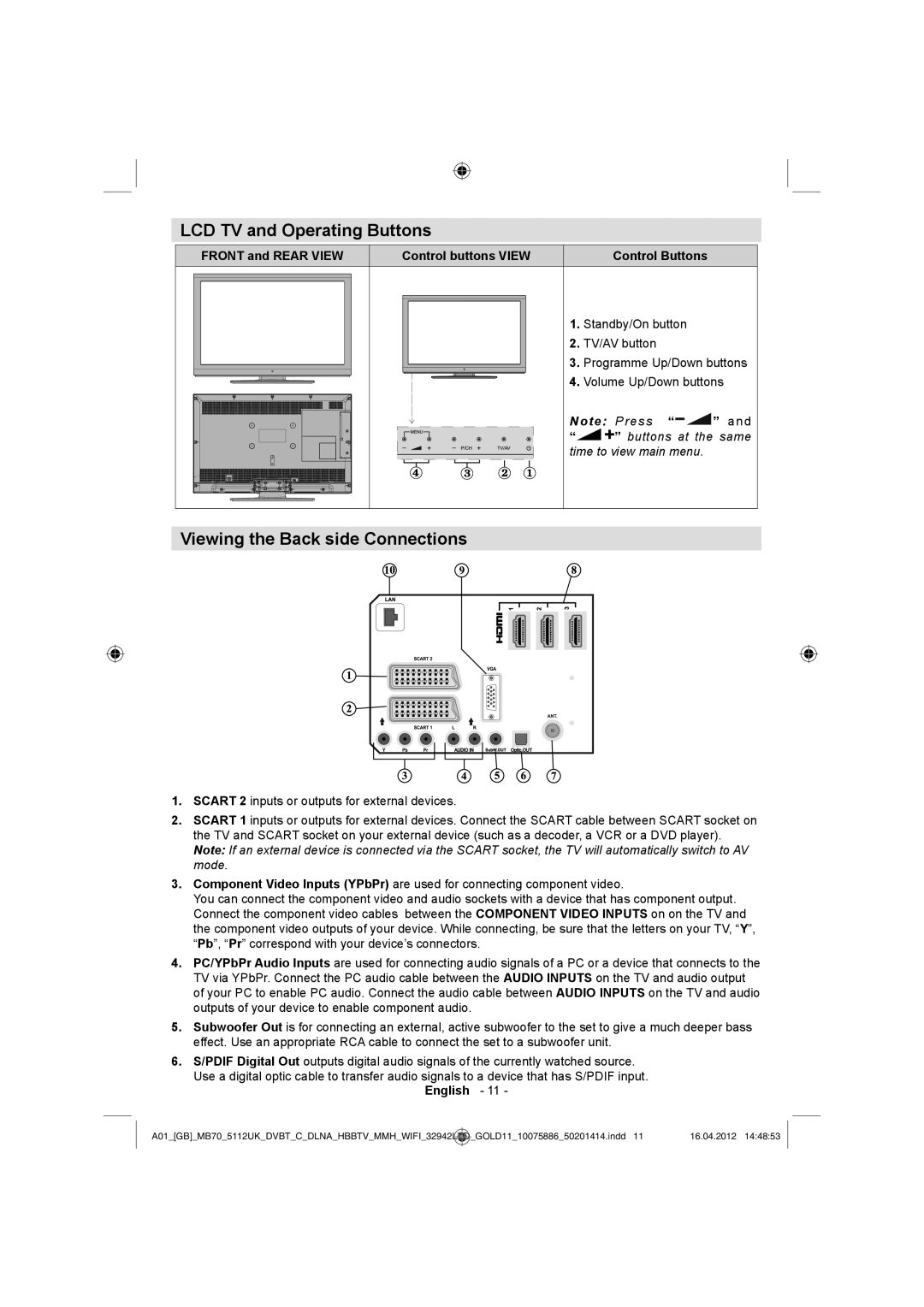LCD TV and Operating Buttons
| FRONT and REAR VIEW |
| Control buttons VIEW | Control Buttons |
|
|
|
|
|
|
|
|
|
|
1. Standby/On button
2. TV/AV button
3. Programme Up/Down buttons
4. Volume Up/Down buttons
Note: | Press “ | ” and |
“ | ” buttons at the same | |
time to view main menu. |
| |
Viewing the Back side Connections
1.SCART 2 inputs or outputs for external devices.
2.SCART 1 inputs or outputs for external devices. Connect the SCART cable between SCART socket on the TV and SCART socket on your external device (such as a decoder, a VCR or a DVD player). Note: If an external device is connected via the SCART socket, the TV will automatically switch to AV mode.
3.Component Video Inputs (YPbPr) are used for connecting component video.
You can connect the component video and audio sockets with a device that has component output. Connect the component video cables between the COMPONENT VIDEO INPUTS on on the TV and the component video outputs of your device. While connecting, be sure that the letters on your TV, “Y”, “Pb”, “Pr” correspond with your device’s connectors.
4.PC/YPbPr Audio Inputs are used for connecting audio signals of a PC or a device that connects to the TV via YPbPr. Connect the PC audio cable between the AUDIO INPUTS on the TV and audio output of your PC to enable PC audio. Connect the audio cable between AUDIO INPUTS on the TV and audio outputs of your device to enable component audio.
5.Subwoofer Out is for connecting an external, active subwoofer to the set to give a much deeper bass effect. Use an appropriate RCA cable to connect the set to a subwoofer unit.
6.S/PDIF Digital Out outputs digital audio signals of the currently watched source.
Use a digital optic cable to transfer audio signals to a device that has S/PDIF input. English - 11 -
A01_[GB]_MB70_5112UK_DVBT_C_DLNA_HBBTV_MMH_WIFI_32942LED_GOLD11_10075886_50201414.indd 11 | 16.04.2012 14:48:53 |